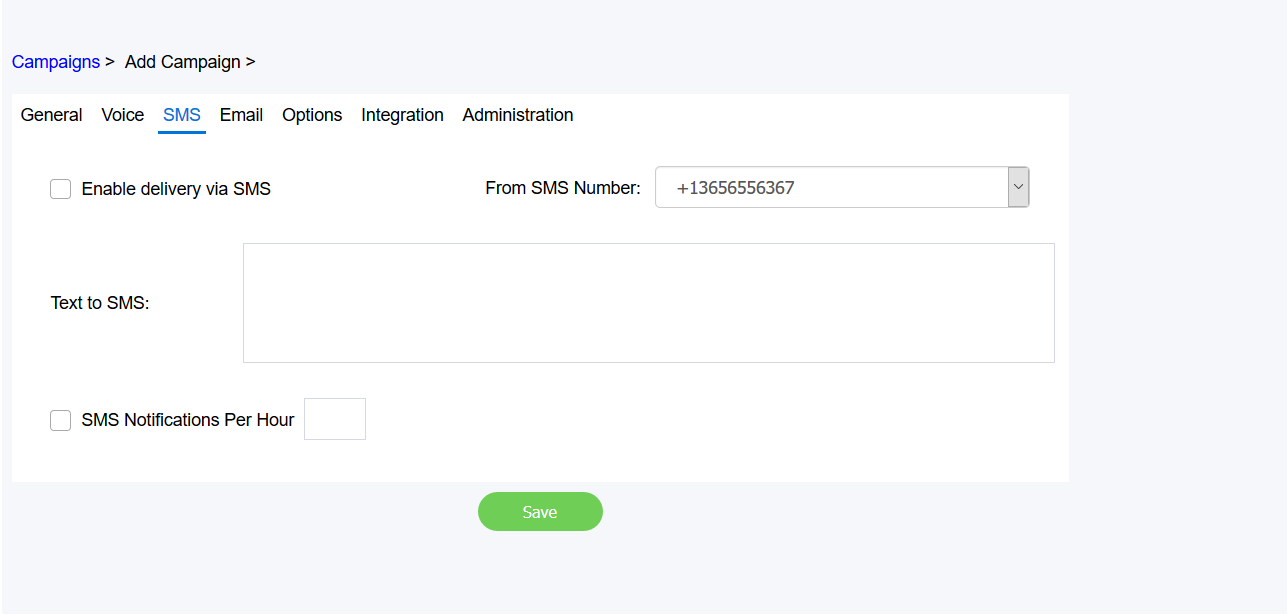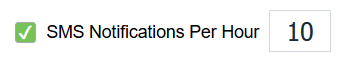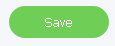To set up an SMS campaign:This is where you set up SMS campaigns.
- Select the Enable delivery via SMS check box to allow delivery of SMS notifications.
- In the From SMS Number list, click the SMS number you want the SMS messages to be delivered from.
You cannot create new entries here, only select from existing ones. To see the numbers you can choose from, or add/edit them, go to Integration > Twilio Settings or Configuration > Queues > Manage SMS.
Note: The number that will deliver the messages is one that customers can respond to; therefore, ensure the number chosen is one that customers can safely use. - In the Text to SMS field type in the message you want to be delivered to your contacts. Your message can include a maximum of 1600 characters.
- Select the SMS Notifications Per Hour check box if you want SMS notifications to be sent to campaign recipients every hour. In the adjacent box, indicate how many contacts will receive an SMS notification per hour. For example, if you enter 10, a total of 10 contacts will receive SMS notifications every hour.
Note: The contacts that receive a notification are selected randomly. For example, if a grand total of 1000 contacts are set up to receive SMS notifications from this campaign, in the first hour, 10 random contacts will be chosen to receive a notification. In the next hour, another 10 will be chosen at random, and so on, until all 1000 contacts have been notified. This is to prevent the system from being overwhelmed if too many notifications are sent out in an hour. - Click Save to save the campaign.
...