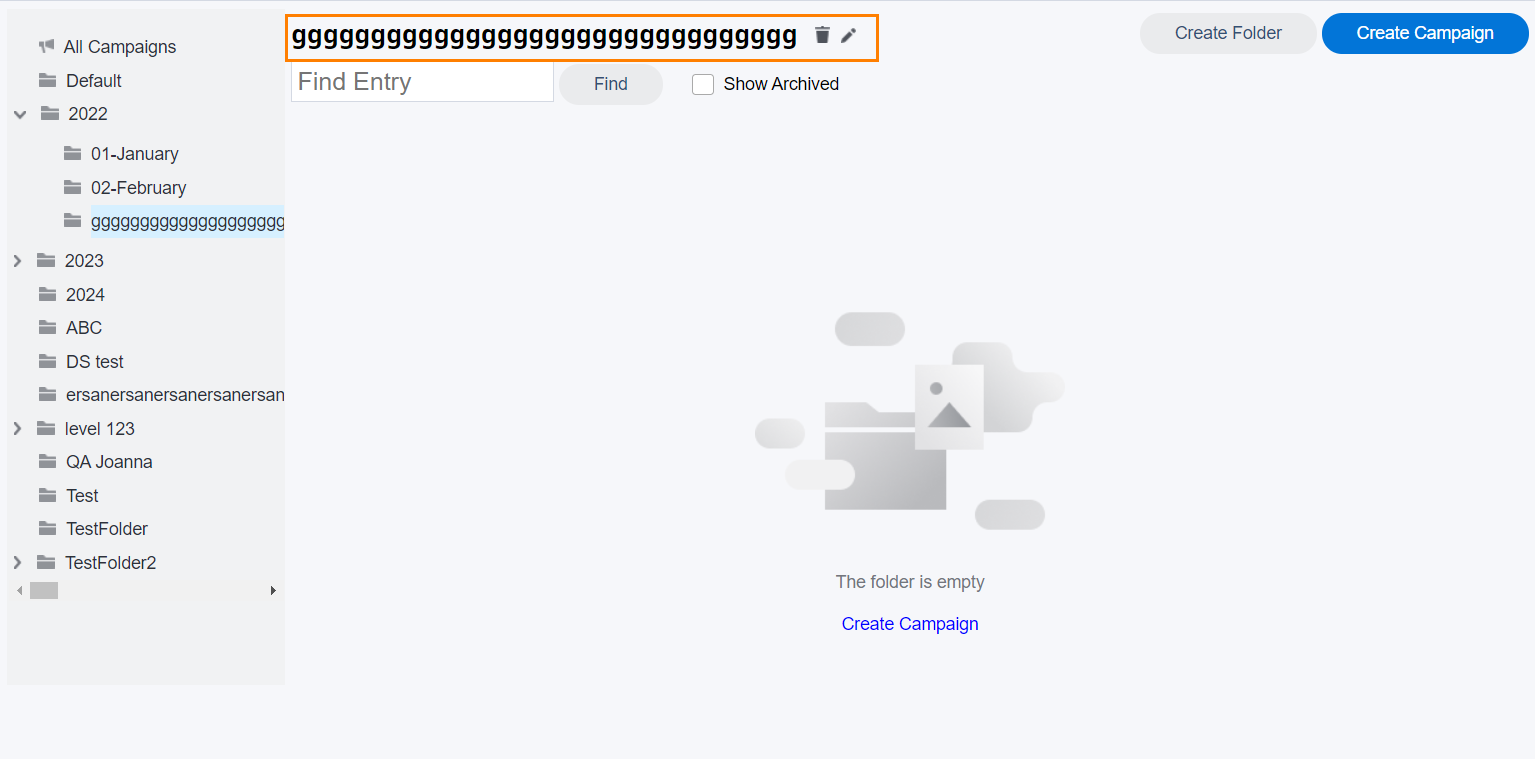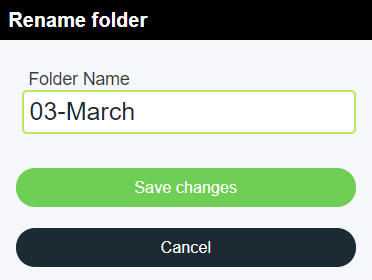Only Administrators can rename an existing folder.
You CANNOT rename the Default or the All Campaigns folder because they are system names.
To rename an existing folder:
In the folder tree to the left of the screen, select the folder you want to rename. In the workspace to the right, a Trash icon and a Pen icon appear next to the folder’s name.
Select the Pen icon. The Rename Folder dialog box appears.
In the Folder Name box, type the new name for the folder, and then click Save changes.