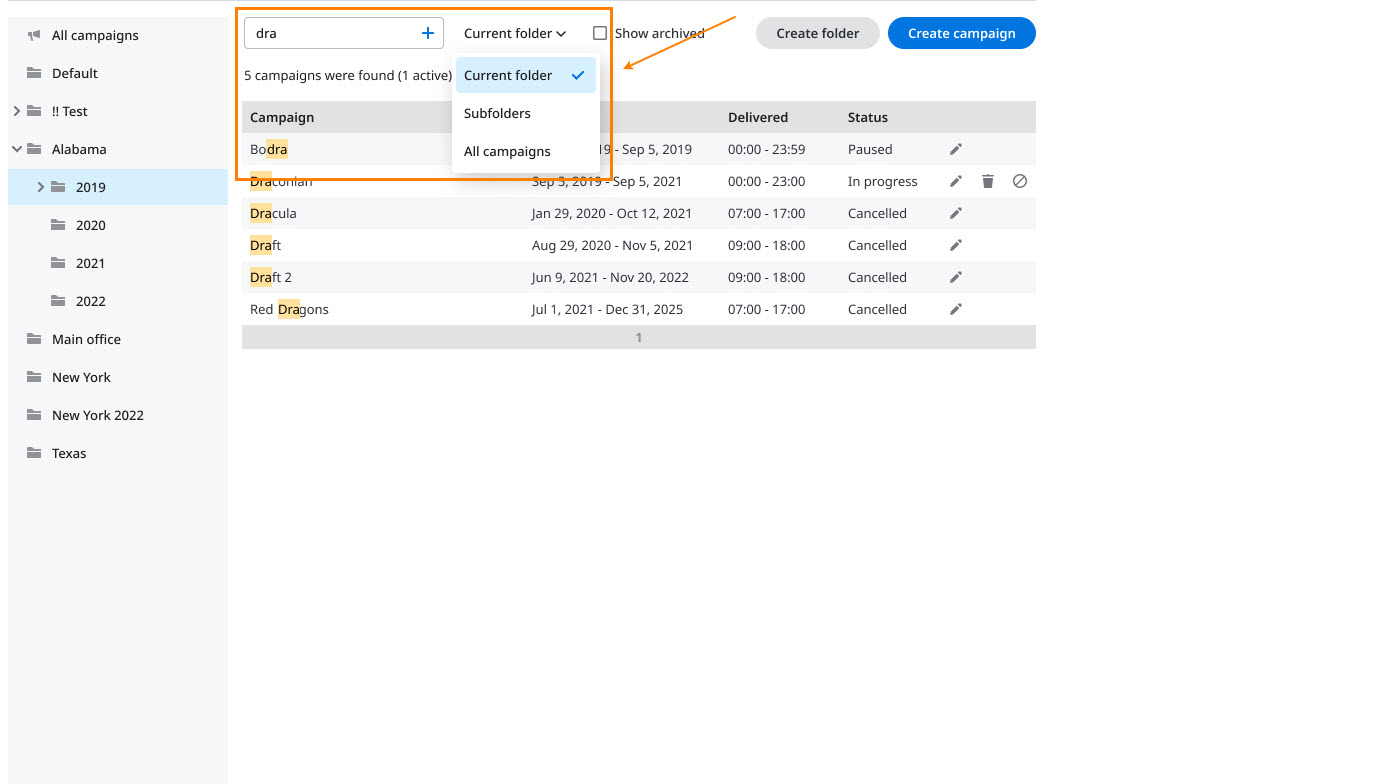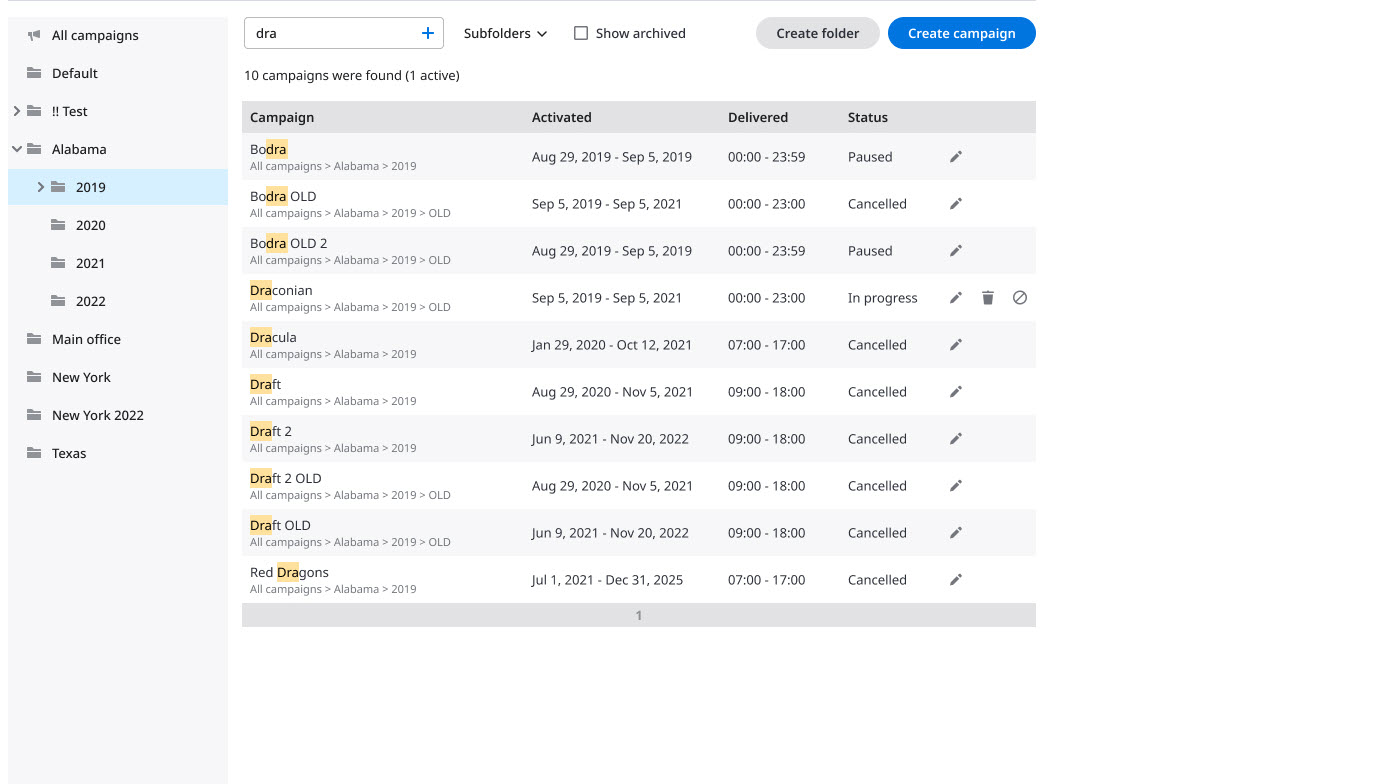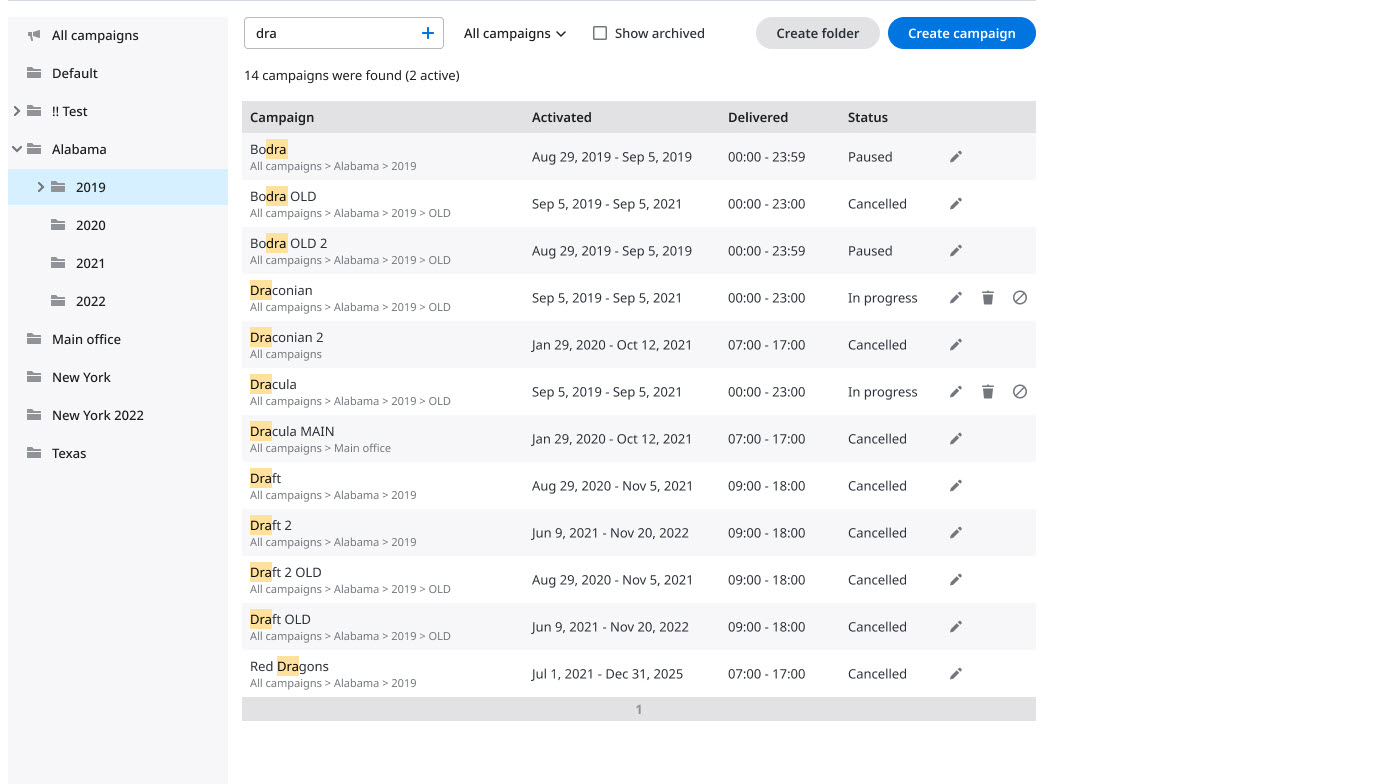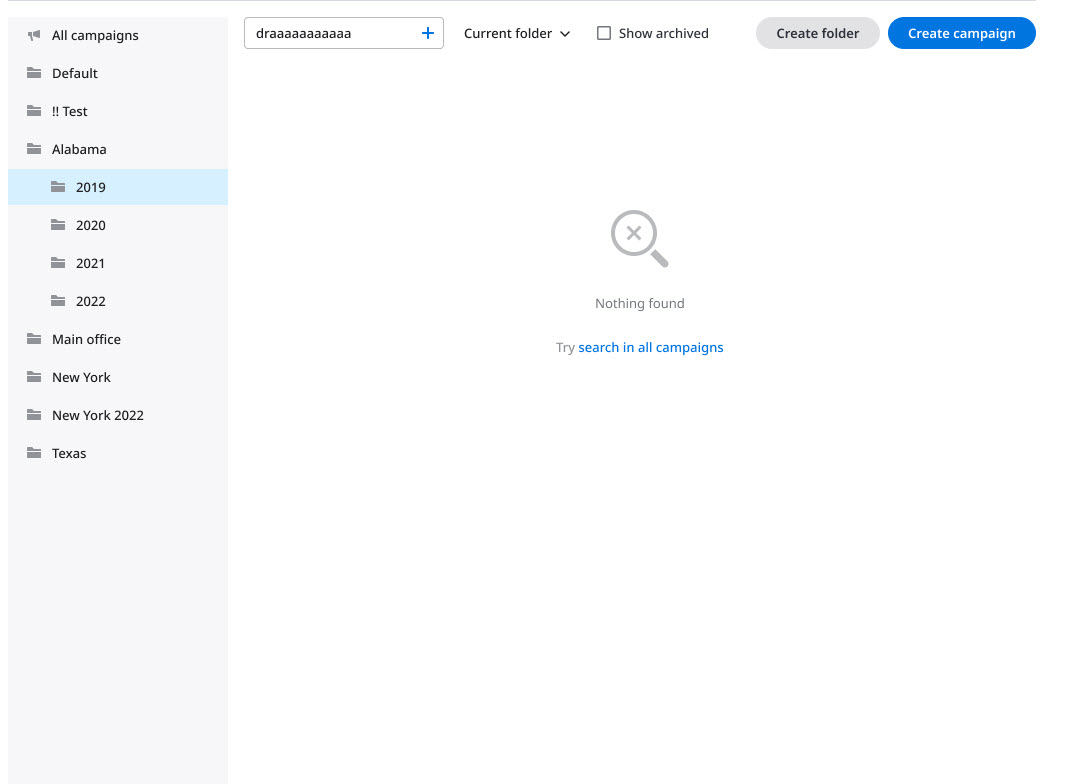Use the search box at the top of the Manage Campaigns screen to search for specific campaigns. Enter a string to match the name of the campaign, and then select the scope of the search.
- Current folder: Limits the search to the folder selected currently.
- Subfolders: Expands the search to the subfolders of the folder selected currently.
- All campaigns: Searches across all folders and subfolders, not just the folder selected currently.
The text you enter in the Search box appears highlighted in the search results, as illustrated by the following images.
If no matches are found, the right panel displays nothing.