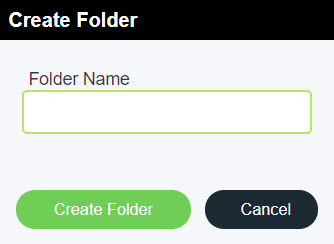You can create folders in one of two ways, based on whether you have folder structure already set up or not.
When you don't have a folder structure already set up, a link appears in the Folders tree view that you can click to create a new folder.
The Default folder is predefined and will always exist.
When you already have a tree structure in place, you can create a new folder by selecting All campaigns on the tree view panel, and then clicking the Create folder button.
To create a subfolder, select the parent folder on the tree view panel, and then click Create folder.
The maximum number of nested folders allowed is ten (10).
The Default folder cannot have subfolders. If you select this folder, the Create folder button becomes disabled.
Whether you create a brand new folder by clicking Create folder in the tree view panel, or use the Create folder button to create subfolders or other root folders, a window appears to let you give your new folder a name.
Enter a name for your new folder, and then click Create Folder. The folder appears in the tree view panel.