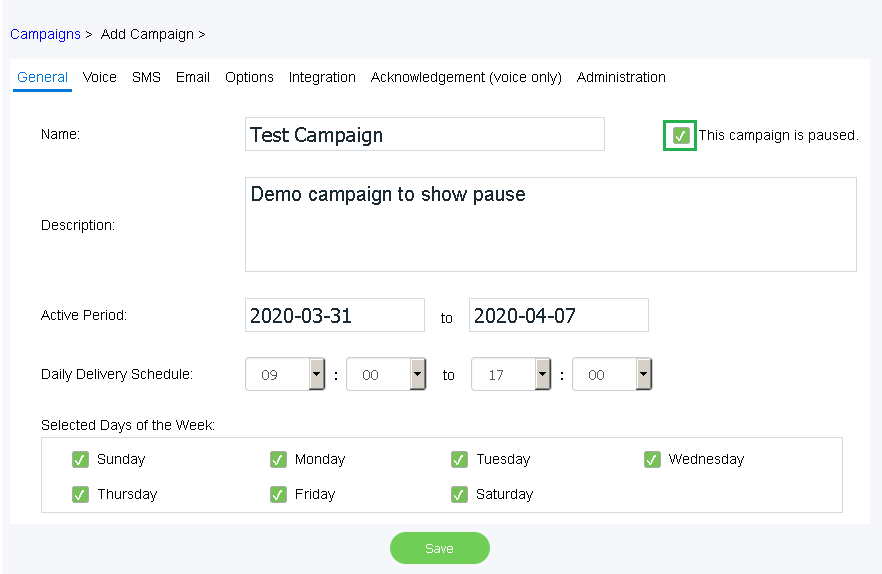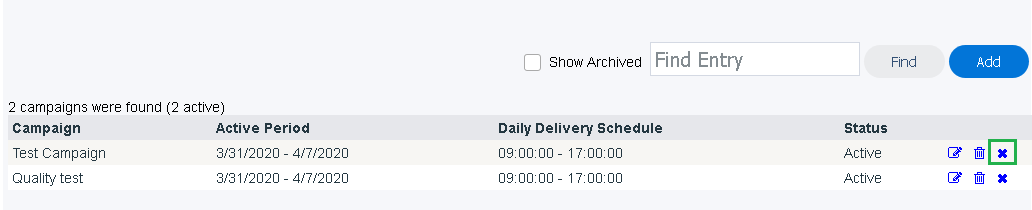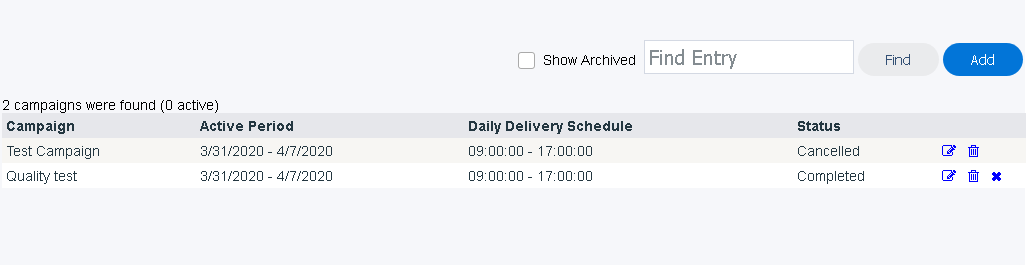Since July 6, 2023, Atlassian has no longer been used for Release Notes or knowledge base articles.
* Find Release Notes here (https://support.mycontactcenter.net/app/articles/detail/a_id/23378/) and articles here (https://support.mycontactcenter.net/app/main).
* Authenticated Partners can access content here (https://support.mycontactcenter.net/cc/sso/authenticator/oauth/authorize/imcontrolpanel?redirect=main&source=mycontactcenter)
Canceling an Existing Campaign
There may be an instance that after creating a campaign you realize that it is no longer needed and you want to cancel the campaign and it's delivery of messages to your contacts. It is best practice to pause the campaign before canceling it; to do this put a checkmark in the This campaign is paused box, however canceling the campaign will also automatically pause the campaign. Doing this will prevent any further contacts from being executed.
After the campaign has been paused, go back to the Manage Campaigns screen and click on the "X" located to the right of the campaign to cancel it.
A confirmation dialogue box will open. Click OK to cancel the campaign.
Clicking OK will have set all delivery statuses of contacts to Cancelled. Any contacts that are In Progress will remain that way until they go into any other status. This means that any contacts who were already dialed at the time of cancellation will remain that way until the call is completed. Be sure that you actually want to cancel the campaign, as once it has been canceled, that action can not be undone.
Finally, after clicking OK and canceling the campaign, you will still be able to see the campaign in the full list on the Manage Campaigns screen, however, it will now have a status of Canceled. You are also able to still open the campaign details with the Edit button, however, no changes can be made to the campaign once it has been canceled, and all fields will be greyed out. If you wish to take the contacts from the campaign, you are still able to do that by exporting the contacts and saving them as a CSV file to use at a later date.
Since July 6, 2023, Atlassian has no longer been used for Release Notes or knowledge base articles.
* Find Release Notes here (https://support.mycontactcenter.net/app/articles/detail/a_id/23378/) and articles here (https://support.mycontactcenter.net/app/main).
* Authenticated Partners can access content here (https://support.mycontactcenter.net/cc/sso/authenticator/oauth/authorize/imcontrolpanel?redirect=main&source=mycontactcenter)