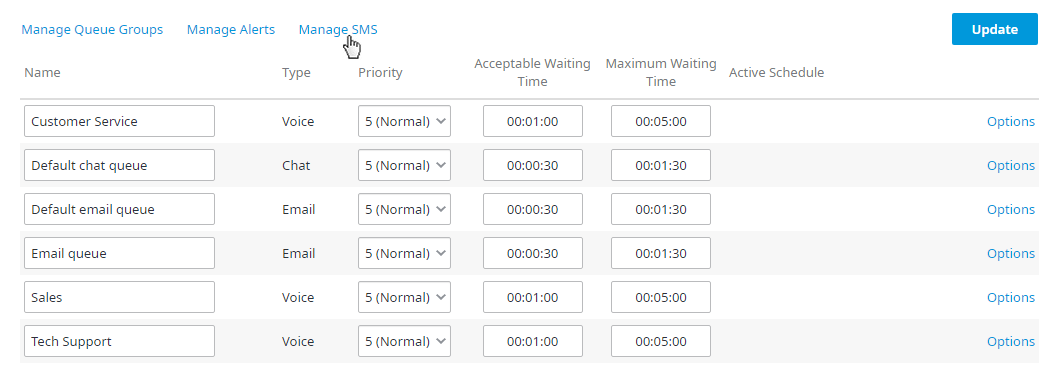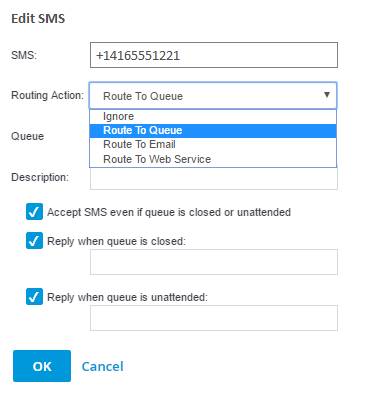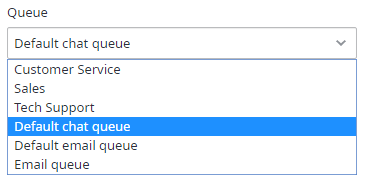Registered SMS numbers can be reassigned to different queues. To manage SMS numbers:
- In the Client Admin Portal, navigate to Configure > General > Queues.
- Click Manage SMS.
- A list of registered SMS numbers is listed on the page; if there are no registered SMS numbers, this page will be blank. Click Edit for the SMS number you wish to edit.
- The Edit SMS dialog box opens.
- "Ignore"
To ignore SMS messages:
From the Routing Action drop down menu select Ignore.
In the Description field edit or add a description for the selected SMS (optional).
Click OK.
Updates are saved and applied to the selected SMS; all SMS messages will be ignored.
Note: Any options selected for closed or unattended queues located at the lower half of the Edit SMS dialog box do not apply when ignoring SMS messages.
- "Ignore"
- "Route to Queue"
To route SMS messages to a queue:
From the Routing Action drop down menu, select Route to Queue.
From the Queue drop down menu, select the Queue where you wish to send the SMS messages.
In the Description field edit or add a description for the selected SMS (optional).
Complete the behavior for closed or unattended queue options.
Click OK.
Updates are saved and applied to the selected SMS; the selected SMS number is reassigned to the newly selected queue.
- "Route to Queue"
- "Route to Email"
To route SMS messages to an email address:
From the Routing Action drop down menu, select Route to Email.
In the Email field, enter the email address where you wish to send the SMS messages.
In the Description field edit or add a description for the selected SMS (optional).
Click OK.
Updates are saved and applied to the selected SMS; all SMS messages will be sent to the specified email address.
Note: Any options selected for closed or unattended queues located in the lower half of the Edit SMS dialog box do not apply when ignoring SMS messages.
- "Route to Email"
- "Route to Web Service"
To route SMS messages to a web service:
From the Routing Action drop down menu, select Route to Web Service.
In the Web Service field, enter the web service URL.
Parameters which will be sent with your web service URL are as follows:
MobileNumber={1} (the number the message came from)
ShortCode={2} (the number the message was sent to)
Message={3} (the message content)
- "Route to Web Service"
Related Articles: