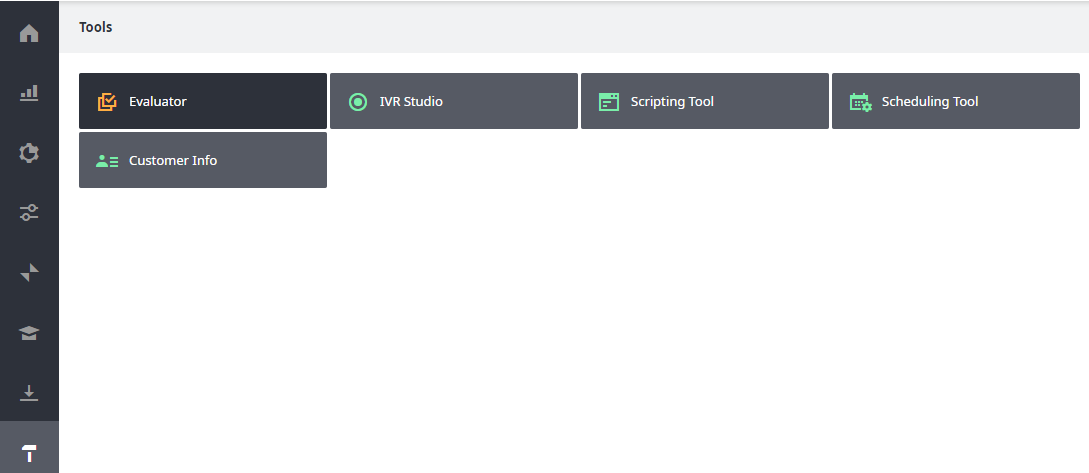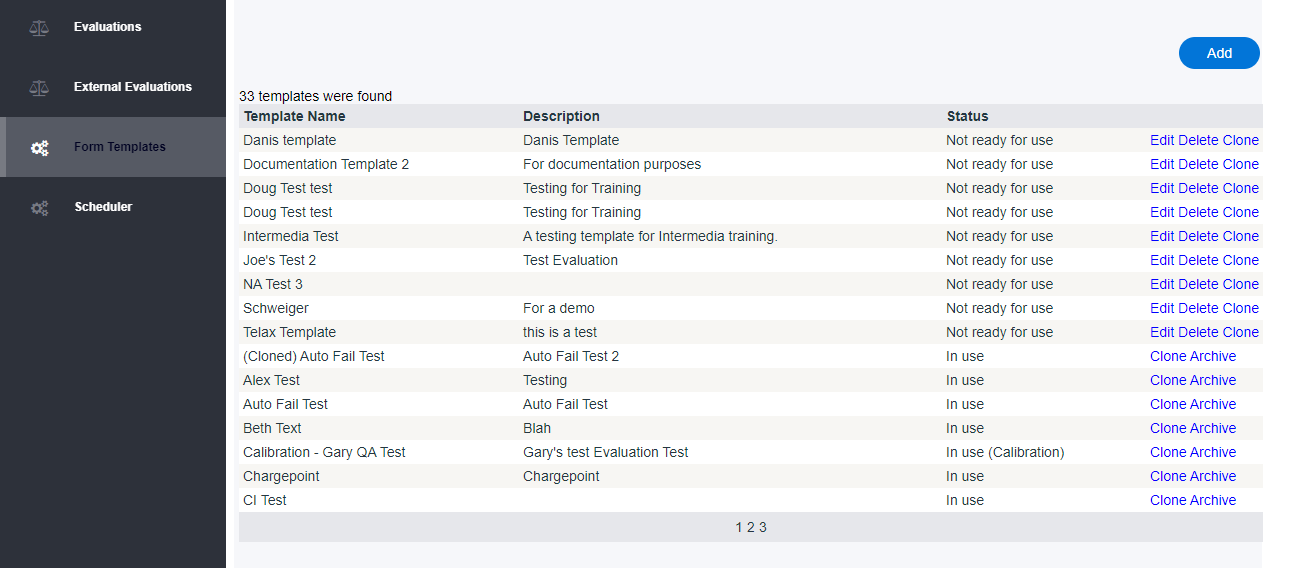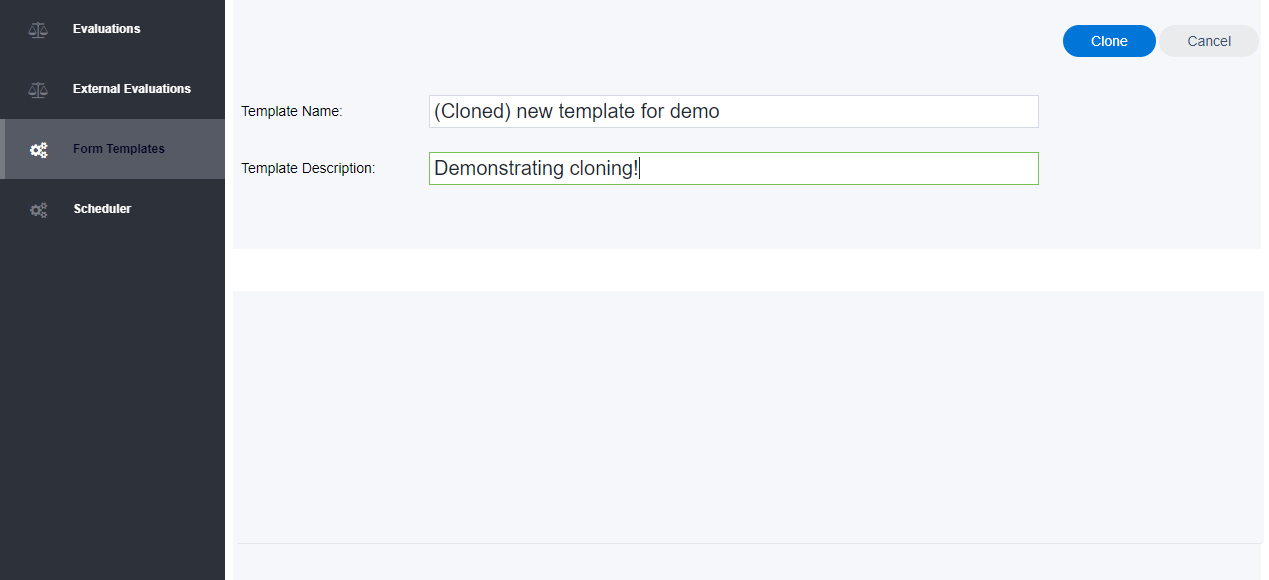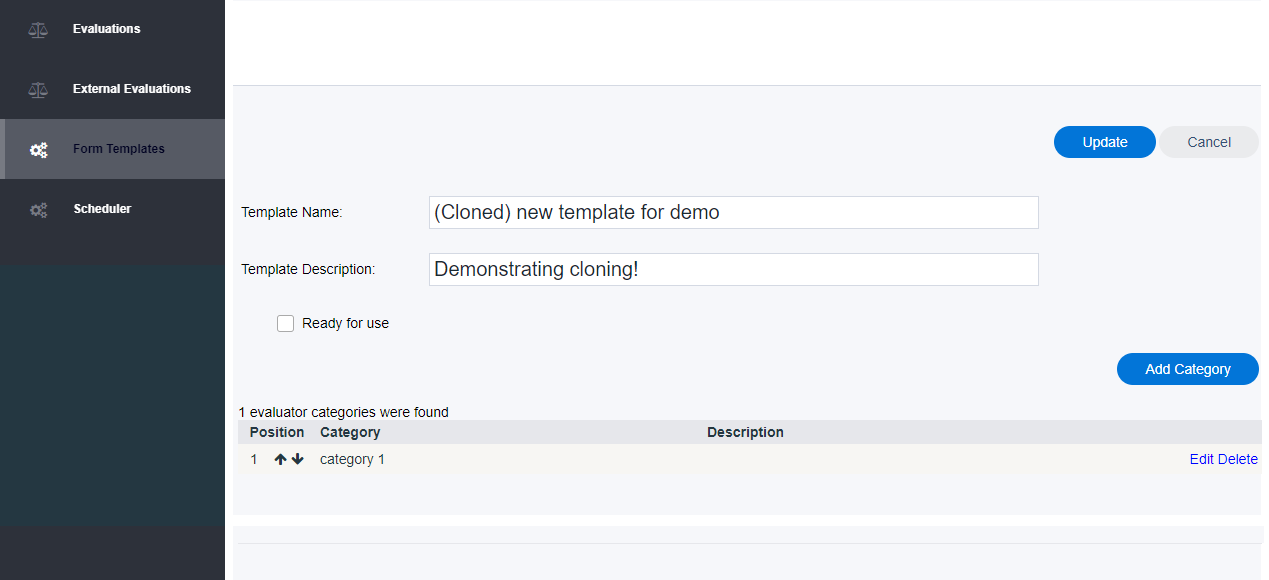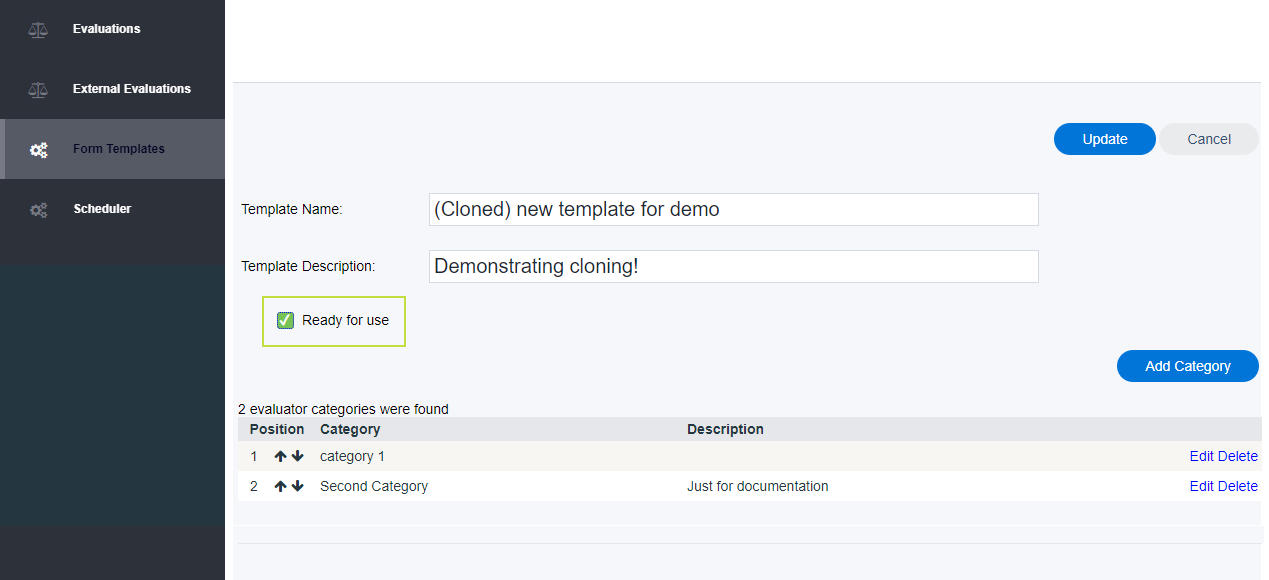If you have existing evaluation templates that meet most of your needs - and only require minor tweaks - you may wish to start with those when performing an evaluation. Here's how.
Walkthrough (screenshots)
Log in to your admin portal. Navigate to Tools, then Evaluator.
The Evaluator view will open in a new tab. Click Form Templates. Now find the template you wish to duplicate, and click Clone.
On the next screen, you can change the name of the template and enter a description. Note that the name is always prepended with "(Cloned)," but you can edit the name however you see fit.
Now click Clone.
Et voilà! All existing Categories and questions will be pre-populated in your new, cloned template. You can edit those categories, delete them, or add new ones.
If you'd like more detail on these elements, please see Evaluation Category and Create an Evaluation Template.
When you've finished working with categories, decide whether you want to make the template ready for use. If so, check the Ready for use box, and then click Update. If you're satisfied with the template but don't want people using it yet, simply click Update.
In either case, you'll return to the list of form templates. Your newly cloned template will show either Ready for Use or Not Ready for Use, depending on the choice you made.
Related articles