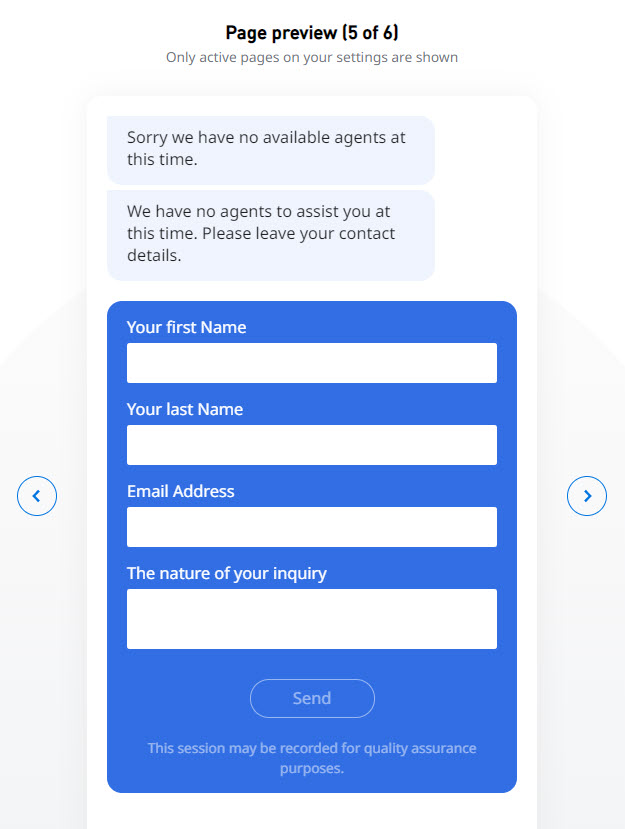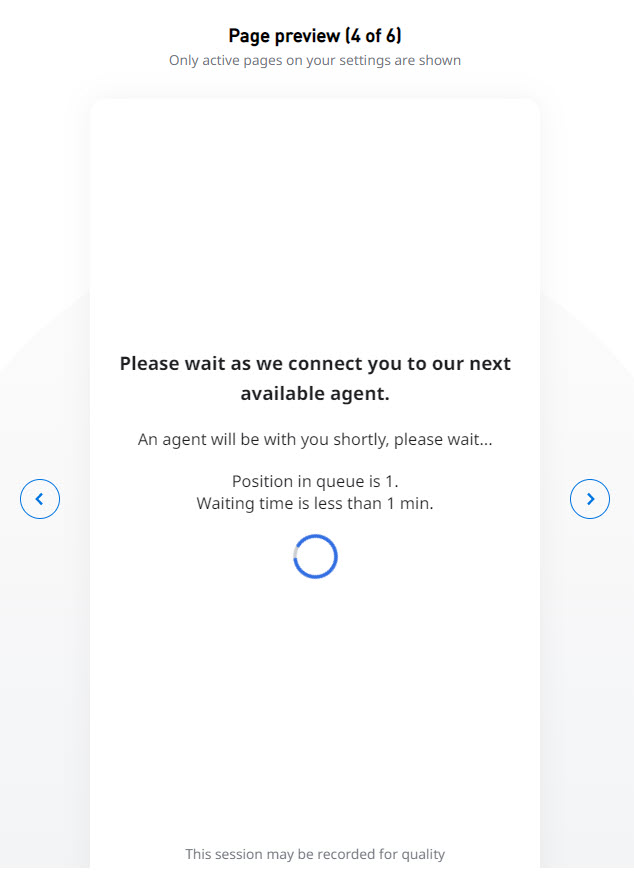...
- Allow user to leave an email if queue is closed or unattended to mailbox: Choose to display a leave message when the queue is closed or unattended, and enter the agent's email address that should receive the customer's message. The leave message option also appears in a customer is waiting in queue and the queue closes before the Agent has had a chance to respond.
You can preview the leave message option in the chat window displayed in the Styling tab. - Display estimated wait time to the customer: Choose to display a message that shows the estimated wait time in queue before the customer is connected with an Agent via chat. The wait time depends on the number of people are already in the chat queue. If the queue is closed or unattended, the customer will not enter the queue and no estimated wait time message appears.
- Display position in queue to the customer: Choose to display a message that shows the estimated position in queue before the customer is connected with an Agent via chat. The number increases or decreases based on the chats received (the position in the queue might increase if a higher-priority chat enters the queue, and decrease as chats leave the queue). If the queue is closed or unattended, the customer will not enter the queue and no estimated position in queue message appears.
You can preview these messages in the chat window displayed in the Styling tab. - Screen pop command: Enter the text that will be presented to the Agent upon chat initiation; this text must be a URL or a command the agent's operating system can understand. A screen pop will be initiated based on the URL that is provided in this field.
Dequeue after x seconds and then: Choose to remove customers from the queue if their chat is not answered by the specified time. In the Time field, enter a number to define the dequeue time, in seconds.
After, select how the dequeued customers should handled:Info title IMPORTANT If you have selected any of the following in the General tab:
- Reactive Chat, all the Dequeue Options are usable and valid, because the customer is transferred to a queue once a chat is initiated.
- Reactive and/or Proactive Chat With Invite, all Dequeue Options are usable and valid, because the customer is transferred to a queue once a chat is initiated.
- Reactive and/or Proactive Chat Without Invite, all Dequeue Options are usable and valid for reactive chat only, but not for the Proactive Chat without invite. Proactive chat without invite never puts the customer in queue, so most of the dequeue options don’t apply for this mode; the only dequeue option that is valid is Reroute visitor to queue x with priority y. You can set the dequeue time to however many seconds you wish, and then re-route customers to another queue and it will take effect by selecting another queue for the customer, without informing the customer of the queue transfer; the customer only sees the Agent’s chat message upon chat initiation, in whichever queue the customer ends up in. If a dequeue option other than Reroute visitor to queue is selected, because that is the behavior you have selected for Reactive Chat, then the proactive without invite will ignore that selected option.
- Ask customer to leave an email, send message to mailbox: Choose to display a message for the customer to leave a message that will be forwarded to the email address you enter in the box.
You can preview the message option in the chat window displayed in the Styling tab.
...