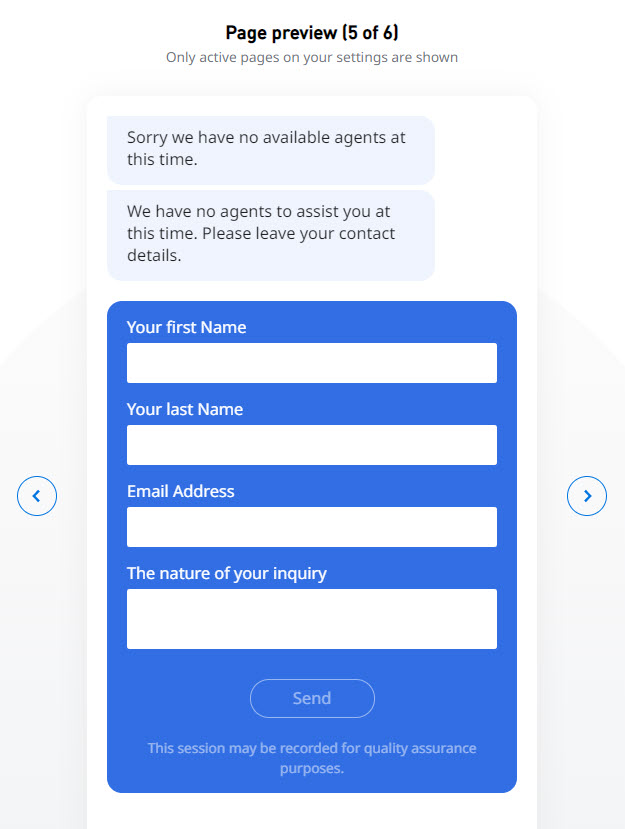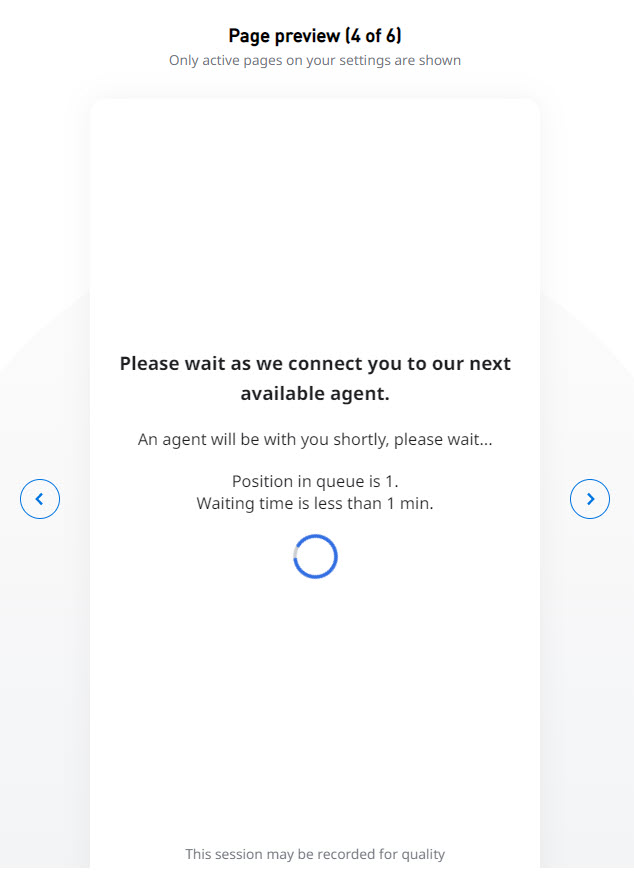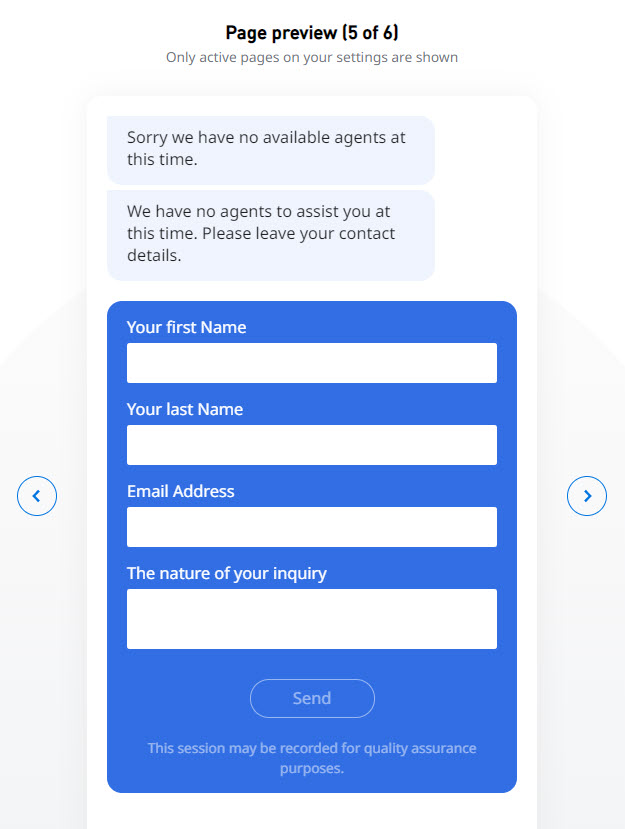Here you can define settings relating to the chat treatment, such as available options for the client if a queue is closed or unattended, the estimated wait time, position in queue, and chat dequeue time. Queue treatments occur after the chat has been initiated.

Select one or more of the Treatment Options to be used during a chat session:
- Allow user to leave an email if queue is closed or unattended to mailbox: Choose to display a leave message when the queue is closed or unattended, and enter the agent's email address that should receive the customer's message. The leave message option also appears in a customer is waiting in queue and the queue closes before the Agent has had a chance to respond.

You can preview the leave message option in the chat window displayed in the Styling tab.
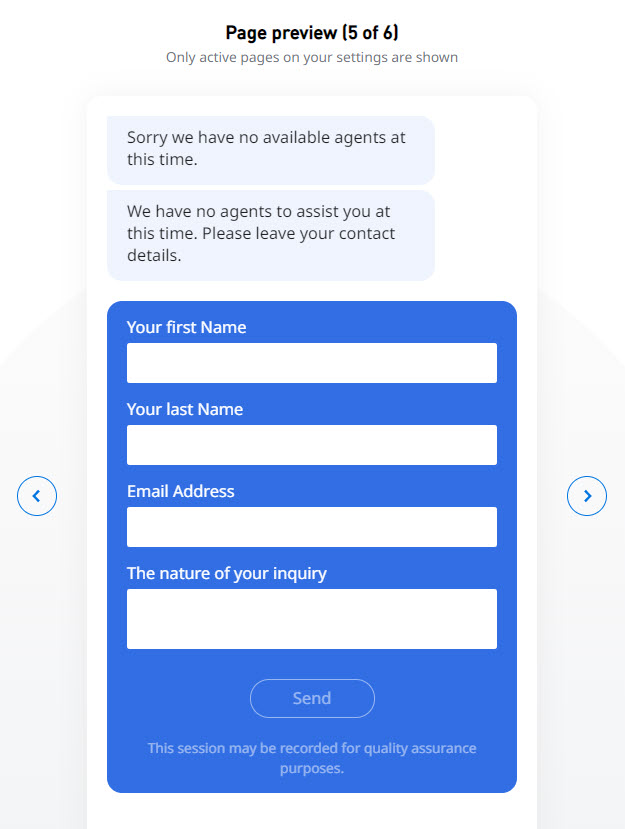
- Display estimated wait time to the customer: Choose to display a message that shows the estimated wait time in queue before the customer is connected with an Agent via chat. The wait time depends on the number of people are already in the chat queue. If the queue is closed or unattended, the customer will not enter the queue and no estimated wait time message appears.
- Display position in queue to the customer: Choose to display a message that shows the estimated position in queue before the customer is connected with an Agent via chat. The number increases or decreases based on the chats received (the position in the queue might increase if a higher-priority chat enters the queue, and decrease as chats leave the queue). If the queue is closed or unattended, the customer will not enter the queue and no estimated position in queue message appears.
You can preview these messages in the chat window displayed in the Styling tab.
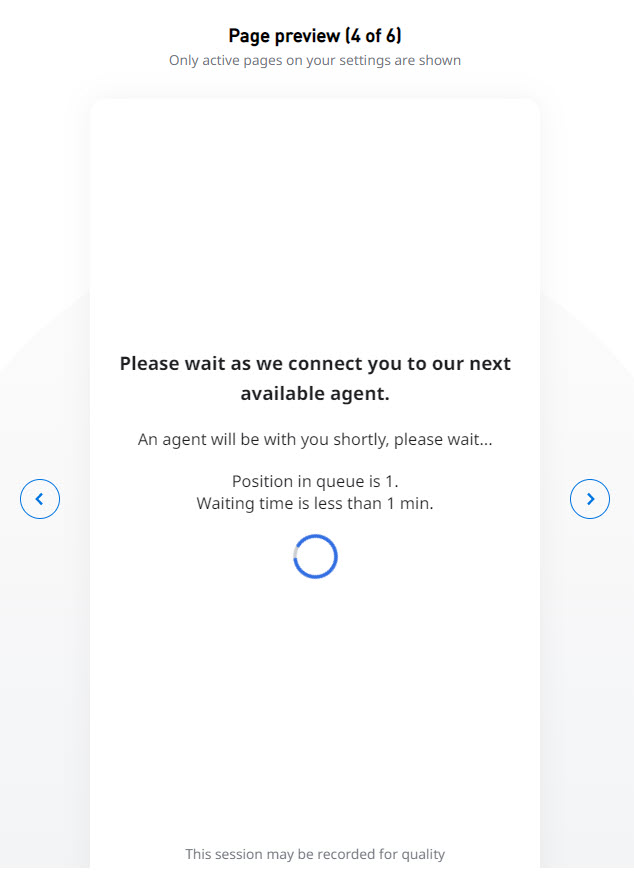
- Screen pop command: Enter the text that will be presented to the Agent upon chat initiation; this text must be a URL or a command the agent's operating system can understand. A screen pop will be initiated based on the URL that is provided in this field.

Dequeue after x seconds and then: Choose to remove customers from the queue if their chat is not answered by the specified time. In the Time field, enter a number to define the dequeue time, in seconds.

After, select how the dequeued customers should handled:
If you have selected any of the following in the General tab: - Reactive Chat, all the Dequeue Options are usable and valid, because the customer is transferred to a queue once a chat is initiated.
- Reactive and/or Proactive Chat With Invite, all Dequeue Options are usable and valid, because the customer is transferred to a queue once a chat is initiated.
- Reactive and/or Proactive Chat Without Invite, all Dequeue Options are usable and valid. You can set the dequeue time to however many seconds you wish, and then re-route customers to another queue and it will take effect by selecting another queue for the customer, without informing the customer of the queue transfer; the customer only sees the Agent’s chat message upon chat initiation, in whichever queue the customer ends up in. If a dequeue option other than Reroute visitor to queue is selected, because that is the behavior you have selected for Reactive Chat, then the proactive without invite will ignore that selected option.
|
- Ask customer to leave an email, send message to mailbox: Choose to display a message for the customer to leave a message that will be forwarded to the email address you enter in the box.
You can preview the message option in the chat window displayed in the Styling tab.
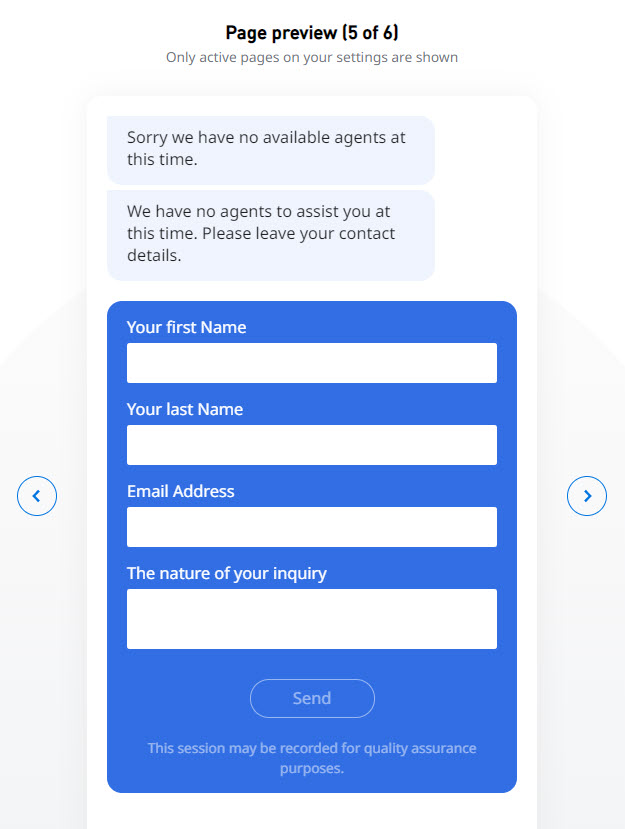
If the Collect User Information screen was presented upon chat initiation, any relevant fields that were entered on that screen will automatically be populated in the Email screen. If the Collect User Information screen was not presented previously, the customer will have to manually complete the fields before submitting the email. The email will be sent to the specified email address. |
Ask customer to leave a callback, send request to queue: Choose to display a message for the customer to request a callback. Enter the queue where the callback request should be sent.

Callbacks can only be sent to Dial Out queues, if no Dial Out queues are available, callbacks cannot be requested. |
You can preview the message option in the chat window displayed in the Styling tab.
If the Collect User Information screen was presented upon chat initiation, any relevant fields that were entered on that screen will automatically be populated in the Email screen. If the Collect User Information screen was not presented previously, the customer will have to manually complete the fields before submitting the email. The email will be sent to the specified email address. |
- Reroute visitor to queue X with priority Y: Choose a queue to which to reroute the customer, and then choose the priority.

If the customer is rerouted to another queue, and the Collect Customer Information screen is enabled for that queue, the customer will not be asked to enter any information, regardless of whether or not information was entered initially. Instead, the customer will immediately enter queue treatment in the new queue.
- Redirect visitor to URL: Enter a URL address for the location you want to send the customer if the dequeue time is reached. Once the dequeue time is reached, the customer will be transferred automatically to the specified location.

- Display message: Enter the message you want the customer to see if the dequeue time is reached.

Messages to show while waiting in queue
In the Message box, type the text to present to the customer while they wait in queue. In the Duration box, enter the duration the message is to be displayed.
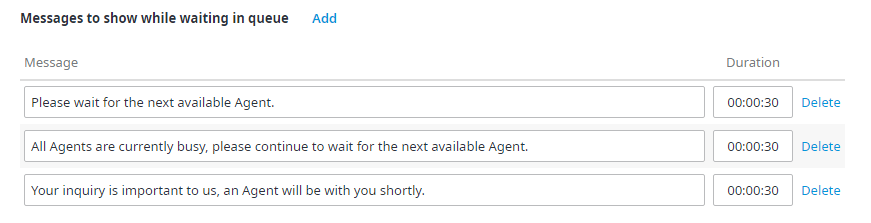
If multiple messages are added, they will appear in rotation on the Wait in Queue screen and will loop continuously until an Agent responds to the chat or until the dequeue time is reached (if the dequeue option is selected). If the queue is closed or unattended, these messages will not be displayed, and the customer will enter the defined queue closed treatment.
Click Add to add as many message boxes as needed. To delete a message, click Delete, located to the right of the message.
If the Collect Customer Information screen is presented to the customer, the defined Welcome message will be displayed until the information is submitted. Once the page is submitted, the remaining messages will be displayed in the order they appear on the Treatment Options tab. If the Collect Customer Information screen is not presented to the customer, the defined Welcome message will not be displayed.