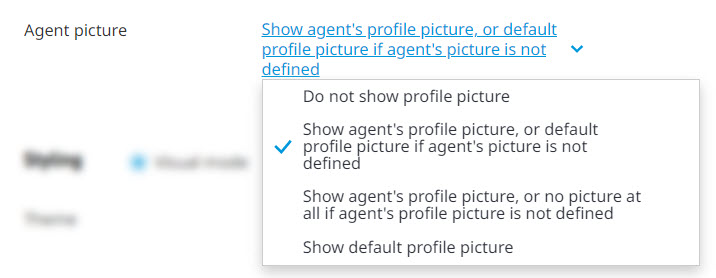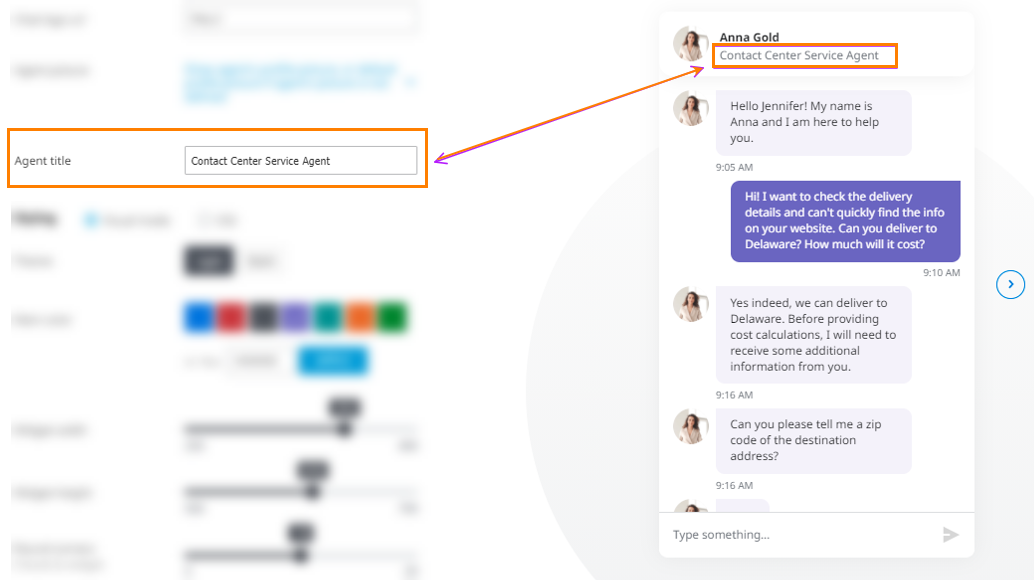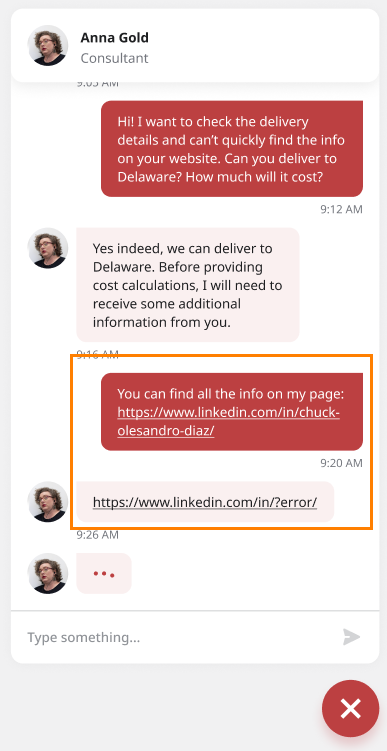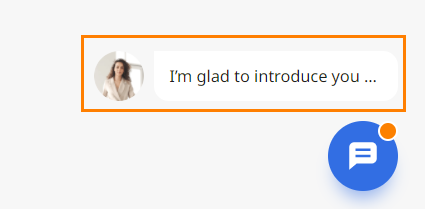...
- Do not show profile picture: No profile picture appears for the agent.
- Show agent's profile picture, or default profile picture if agent's picture is not defined: Shows the agent's profile picture if one has been defined. Otherwise, a pre-defined default picture is shown.
- Show agent's profile picture, or no picture at all if agent's profile picture is not defined: Shows the agent's profile picture if one has been defined. Otherwise, no picture is shown
- Show default profile picture:Shows a pre-defined default picture.
- Agent Title: Enter the title for the agent.
Note the following:The agent title appears in the chat application itself and chat preview widget in the Contact Center Admin Portal. The title Consultant, is used by default, but admins can set a custom one. Configuration is per chat queue.
Whenever an agent sends a link (URL) in their message to a chat visitor, the link appears as clickable in the chat application. No need to copy and paste the link from the chat message to the browser. The system recognizes the URL in the message based on the following conditions:
The text starts with https:// or http://
ORThe text has www. + a domain name, such as *.com, *.net, *.org
NOTE: NOT applicable to the CCA desktop client (used by agents). Links/URLs are non-clickable in CCA (e.g., when the site visitor sends a link/URL in his message to the agent).When the chat visitor has a chat conversation with the agent and then minimizes the chat app (the session is not closed), all new incoming messages from the agent appear as a preview above the minimized chat icon.
Styling Area
You can configure the chat window using two modes: Visual and CSS.
...