
Here you can define settings relating to the chat window, such as displaying a logo or adding background, text, or chat message colors. You can also select whether you want to display an agent profile picture in the customer Chat Window for the selected queue.
This Styling tab is applicable for new chat queues. Existing chat queues default to the previous Styling tab. For more information about the old Styling tab, see Styling Tab (Webchat v1.0) |

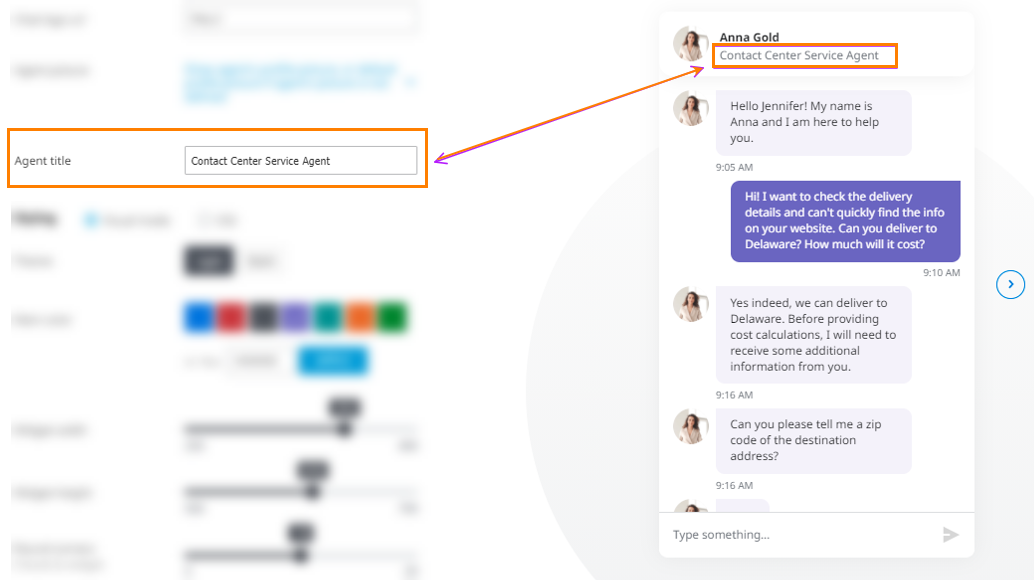
The agent title appears in the chat application itself and chat preview widget in the Contact Center Admin Portal. The title Consultant, is used by default, but admins can set a custom one. Configuration is per chat queue.
Whenever an agent sends a link (URL) in their message to a chat visitor, the link appears as clickable in the chat application. No need to copy and paste the link from the chat message to the browser. The system recognizes the URL in the message based on the following conditions:
The text starts with https:// or http://
OR
The text has www. + a domain name, such as *.com, *.net, *.org
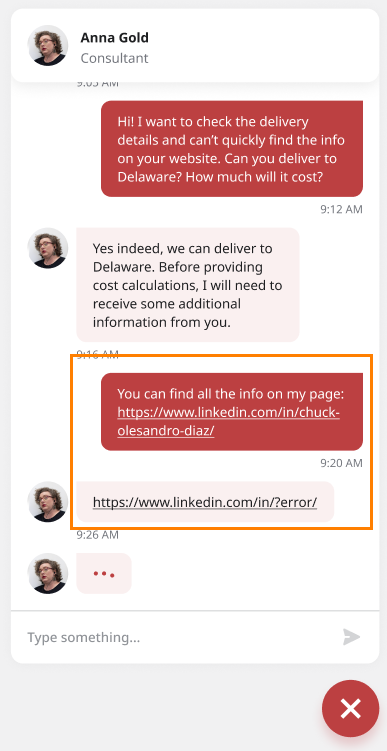
NOTE: NOT applicable to the CCA desktop client (used by agents). Links/URLs are non-clickable in CCA (e.g., when the site visitor sends a link/URL in his message to the agent).
When the chat visitor has a chat conversation with the agent and then minimizes the chat app (the session is not closed), all new incoming messages from the agent appear as a preview above the minimized chat icon.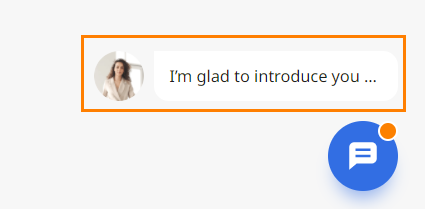
You can configure the chat window using two modes: Visual and CSS.
This mode allows to configure the chat window easily, and you can immediately preview any changes you make.










This mode allows to define a more customized configuration with the help of a web programmer. With this mode, you can:

The customized file MUST be a .CSS file with UTF-8 encoding. |
It might take a few minutes for the new style to take effect. If you do not see the new style immediately, wait 5-10 minutes before opening a chat session. |