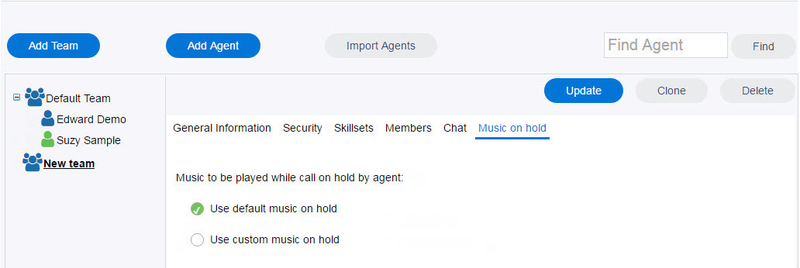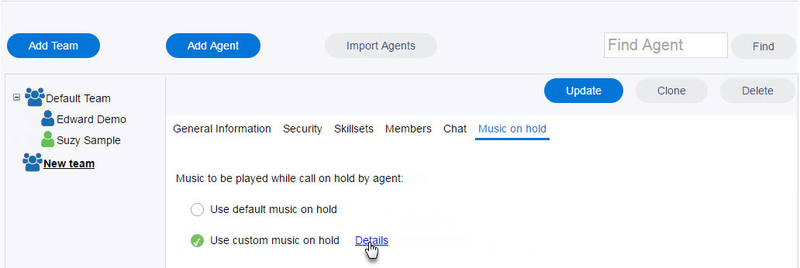On the Music on hold tab you can select which music, for an IVR, will be played to callers placed on hold by the agent.
Select one of the music options:
- Use default music on hold – The on hold music selected from the General Settings page acts as the default on hold music for all teams when agents put callers on hold. Select Use default music on hold to use the default music as selected on the General Settings page.
- Use custom music on hold – select to override the music selected in the General Settings for the selected team. This custom music is now played when agents from the selected team put callers on hold. The on hold music is music that you have uploaded to the Admin Portal.
Note: If Use custom music on hold is selected, but no custom audio file is present, an error message appears indicating that no custom file is available. If a second audio file is uploaded, it will overwrite the audio file that was previously uploaded.
To upload music
...
Description – Enter a text description for the uploaded file.
Current File: Listen – click to listen to your uploaded audio file.
Update File – Click Browse, locate the audio file you would like to use, and click Open. The file name appears in the text field. Click OK to complete the custom audio file upload.
Note: Always click (update) in the upper right corner to save your changes:
- Click Details.
- In the Description field enter a name for the Custom Music on Hold setting, then select Choose File to upload the audio file. Click OK when done.
The Current File field indicates which music is currently uploaded as your custom music; if no music is currently selected a message is displayed "No file has been uploaded". - Click Update, located in the top right corner of the page, to save your changes. If Update is not clicked, any new changes made will not be saved.