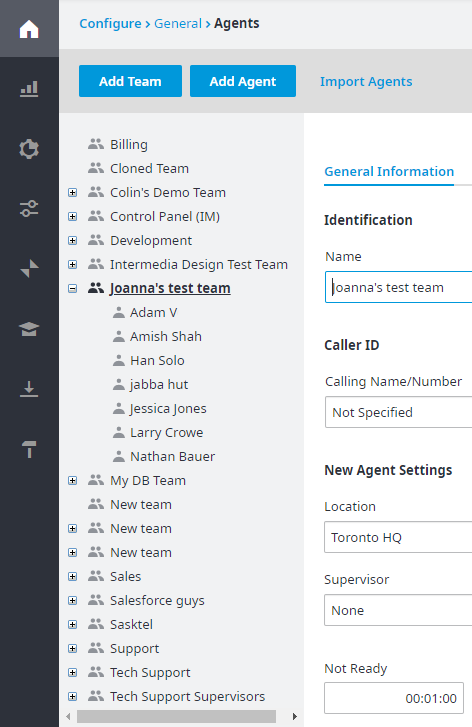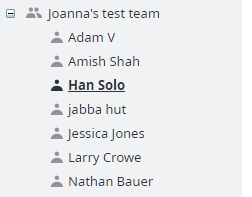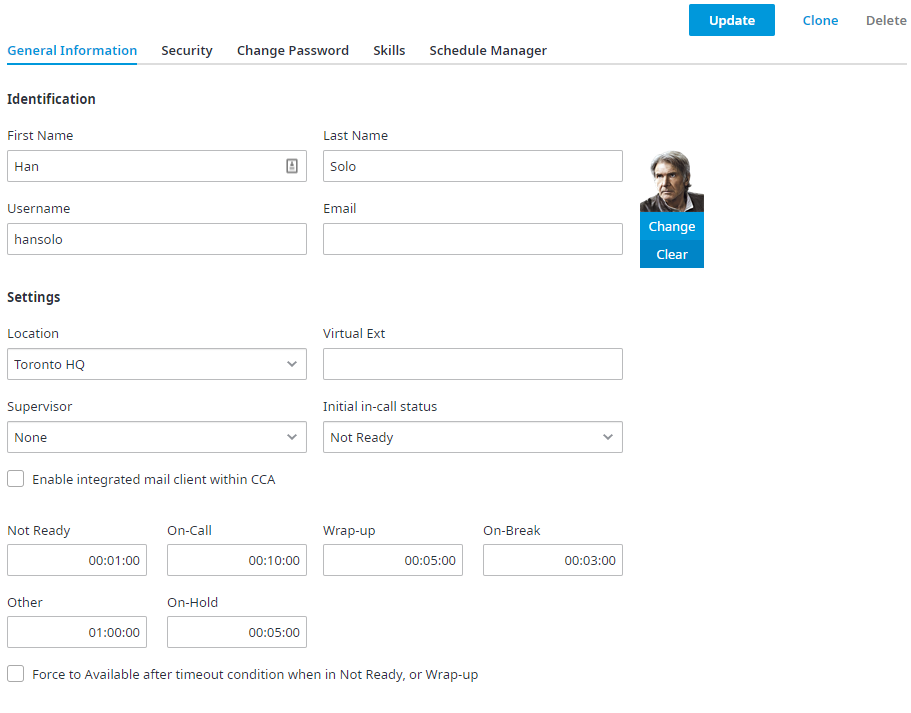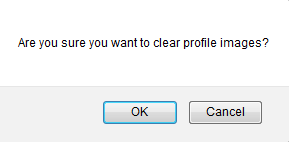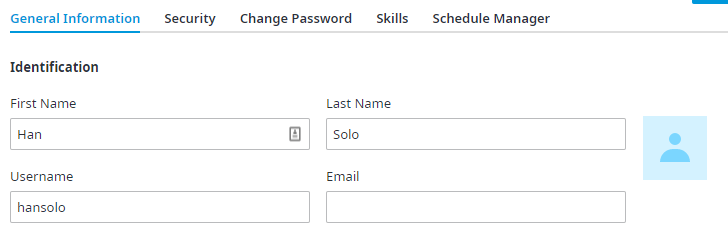To remove a profile picture from an Agent’s account:
- Navigate to Configuration Configure > General > Agents. Choose a Team if needed.
- Select Now select an Agent.
- Click on the General Information tab.
From the Identification section, move the mouse over the avatar/profile picture pic, and click Clear. - A Delete confirmation dialog box appears. Click OK.
- The profile picture is removed from the Agent’s account.
- Click Update to save your changes.