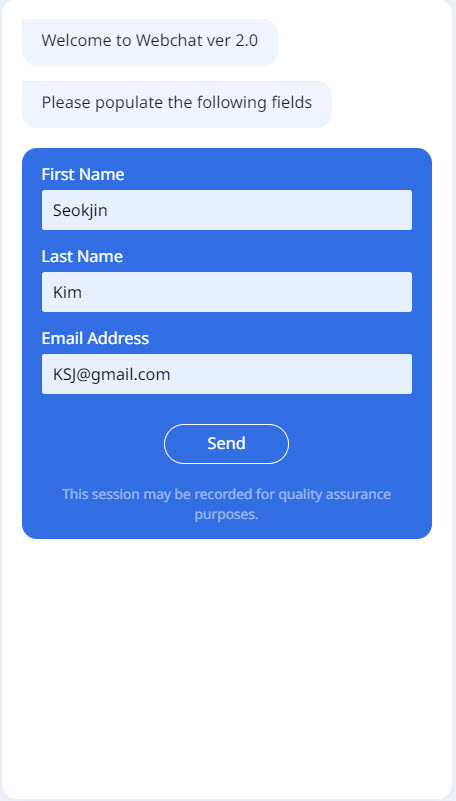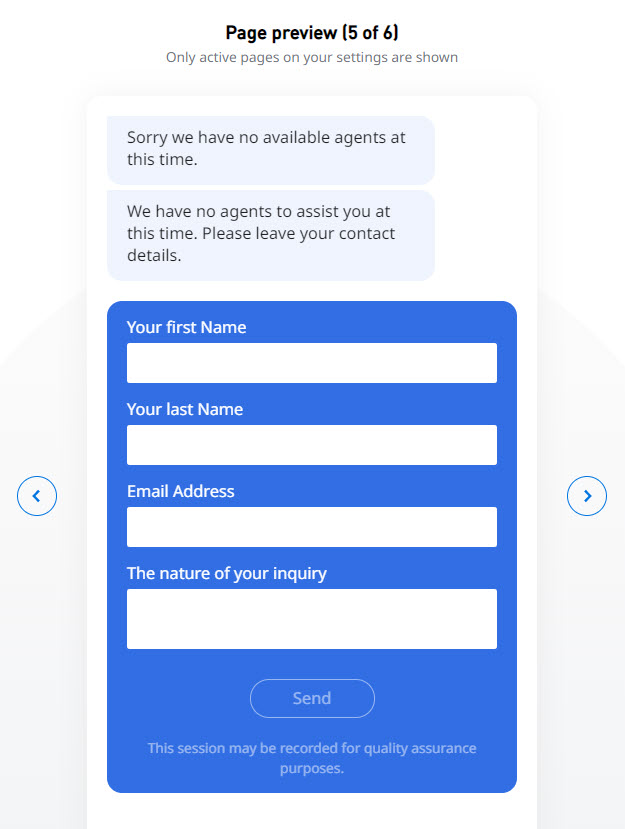...
A Customer initiates a chat session. They expect the chat to display a welcoming message. Sometimes an Agent might be available to interact with the Customer, and other times, the queue might be closed or otherwise unattended. In cases when an Agent cannot interact with the Customer, you might offer options for the Customer to leave contact information. The Default Headers and Messages tab contains textboxes in which you can enter the various messages you want displayed:
- When a Customer initiates a chat; or
- While the Customer waits for the chat to be answered.
The following list explains the textboxes that appear in this tab. Enter customized messages as explained.
| Info | ||
|---|---|---|
| ||
For information on how to access this tab, see Chat Queue Options. |
The following list explains the textboxes that appear in this tab. Enter customized messages as explained.
- Proactive Invite greeting message
...
- Reactive Chat welcome message: Enter the text shown to the client Enter the Welcome message the Customer will see upon initiating the chat session. This is the first message that the end-user will see. If the clients are required presented to the Customer. If you require Customers to complete the Collect Visitor Information screen, the defined Welcome message will be displayed until the Customer submits the page is submitted. If the Collect Visitor Information screen is not presented to the customerCustomer, the defined Welcome message will not be displayedappear.
- Queue unattended message: Enter Enter the text that will be displayed to the client message that should appear when no Agents are signed in to the queue at the time the end-user Customer initiates the chat. If you have offered the customer Customer an option to leave a message, this message will be displayed along with the Leave email header when queue is closed or unattended.
Note: If you have not offered the customer set up an option for the Customer to leave a message, the Queue unattended message is will be the only message that will be displayed.
- Queue closed message: Enter text that will be displayed to the client if a chat is initiated the message that should appear if the Customer initiates a chat after hours. If you have offered the customer Customer an option to leave a message, the this message you enter will be displayed along with the Leave email header when queue is closed or unattended.
Note: If you have not offered the customer set up an option for the Customer to leave a message, the Queue closed message is will be the only message that will be displayed. - Collect visitor information header: Enter Enter the text that will be displayed to the client if user information is requestedmessage that should appear if you require the Customer to provide information such as their name, contact, and nature of inquiry. This header will always be accompanied by the Welcome message.
- Leave callback header when dequeuing: Enter Enter the text that will be displayed if the client is requested message that should appear for the Customer to leave callback information.
- Leave email header when dequeuing: Enter the text that will be displayed if the client is requested message that should appear for the Customer to leave an email when dequeuingaddress if they are to dequeue. This header will be displayed along with either the the Queue unattended messagemessage or the the Queue closed message, depending on whether the queue is closed or unattended.
- Leave email header when queue is closed or unattended: Enter Enter the text that will be displayed message that should appear if the queue is closed or if unattended. This header will be displayed along with either the Queue unattended message or the Queue closed message, depending on whether the queue is closed or unattended.
- Callback left successfully message: Enter Enter the text that will be displayed message that should appear if the callback request has been successfully submitted.
- Email left successfully message: Enter Enter the text that will be displayed message that should appear if the message has been sent successfully.
Default Messages
If you choose to NOT enter any customized messages, Contact Center will display the default messages shown in the following table.
| Textbox Name | Default Message |
|---|---|
| Proactive Invite greeting message | Would you like to chat with one of our agents? |
| Reactive Chate welcome message | Thank you for contacting us. In order to properly serve you please enter the following information: |
| Queue unattended message | We are sorry, none of our agents are currently available, please try again later. |
| Queue closed message | We are sorry, our contact center is currently closed. |
| Collect visitor information header | In order to serve you, please provide the following information: |
| Leave callback header when dequeuing | In order to properly serve you, please provide the following information: |
| Leave email header when dequeuing | In order to properly serve you, please provide the following information: |
| Leave email header when queue is closed or unattended | In order to properly serve you, please provide the following information: |
| Callback left successfully message | Your message has been sent successfully |
| Email left successfully message | Your message has been sent successfully |