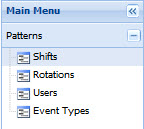Before creating a work schedule for your agents, you must first create a list of shifts that currently exist in your call center using the Add Shift button. Remember, you are not assigning these shifts to your agents yet, you are simply creating every shift that currently exists in your call center. Every shift will have a unique code as well as a color tag. You can assign lunches and breaks within the shift which are editable on the Schedules tab.
Along with adding new shifts, you can Edit, Remove, and Clone existing shifts from within the Shifts tab.
Access the Shifts tab by selecting Main Menu > Patterns > Shifts.