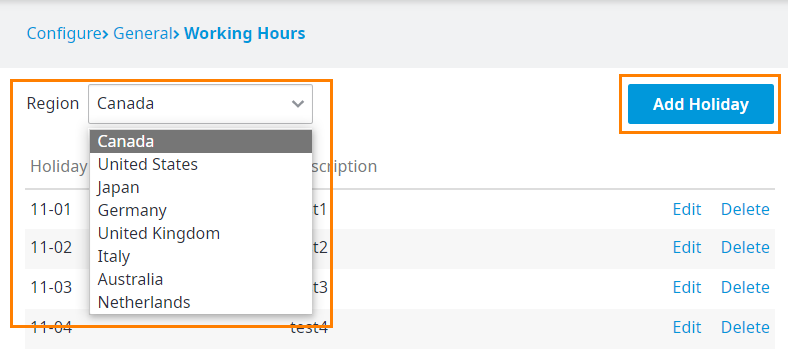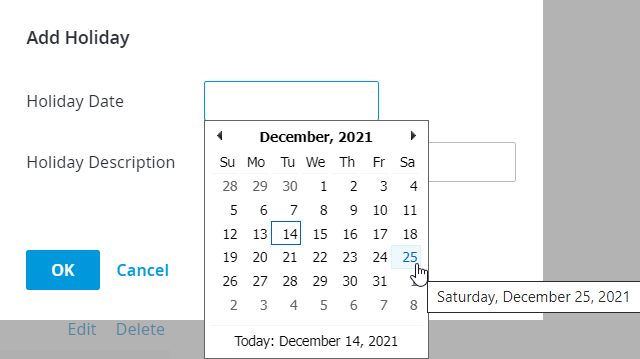This page explains how to add a holiday.
To add a holiday:
Follow the instructions for accessing the Holiday page as outlined in Setting Holidays.
In the Holiday page, select a region for which to you need to add a holiday schedule, and then click Add Holiday.
In the Add Holiday dialog box that appears, do the following:
Holiday date: Select the date you want to add.
Holiday description: Enter a description of the holiday.
Click OK when done.
You can add as many holidays as you need to, but only for the concurrent year. To enter holidays for the following year, best practices is to set them up in January of that year.