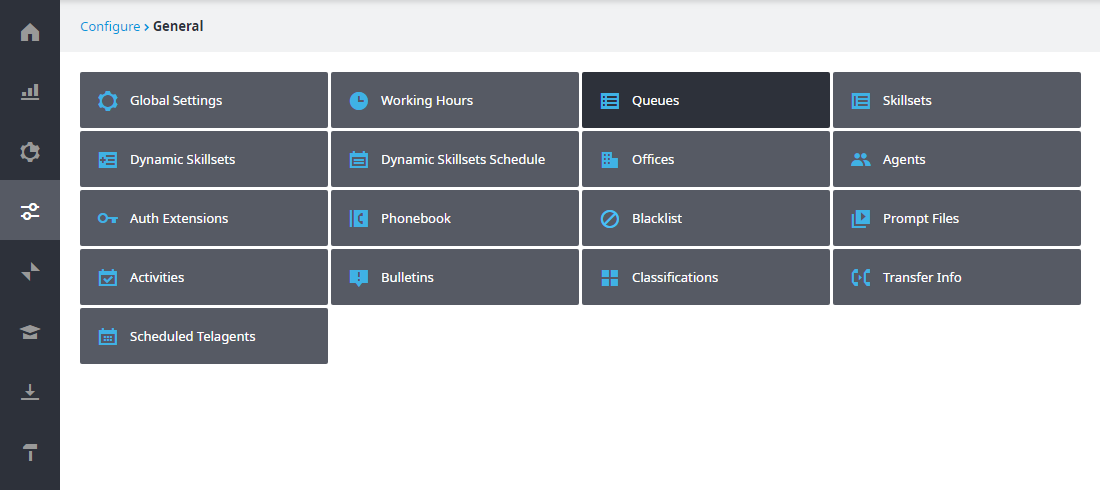Ring Multiple occurs when a call enters IVR and is transferred to a Queue where multiple available agents are ringed simultaneously. Because the call is transferred to multiple agents at the same time, ring multiple increases the probability of a call being answered; the agent who answers the call first is the agent who tends to the call, and the call is logged as being answered by this agent. This feature is available to all accounts with voice queues for all voice queues. However, Retail Queues should contact a Service Provider to enable the Multiple Ring feature; Non-Retail Queues do not require Service Provider intervention.
Note: For Non-Retail Voice Queues, agents who sign in with CCA cannot be set up to access the Multiple Ring feature, and thus will not receive any calls from the Multiple Ring queue. Conversely, agents who have been set up to access the Multiple Ring feature will not be able to sign in with CCA.
Note: The CCA Agent Status for the remaining agents who were rung, but who didn’t answer the call, will return to Available. These agents will not be marked as missing a call, rather they will be marked for a Ring Multiple Attempt.
To set the maximum number of agents to be rung simultaneously when a call enters a retail queue:
- In the Admin Portal, navigate to Configure > General > Queues. Note that you can access the Queues page directly if you've set it as a Favorite on your Home page.
- In the Queues page that appears, click Options, located to the right of the queue, for the queue you want to adjust the simultaneous agent ring.
- The Voice Queue – Options page opens. The options are identical for Non-Retail and Retail Voice Queues; the only difference is in the Queue name. For example, the image shown below corresponds to the Customer Service queue, which was configured as a Retail Voice Queue.
- From the Max. agents to ring simultaneously drop-down menu, select the maximum number of agents that will be rung when a call is transferred to the selected queue.
Note: The default number is 10, and the maximum number of agents that can be rung simultaneously is 15. - Click Update.
- Your changes are saved.
Next time a call enters the selected Queue, the call will ring through to the maximum number of agents entered into the Max agents to ring simultaneously field.
Note: The ACD will pick the best number of agents in that particular queue for that call at that time. For example, all qualified agents for that queue will be assessed on availability, priority, and idle time, and then the maximum number of agents selected will be rung. Please note, if there is only one available agent in the queue, but the maximum number of agents is set to five, the call will only be transferred to that one available agent.