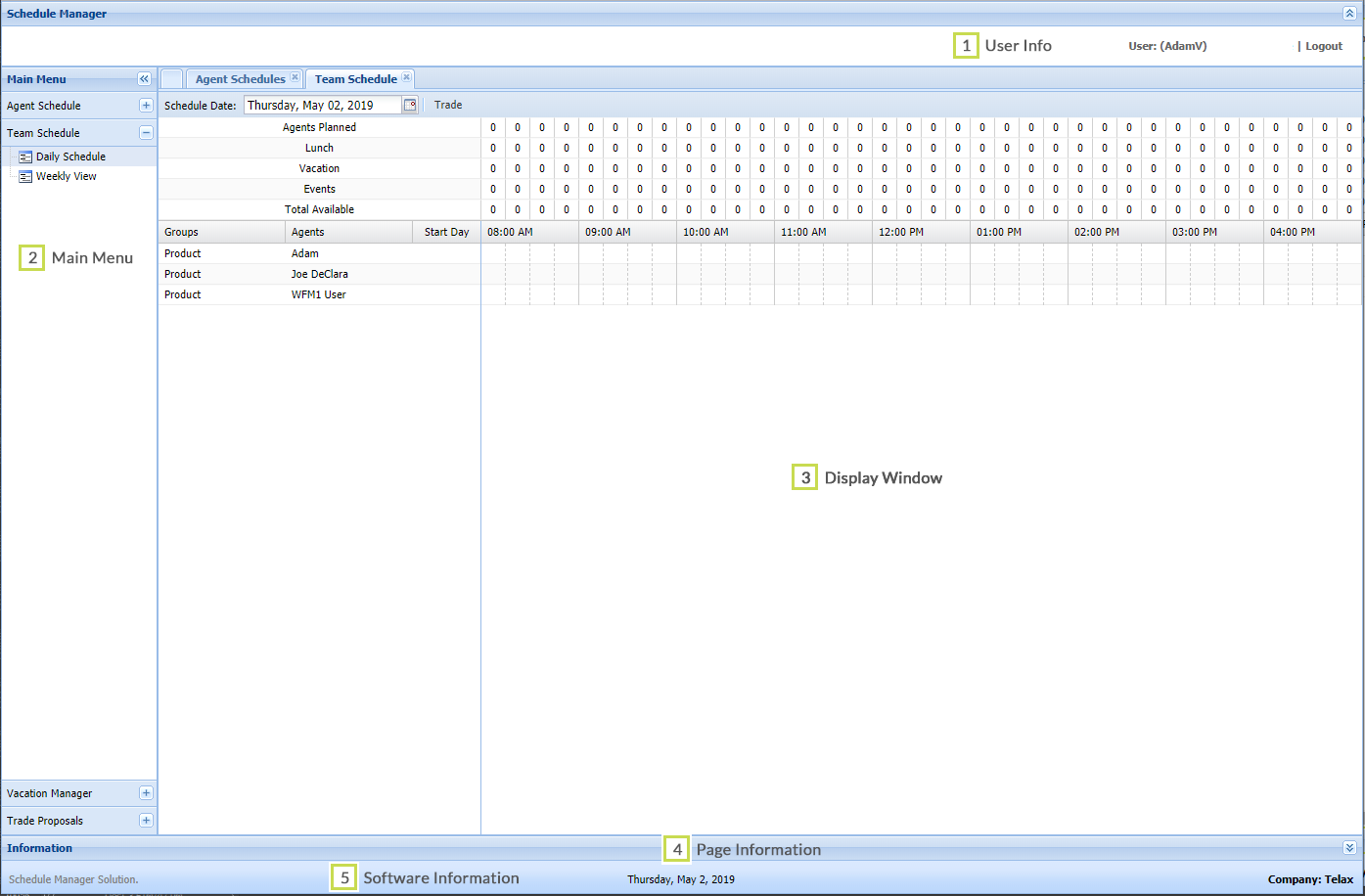When you click Schedule Manager in your Telax Admin portal, you'll arrive at a new browser tab. Here's what you'll see.
...
The below screenshot shows these five sections. Please refer to the table below the screenshot for detailed descriptions.
Section Descriptions
User Interface Sections | Descriptions |
|---|---|
1: User Information |
|
2: Main Menu | Lists the main areas of Workforce Scheduler: Schedules, Team Schedules Vacation Manager, Trade Proposals. |
3: Display window | Main Menu items will be displayed in this window when selected. Each new menu item accessed will appear in its own tab in the Display window. These tabs will remain open in the Display window unless closed. |
4: Page information | Displays the number of pages available for the displayed tab (e.g. Page 1 of 1) as well as which page is currently displayed (e.g. "Displaying 1 – 23 of 23"). Use the arrow keys ( ) to move from one page to another or in the number field type the page number you'd like to advance to. |
5: Software information | Displays the Schedule Manager Solution Name, the Current Date, and your Company Name. |
...
Schedule Manager's main menu has an interesting layout and behaviourbehavior. Watch this clip for a quick rundown on using it.
...