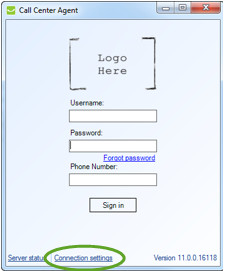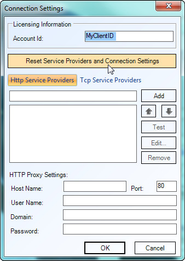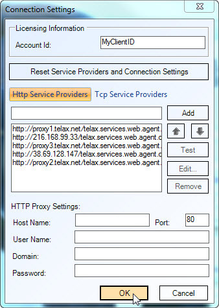If you are unable to sign in or connect with the CCA:
- Click Connection Settings.
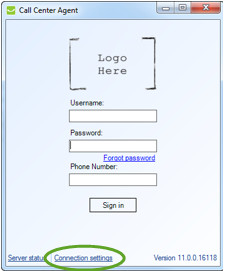
- When the Connection Settings window opens, verify that you are using the correct Client ID in the Licensing Information box.
- Also check to see if the HTTP Service Providers section is blank, ; in this event click Reset Service Providers and Connection Settings. This will automatically detect and populate the correct Proxy proxy settings.
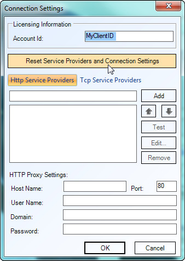
- After clicking Reset…, confirm that there is at least one proxy entry populated in the HTTP Service Providers section.
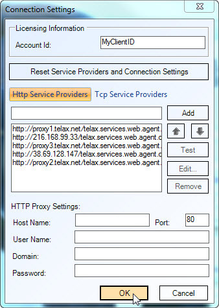
- Now click OK and try to log on once more as you did in "the Open the Call Center Agent".
Note: A proxy setting entry can be added manually by clicking Add.
- If you are still unable to connect, please consult your supervisor / local system administrator. For more information, please see this short and helpful tutorial:
| Widget Connector |
|---|
| width | 800 |
|---|
| url | https://www.youtube.com/watch?v=FIDbVtKY27c&feature=youtu.be |
|---|
| height | 800 |
|---|
|