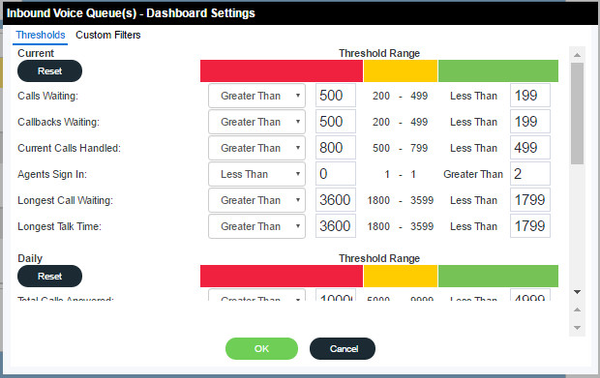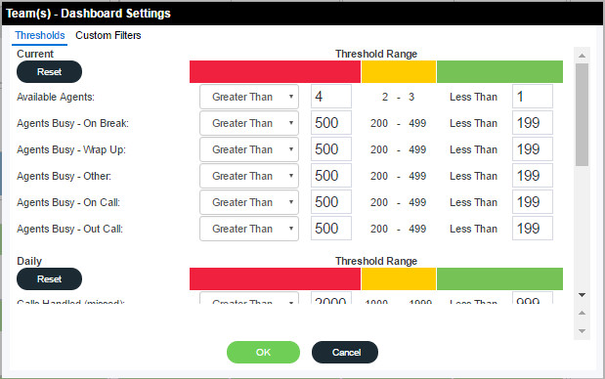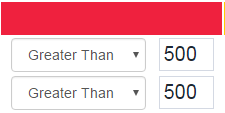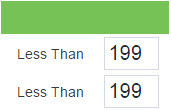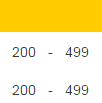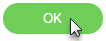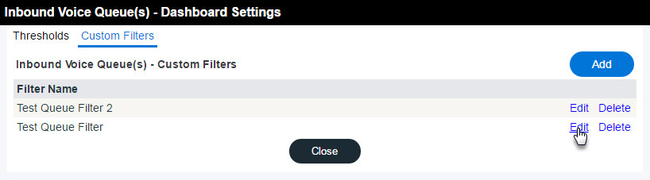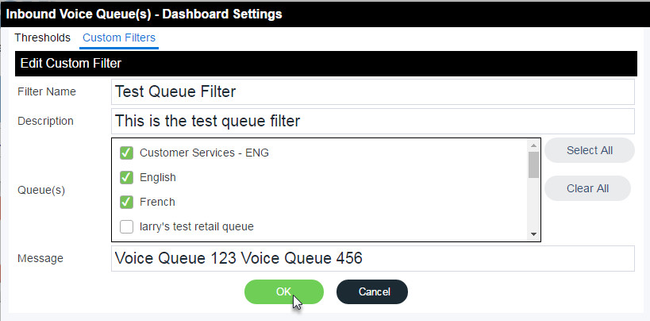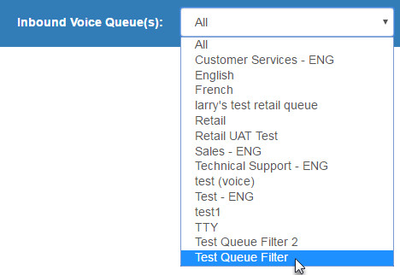...
- Click or .
- The Dashboard Settings Dialogdialog box opens. If not already selected, click the Thresholds tab.
- First enter the Red Threshold Values.
- Next enter the Green Threshold Values.
- Once both red and green values are entered, the Amber Threshold Values are automatically calculated.
- Once all threshold values are complete, click OK.
...
- Click or .
- The Dashboard Settings Dialog box dialog box opens.
- If not already selected, click the Custom Filters tab. Click Add.
...
- Click or .
- The Dashboard Settings Dialog box dialog box opens.
- If not already selected, click the Custom Filters tab.
- Click Edit.
- The Edit Custom Filters dialog box opens. Edit the required fields and click OK.
- Click Close from the Dashboard Settings dialog box to return to the Dashboard Settings Home page.
- The new custom filter appears in the filter drop down menu. You may experience a 1-2 minute delay before the new filter appears in the drop down menu.