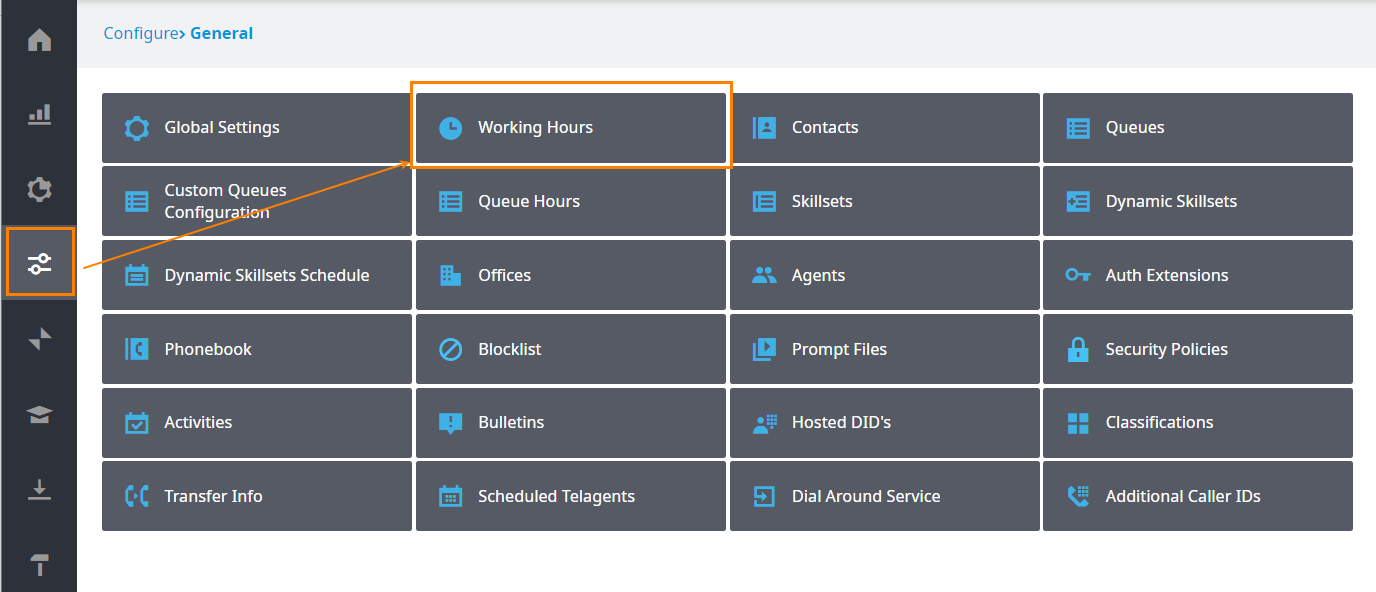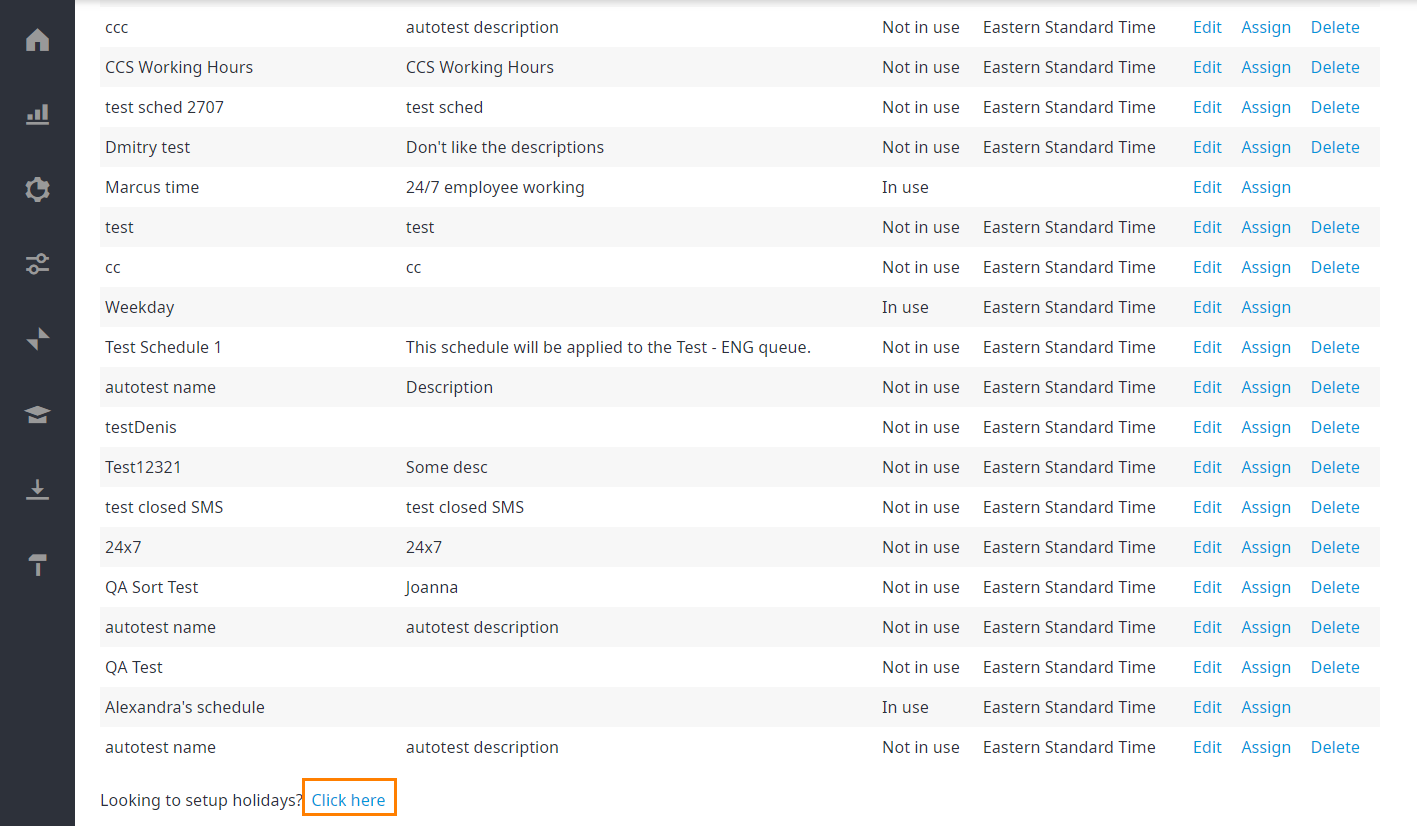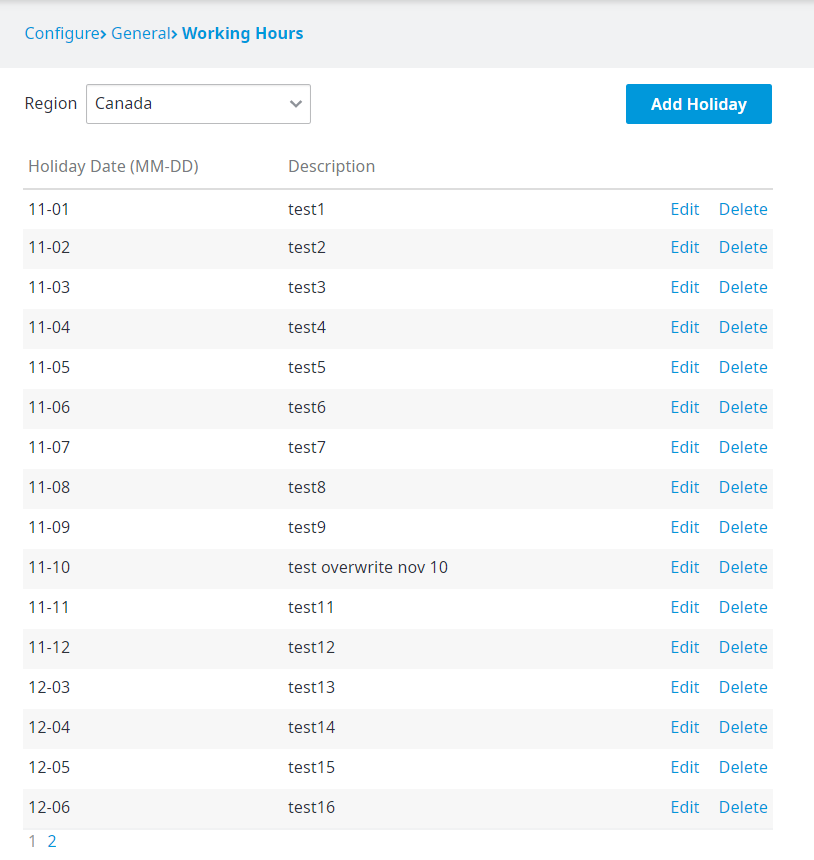Here you can set the holidays for your contact center. These are days that your contact center You can schedule holidays dates and times in the Contact Center Admin portal using the Working Hours page. These are the days on which your Contact Center will be closed or have shortened hours. Holidays are added here to determine when a caller is sent to the call flow implemented for holidays. The fields for adding Holidays for to both Queues and IVRs are identical.
National Holidays for – Use this drop-down menu if your contact center operates both in the United States and Canada. Each country can have its own specified holidays. This feature must be requested and built into the design of your IVR otherwise it will not be available. You can request to enable this feature by contacting your service provider.
To set a holiday for your contact center:
...
Some tips for setting holiday dates and times:
- Shortened hours: Your Contact Center can remain partially open for a holiday. For example, if your Contact Center is open for a half-day starting on the morning of Christmas Eve (Dec. 24th) and is closed all day for Christmas Day (Dec. 25th), you can add both dates on the Holidays page. Prior to the half-day, use the Working Hours page to set holidays to Open and specify the shortened hours. At the end of the half-day, set holidays to Closed for the following day.
- Holiday message: Typically, the call flow implemented for after-hours will send a caller to a pre-recorded holiday message (usually Prompt #114). The holiday prompt can be recorded as a generic message that will play for all holidays, or as a customized message that is re-recorded prior to each holiday.
To listen or to re-record your existing holiday message, look up the prompt number and use the dial-in recording studio. The holiday system check takes precedence over other system checks; bulletins and after-hours messages will not play during a specified holiday.
To access the Holiday page:
- Log in to Admin portal per usual.
- Navigate to Configure > General > Working Hours.
- In the Working Hours page that appears, scroll down to the bottom of the page and click the link provided.
- The Holiday page appears. Here, you can choose a region if your Contact Center operates in different countries. This is also where you can add, edit, or delete existing holiday schedules.
NOTE: This feature must be requested and built into the design of your IVR; otherwise, it will not be available. You can request to enable this feature by contacting your service provider.