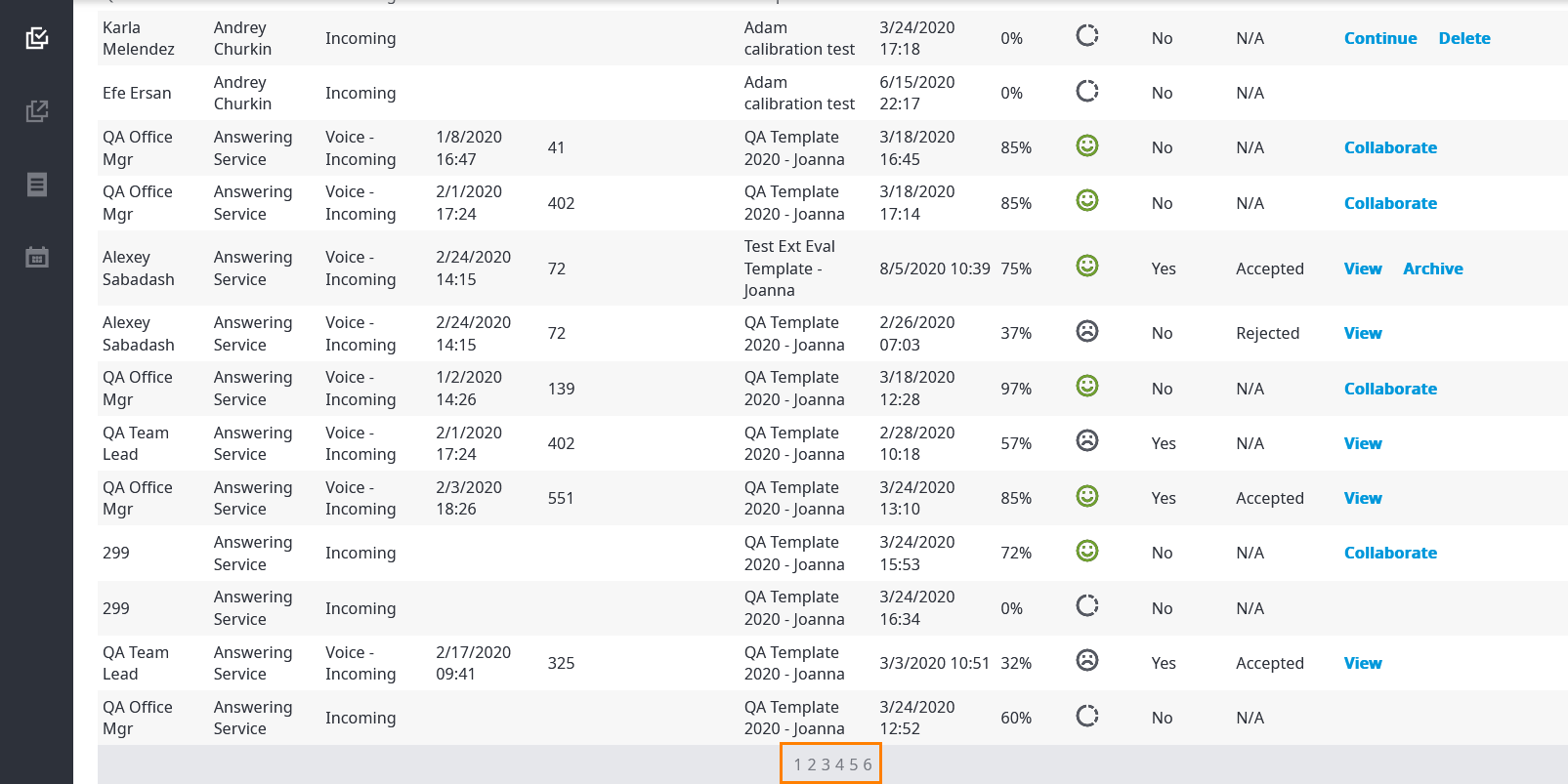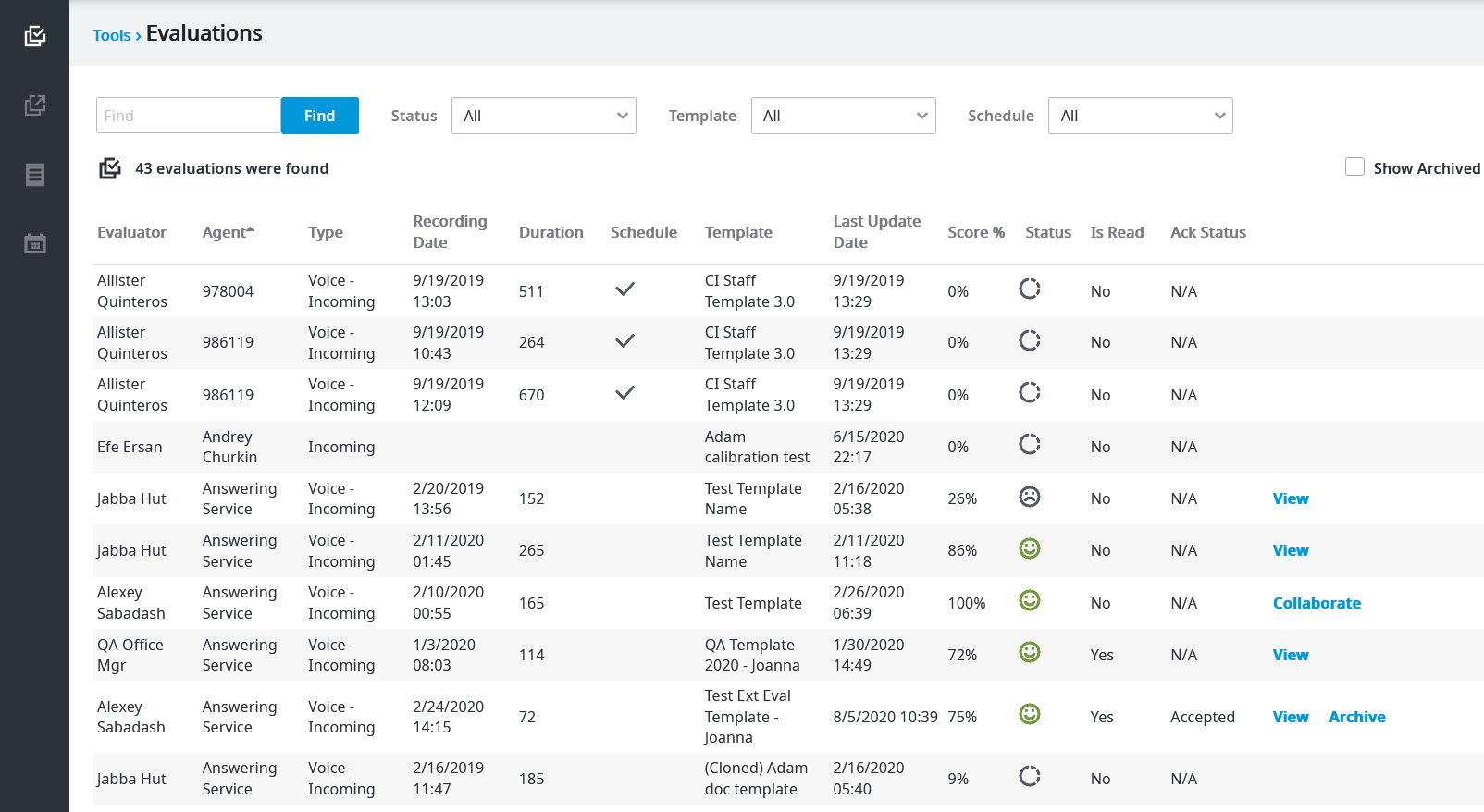
The Evaluations tab screen displays all evaluations that have been done, whether they are completed or in progress. You are able to search for a specific evaluation using the Find search field. You can also filter through your results or all evaluations using the Status and/or Template drop-down menus.
The Evaluations tab displays the following information columns:
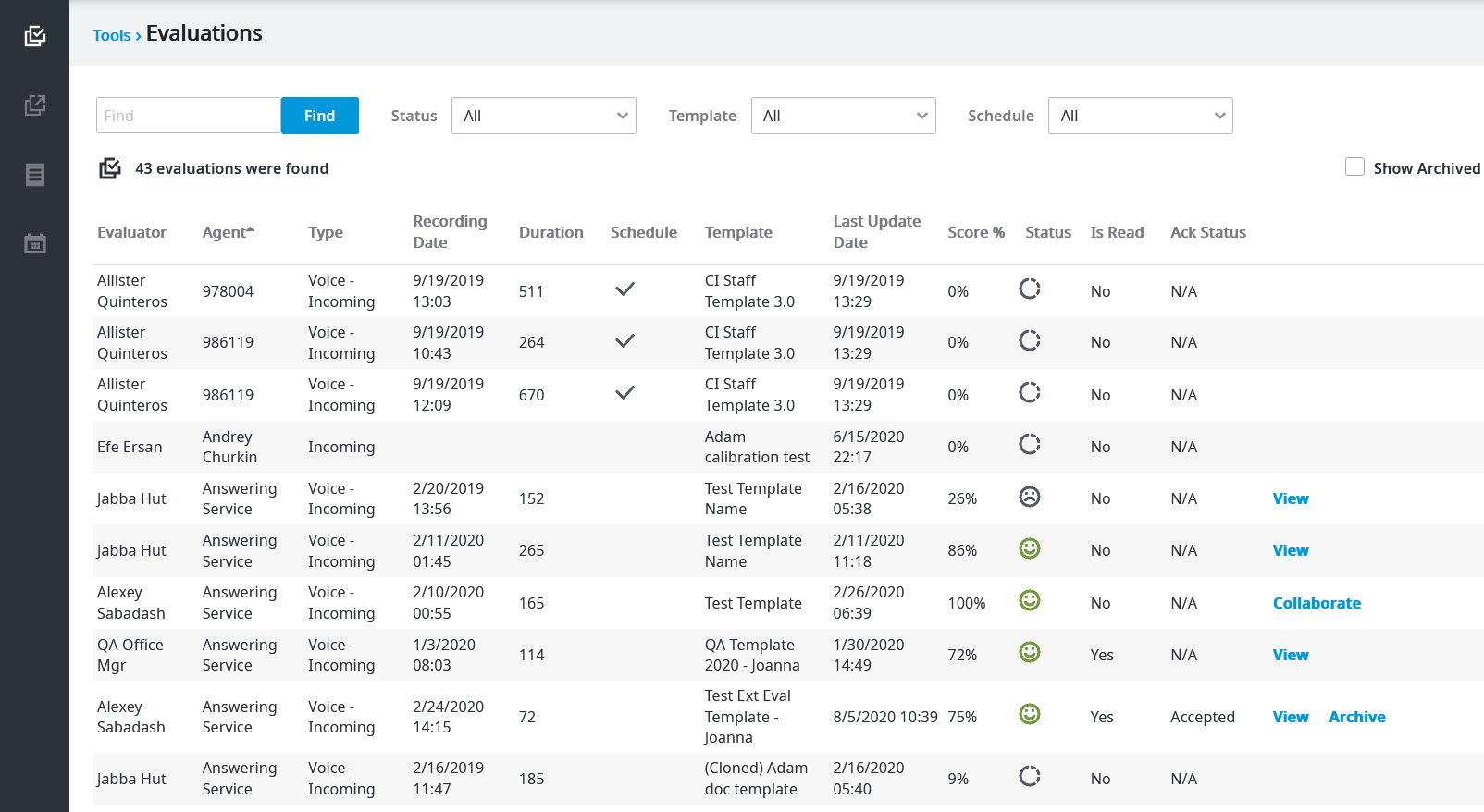
Evaluator - The person who completed the evaluation.
 - The evaluation has not yet been completed and is still in progress.
- The evaluation has not yet been completed and is still in progress. - The agent passed the evaluation.
- The agent passed the evaluation. - The agent failed the evaluation.
- The agent failed the evaluation. - The agent auto-failed the evaluation.
- The agent auto-failed the evaluation.The final column also allows you to Continue, Delete, or Restart any evaluations that the agent has not yet been notified of, as well as View any evaluations that the agent has been notified of. You can view these evaluations to see any additional comments the agent may have left when acknowledging their evaluation. This column also lets you see evaluations that are in Collaborate mode.
When you're viewing the list of evaluations, just click a column heading to sort by that column.
Upon the initial click, the column will be sorted in ascending order. Click again to sort by descending order. Click another column if you'd like to sort by it instead. In this case, we chose to sort by Template.
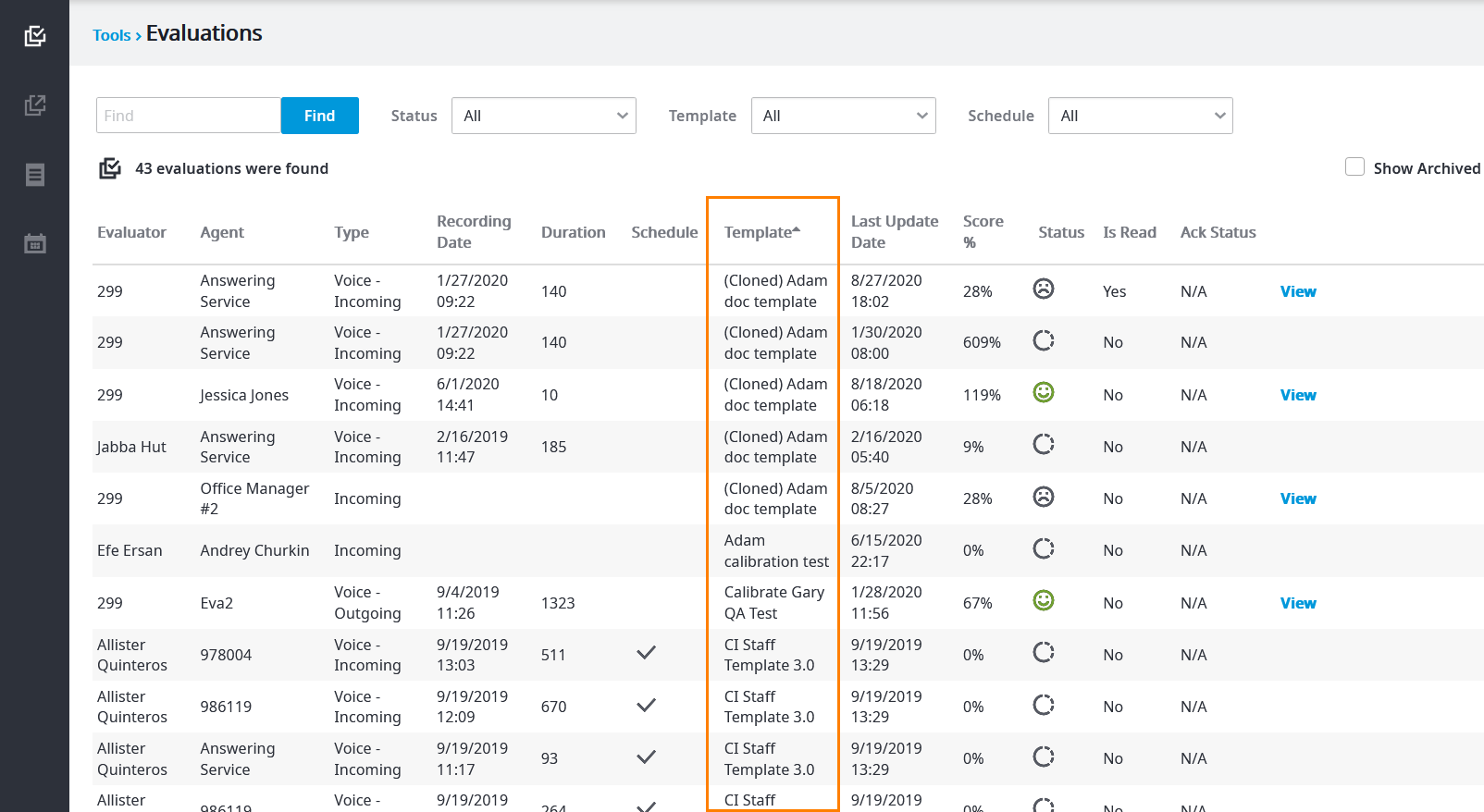
In some cases, users with the role of evaluator may have KPIs based on the number of evaluations completed in a certain time frame (e.g. monthly). Evaluator Auto-Assignments are assigned based on various criteria. Those include:
All users with evaluator roles will be notified via e-mail as they receive assignments. You can also view current assignments at any time from the portal, as shown below. Assignments appear in the "Evaluator" column.
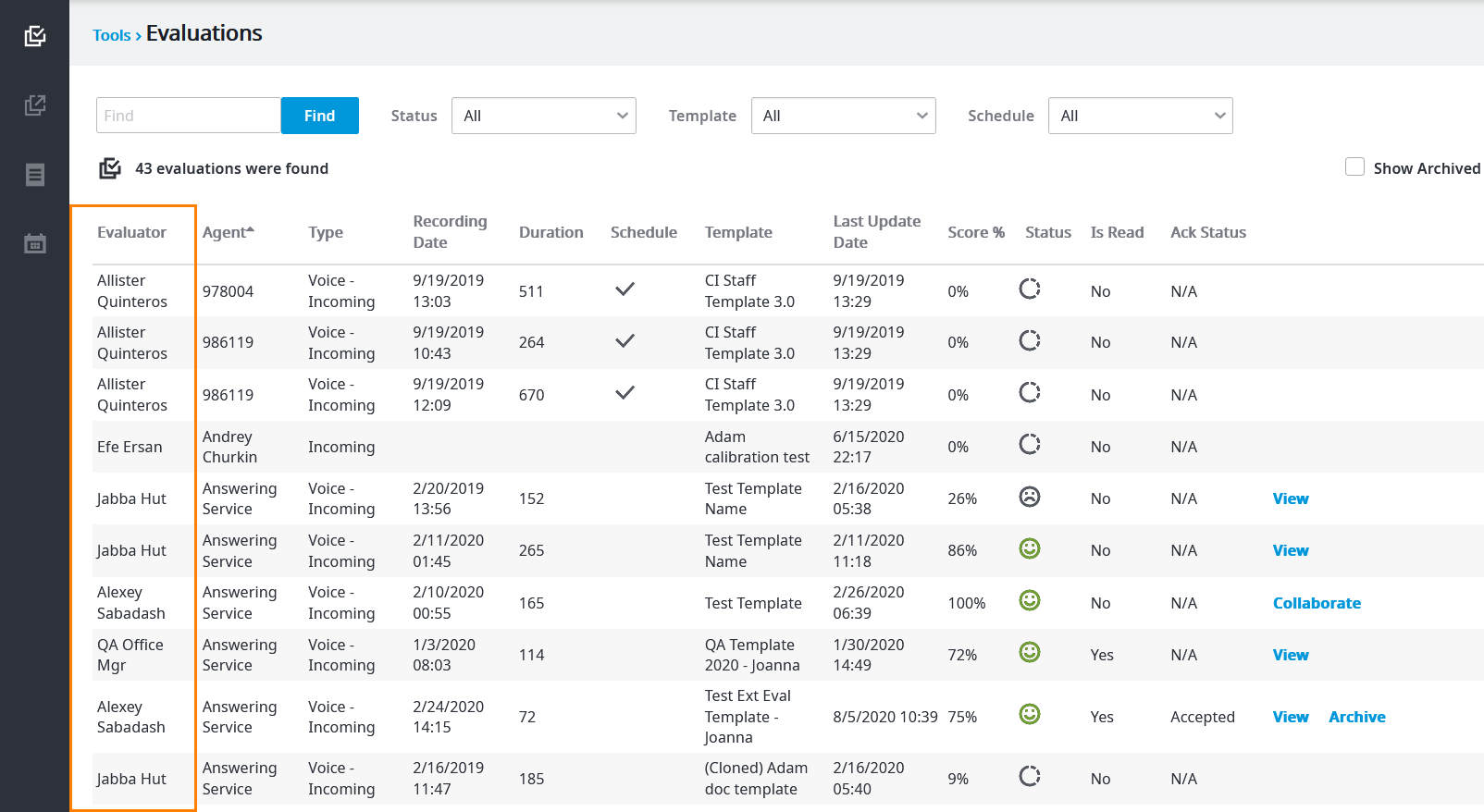
You can archive evaluations once you have acknowledged them, whether the acknowledgment was to reject or agree. For example, the following image shows an evaluation that was acknowledged and accepted. Notice the Archive option next to View.
For more information on how to acknowledge an evaluation, see Agent Acknowledgement (OLD). |
You cannot archive evaluations with an Ack Status different from Accepted or Rejected. |
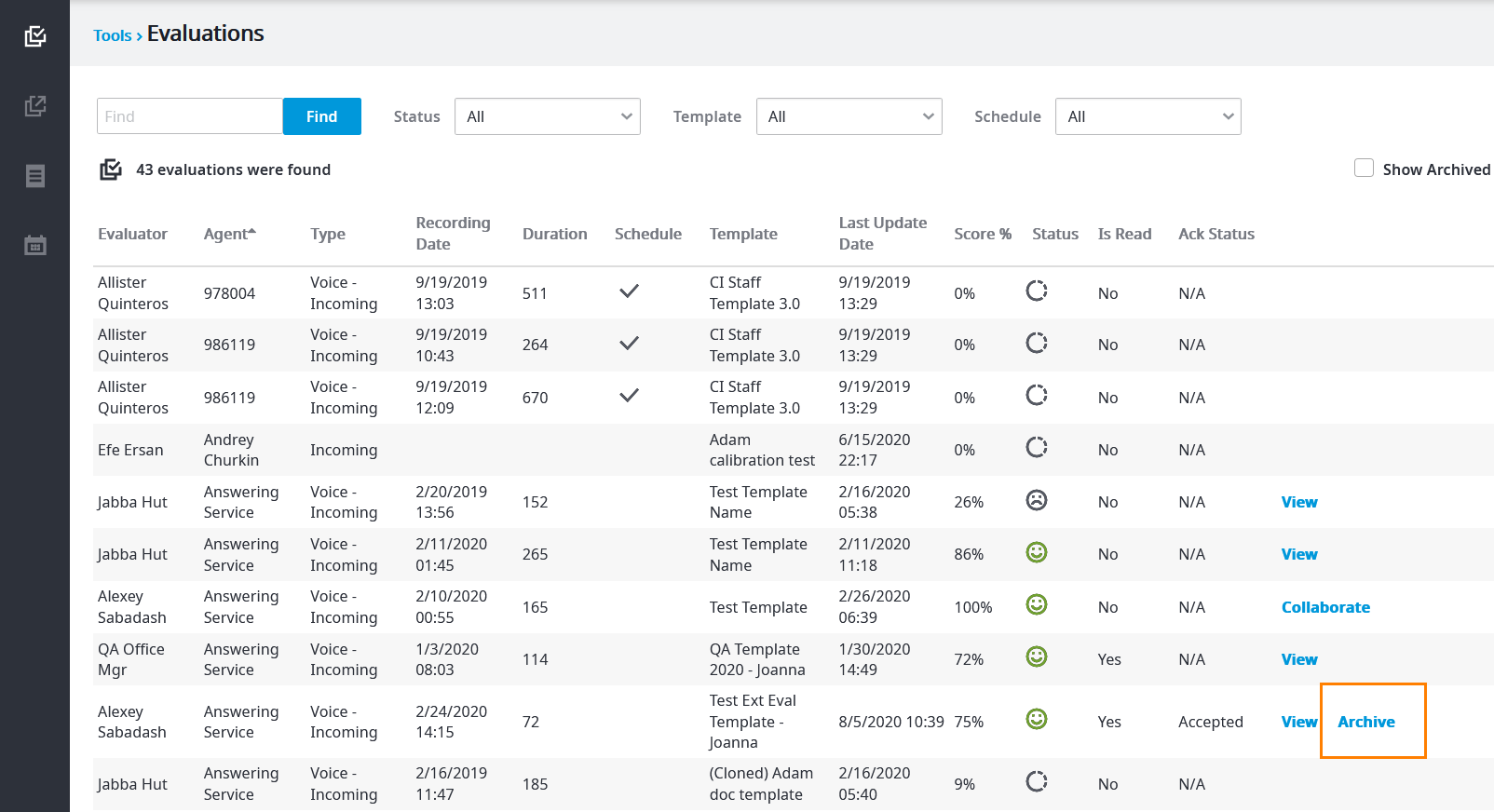
Click the Archive option to archive the evaluation. A confirmation message appears. Click OK to proceed.
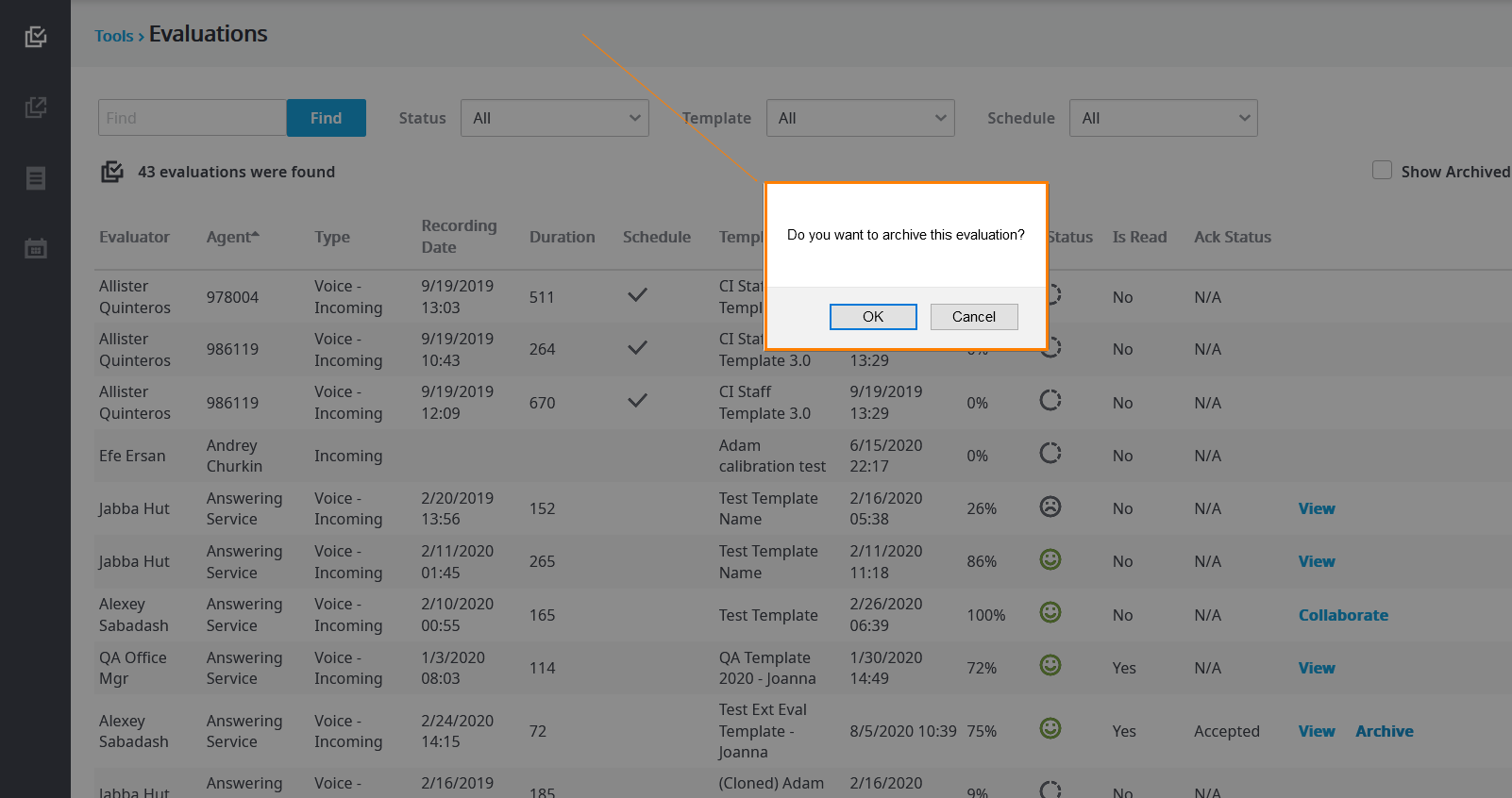
In order to reduce the number of evaluation pages, the system will default to hiding all archived evaluations. To show the archived evaluations, select the Show Archived checkbox. The number of evaluation pages will increase, for example, the image below shows a total of 6 evaluation pages when the Show Archived checkbox is selected.