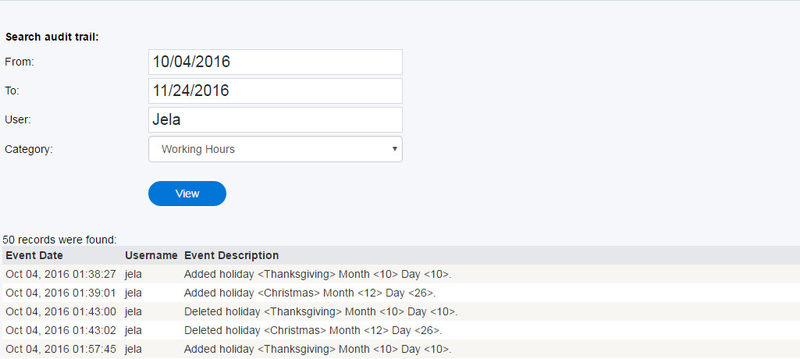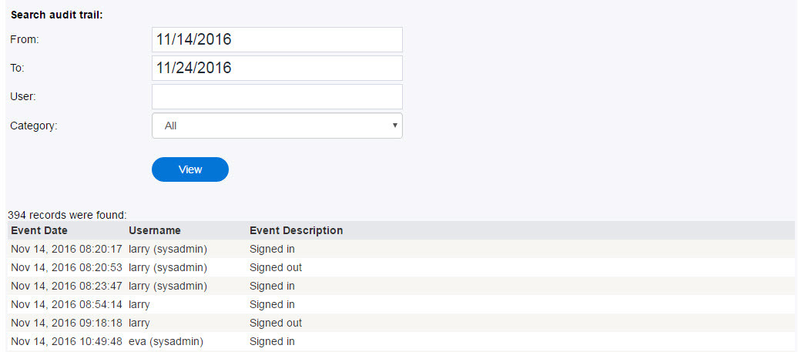The Audit Trail page allows you to view a user's activity in the Admin Portal during a selected timeframe.
Use the Audit Trail Search query to select the Dates for the timeframe you want to view along with the User and/or Category and click View.
All activity records, for the timeframe selected, will appear below the search controls. The audit trail table lists the Event Date, Username, and Event Description. For example, on Aug 18, 2016 at 17:21:41, eva (sysadmin) was Signed in, or on Aug 19, 2016 at 15:08:45, eva (sysadmin) updated feature settings for Agent can remove preferred agent.
To view the activity of all users for a specific timeframe, select From: and To: dates, leave the User field empty, and click View. Activity records for the selected dates will be displayed for all Users.
Note: Both the From: and To: fields must be entered in order for the Audit Trail to be displayed. If one of the fields is not completed, an error message will indicate which field is missing. For example, if no dates are selected, the message will read, "The specified "From" date is not valid, please enter the date in the format MM/dd/yyyy HH:mm". Complete the missing field and proceed to view the activity records.