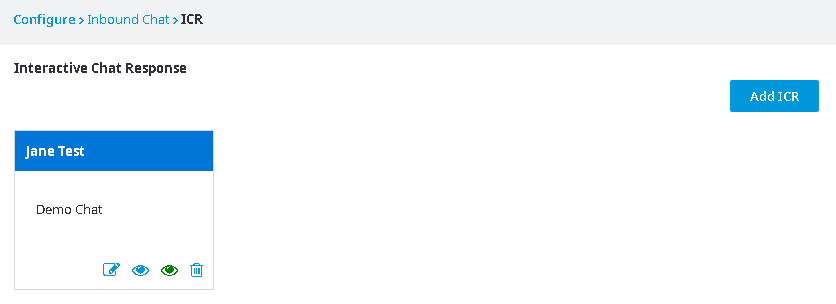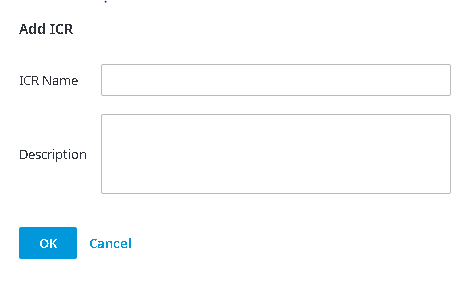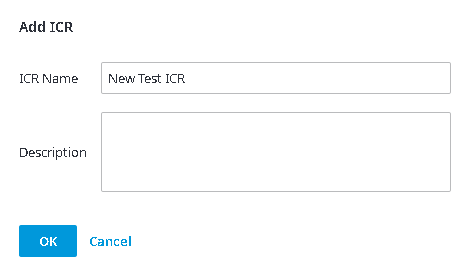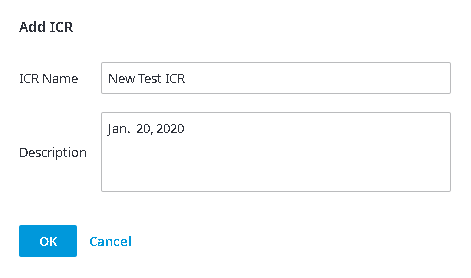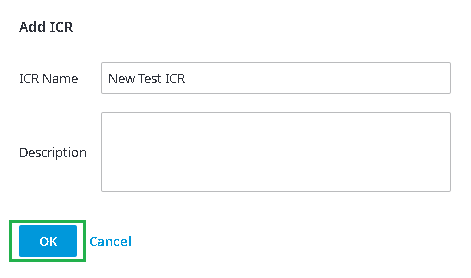To add an ICR:
- Click Add ICR, located in the top right corner of the page.
- The Add ICR dialog box opens.
- In the ICR Name textbox, type the name for your ICR.
- In the Description textbox, type a description for your ICR (optional).
- Click OK.
- A new ICR appears on the page.
Note: If you leave the ICR Name field empty or assign your new ICR with the same name as an existing ICR and click OK, your ICR will not be created. You must assign a name to your ICR for it to be created; your ICR name must be original as well, otherwise your ICR will not be created.