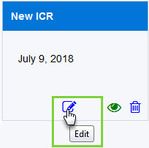Interactive Chat Response (ICR) is a self-service chat feature that offers real time chat support to clients 24 hours a day, 7 days a week; this provides both continuous customer support and a platform through which customers can reach support any time they want. ICRs allow customers to navigate through the available support options, selecting the best option for their current support needs. Interactive Chat Response (ICR) only applies to proactive mode; there is no reactive ICR.
The Interactive Chat Response (ICR) page allows you to create a new ICR and edit existing ICRs. From this page you will define ICR settings to create a customized treatment experience for your customers. The first time you navigate to the ICR page, the page will be blank, other than the page name, “Interactive Chat Response,” and the Add ICR button. If you have already visited this page and started creating one or more ICRs, then any ICR created also appears on the page (see screenshot below).
Four buttons appear in the bottom right corner of each ICR created, each button allows you to perform a different action:
- Edit () - click to edit the current ICR.
- View Draft () - Click to view a draft version of the current ICR.
- View Published () - Click to view the published version of the current ICR. If updates to the IVR have been made after the ICR has been published, the new updates will not appear in the published version until the draft version is re-published. To see the updates if the ICR has not been re-published, click the View Draft button to see a preview of the ICR adn any updatses that have been made.
- Delete () - Click to delete the current IVR.
Note: Tooltips appear when you hover your cursor over each button, indicating the action carried out by each button.