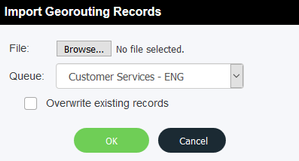Georouting rules are imported on a queue by queue basis. Files must be in .csv format.
To import rules:
- Click Import.
2. The Import Georouting Records dialog box opens.
3. Click Browse, locate, and select the .csv file to import. Click Open. The name of the .csv file appears to the right of the file Browse button. From the Queue drop down menu, select a queue to which you want to import the georouting rule(s).
4. Check Overwrite existing records to overwrite any current rules matching the name of rule being imported. For example, if the rule consisting of a key of 905723 already exists in the Admin Portal, and you import a new rule consisting of the same key, but for a new queue, the imported rule automatically overwrites the current rule.
Note: The rule is only overwritten if the name of the imported rule matches the name of a rule already listed in the Admin Portal.
Once you have configured all the required georouting rules in the Admin Portal, you need to implement them into your IVR design.
Please contact your service provider to incorporate Georouting into your IVR design.