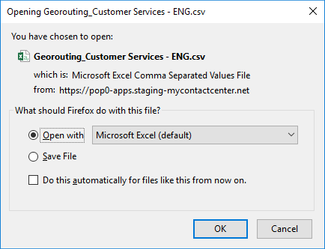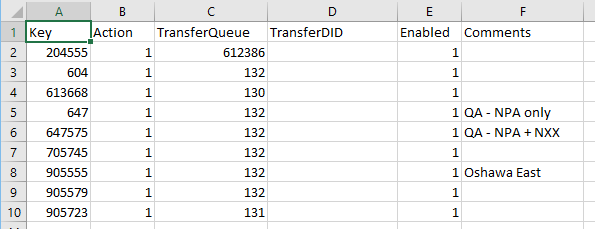Georouting rules are exported on a queue by queue basis. To export rules:
- Click Export.
3. The Opening Georouting Records dialog box opens.
4. Select Open with Microsoft Excel to open the .csv file containing the georouting rules for the selected queue. Alternatively, select Save File, to save the .csv file to your desktop, before opening it. Click OK.
- If you select to Open the .csv file, the file opens in Microsoft Excel. Each georouting rule for the selected queue appears on its own line and the rule information is organized into three columns (from left to right):
Key = the search criteria key for that call - i..e phone number, zip code, account status etc
Action: 1= transfer to queue, 2=Transfer to DID
TransferQueue = the queue ID the call will be placed in if matching the rule
TransferDID = the number the call will be transferred to if matching the rule
Enabled: 0 = disabled, 1 = enabled
Comments = any entered comments
.
- If you selected Save File, the file is automatically saved to your Downloads folder on your desktop; navigate to the folder to open the file.