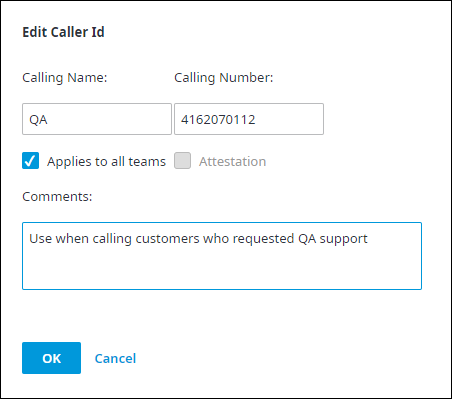If necessary, you can edit the information given to any of the caller IDs. For example, the description given might be too vague and could confuse the call recipient.
To edit a caller ID:
In the Additional Caller IDs page, click Edit for the caller ID you want to modify.
In the Edit Caller ID dialog box that appears, do any of the following:
Calling Name: Change the name description. You are limited to 16 characters and numbers.
Calling Number: Change the number associated with the description. The number is included in the limit of 16 characters and numbers, as indicated for Calling Name.
Applies to all teams: Select if the number is to be accessible in the CCA list of caller IDs to all teams. Deselect otherwise.
Attestation: Applies to our STIR/SHAKEN protocol, and only appears for custom Caller IDs that a system administrator has created.
FMI: For more information, see Adding Custom Caller IDs (System Administrators ONLY)Comments: Enter any comments applicable to the caller ID. For example, you could indicate when the number is to be selected.
Click OK to apply the changes, or Cancel otherwise. The changes will be reflected in the Additional Caller IDs page.