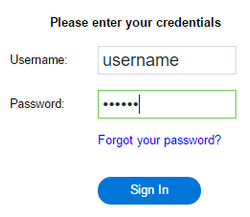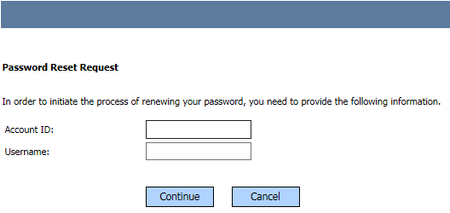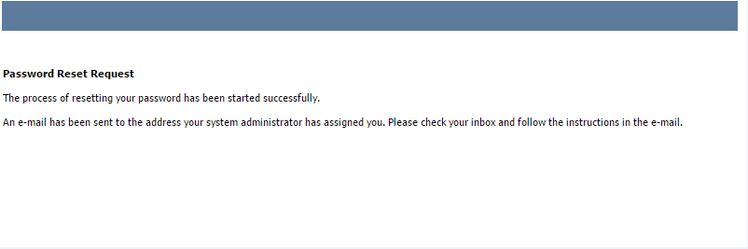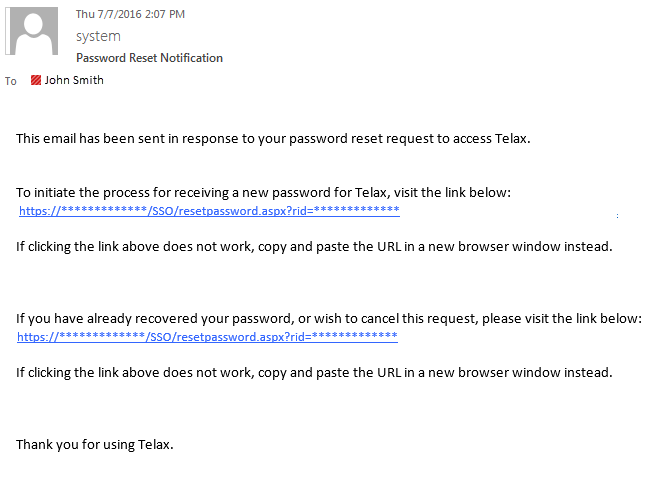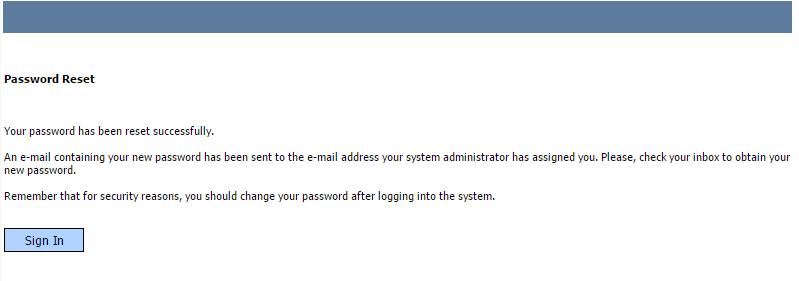Where a User is accessing Coach through the Telax Admin Portal and they have forgotten their password there is the option to reset it from the Sign In page. An email will be sent to the User with a link that they can click to reset the password they use to access the Admin Portal – the configuration for this feature is performed by a User with the role of Application Administrator in the Profile Menu's Mail Configuration section.
- A User must also have an email address for an account from which they can access the reset password email they will be sent entered in their Personal Information section of the Profile Menu.
- Beneath the data fields on the Sign In page there is the Forgot your password? link.
- When this link is clicked the User is requested to enter their Account ID and their Username to initiate a Password Reset Request.
- On clicking Continue, the User will receive a message indicating the Password Reset Request has been submitted successfully.
- An email will be sent to the User's email address. The User must click the link provided in the email to initiate the process for receiving a new Password for the Telax Admin Portal.
An example link is seen in this email: - On clicking the link the User will be transferred to the Admin Portal Reset Password page in their Internet Browser where they are requested to Sign In to the Admin Portal with their temporary password. Simultaneously, the User will receive a Password Reset Notification email containing their temporary password.
- Upon clicking Sign In from the Successful Password Reset message, the User will be transferred to the Admin Portal Sign In page. The User must enter an Account ID, Username, and the temporary password received in the Password Reset Notification email, then click Sign In to gain access to the Admin Portal.
- Once signed in, the User can access Coach as usual. See Section 3.1: Sign In to Coach QM for more information.
Note: Users are instructed to change their temporary passwords once they regain access to the Telax Admin Portal. Refer to the Telax Administrator Portal – Complete Manual, Agent Configuration: Change Password section.