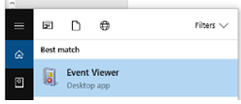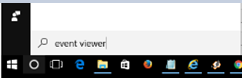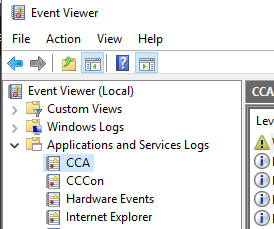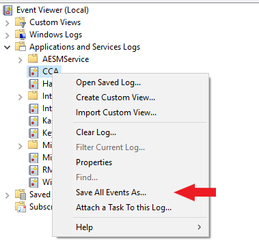Step 1:
Type Event Viewer in your Windows search tool and click the Event viewer icon to open
Step 2:
Expand the Application and Service Logs folder and locate CCA
Step 3:
Right click the CCA log and select Save All Events As
IMPORTANT
Leave as the default type Event Files (*.evtx)