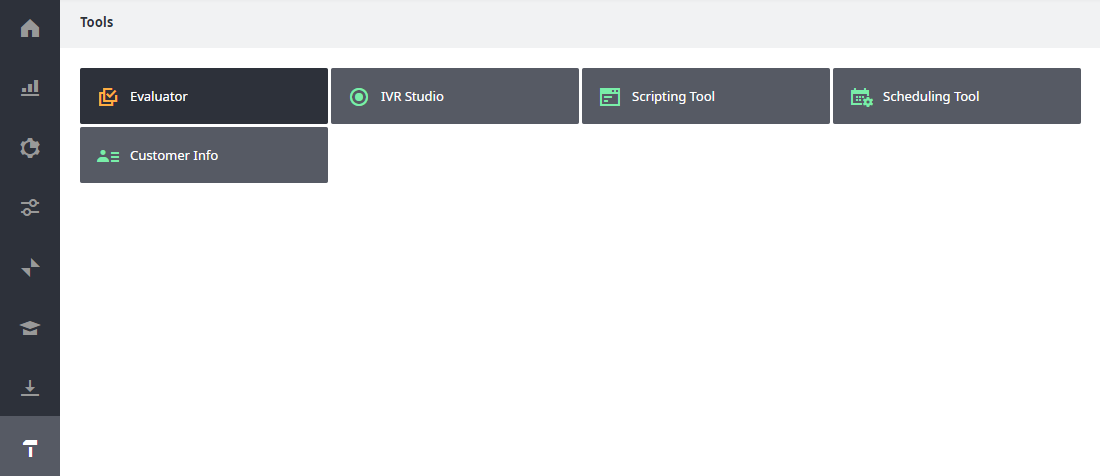Some evaluations aren't based on a typical voice, chat, or e-mail interaction, but rather on an outside object, file, or idea. Evaluator now provides a mechanism for handling such cases.
Background
The most common interactions between contact center Agents and customers are voice, chat, and e-mail conversations. Evaluations have historically been tied to one of these three categories.
Recent updates to Evaluator, however, allow supervisors to complete evaluations based on external objects. These objects could take a number of forms:
- Text documents.
- Outside recordings.
- Webpages.
- Completed forms.
- ...and many more.
Interestingly, evaluating external objects can change the evaluation paradigm. In many cases, you will be evaluating not an interaction but a "thing" or concept that exists outside of the usual Agent-customer construct. Let's see how it looks!
Walkthrough (screenshots)
1. Log in to your admin portal, and click Tools, then Evaluator.
2. When the new tab opens for Evaluations, click "External Evaluations" in the left navigation.
At this point you can take one of several actions:
- Start a new evaluation from scratch. Simply click the blue Evaluate button to begin.
- Take an action on an existing evaluation you see in the list: View, Restart, Continue or Delete.
- Search for a specific evaluation using the Find function and associated filters, and then choose which action to take.
For this example, let's create a new evaluation. Click the blue Evaluate button to begin.
Note: you'll want to have templates ready that are designed for evaluating external entities, rather than for agent-customer interactions. For more details, see Create an Evaluation Template.
3. You'll see the following screen. Here's the info you will need to provide:
- Template Selection: choose which of your templates you'll use for this evaluation.
- Title: provide a title for this specific evaluation.
- Date: the date the evaluation was performed. The value does not need to be today's date.
- Location: where the object being evaluated is located. Typically this will be a web address. When you enter a web address, a clickable link for the address appears below the box after you click the Start button.
- Agent: the name of the agent associated with the specific evaluation.
- Description: a place for detail on the purpose and scope of this evaluation.
Note
The following boxes remain editable until you click the Complete button to complete an evaluation: Title, Date, Location, and Description.
Now click Start to begin your evaluation.
4. The evaluation will launch, and you can proceed through the various questions. In this screenshot, you'll notice that none of the questions concern the Agent-customer interaction. Instead, they're about topics such as customer satisfaction, or how long the customer has owned the product.
5. Once you've finished, scroll back to the top of the evaluation, and click the Complete button.
You'll see the Complete button change, to a Restart button (greyed out if you cannot restart this evaluation).
You can return to the list of External Evaluations by clicking that menu item.
Related articles