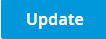After an agent completes a call, Call Centers need a way to differentiate the time an agent spends on subsequent activities. For some types of voice queues, an agent will simply require a respite before taking the next call. For other types of voice queues, the agent will need to perform tasks related to the call.
This section explains how to configure voice queues to more accurately track the time that an agent spends after completing a call. When the After-Call Work (ACW) status option is selected for a particular voice queue, agents move to Wrap-Up and then to the ACW status. The ACW status is associated with the call, and the time spent in ACW counts towards queues, calls, and classification data.
Note: The ACW status option is only available for CCA version 12.4.5 or above.
To configure the ACW status option:
In the Admin Portal, navigate to Configure > General > Queues.
Note: You can access the Queues page directly if you have set it up as a Favorite on your Home page.In the Queues page that appears, click Options for the Voice queue whose After Call Work Status you want to configure. For example, in the image below, you could select the Options for the Customer Services - ENG voice queue.
The Voice Queue – Options page appears. Scroll to the end of the page, if necessary, to see the configuration options for the ACW status feature.
Select the Enable After Call Work status transition checkbox to enable this feature. With this option selected, the CCA will now transition from implicit Wrap-up status to implicit ACW status once an agent completes a call.
With the Enable After Call Work status transition checkbox selected, the Wrap-up Timeout and After Call Work Timeout boxes become enabled.
a. In the Wrap-up Timeout box, enter the maximum time the agent should remain in this state before transitioning to the ACW status. The default time is 15 seconds. The minimum value you can enter is 0 seconds, and the maximum is 99 hours. The format is hh:mm:ss.
b. In the After Call Work Timeout box, enter the maximum time the agent should remain in this state before transitioning to Available. The default time is 15 seconds. The minimum value you can enter is 0 seconds, and the maximum is 99 hours. The format is hh:mm:ss.Note: The Queue Wrap-Up timer overrides the agent’s settings. If you do not set up the queue setting, the agent-level wrap-up timer takes effect.
Click Update when done.
Note: In CCA, the ACW status appears greyed out similar to Wrap-up. The system moves the agent’s status automatically; an agent has no way to move to this status manually.