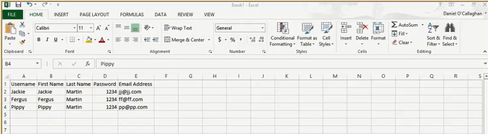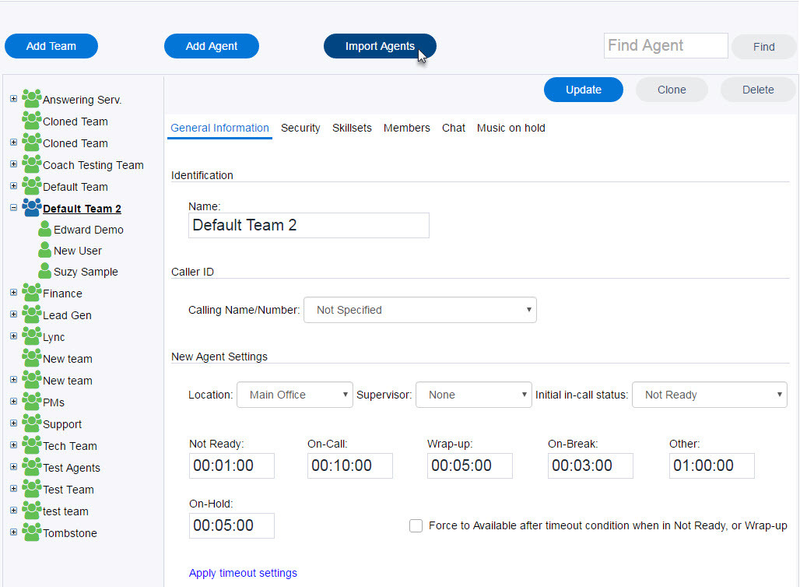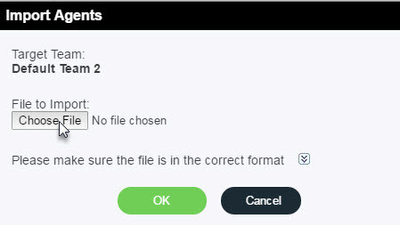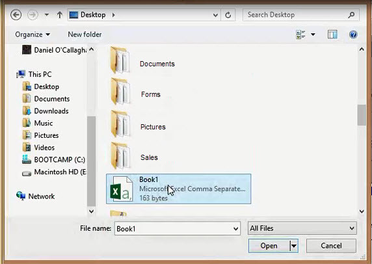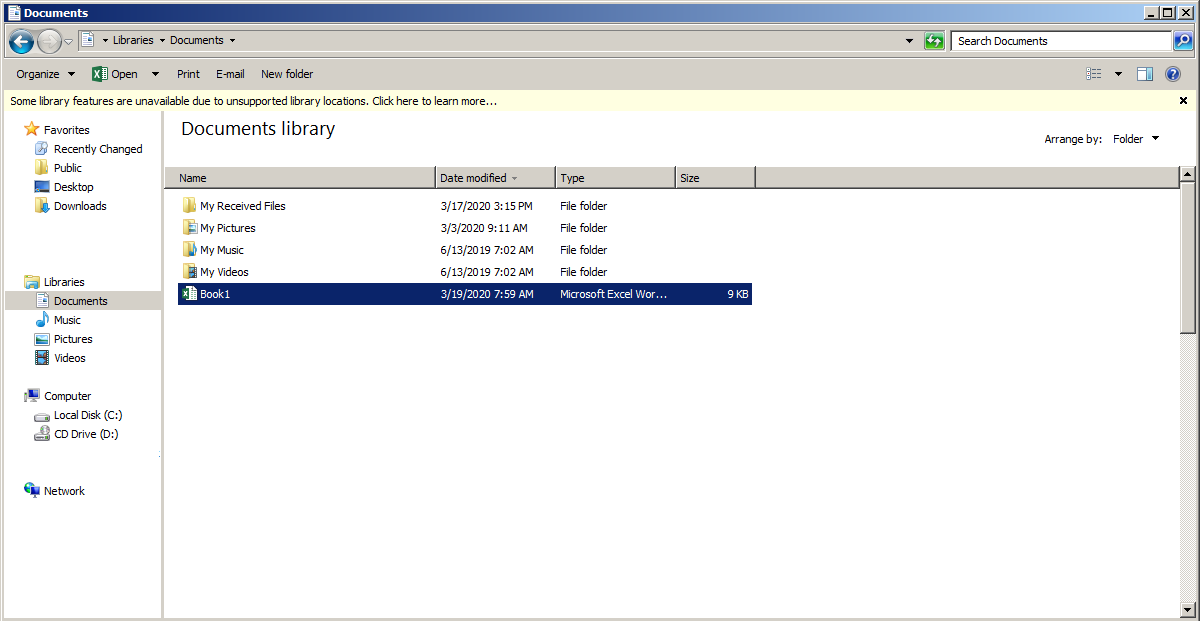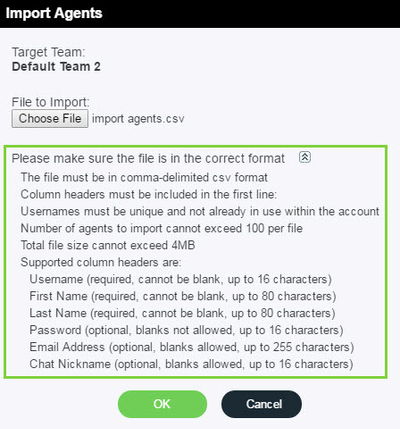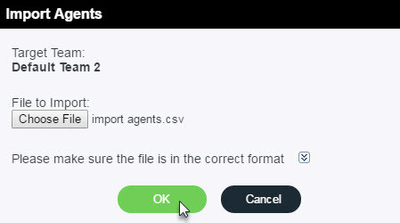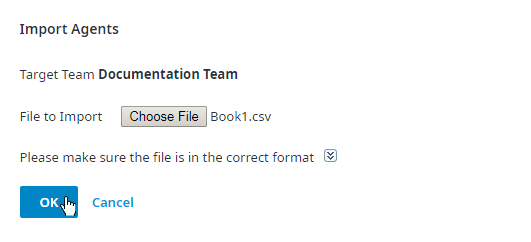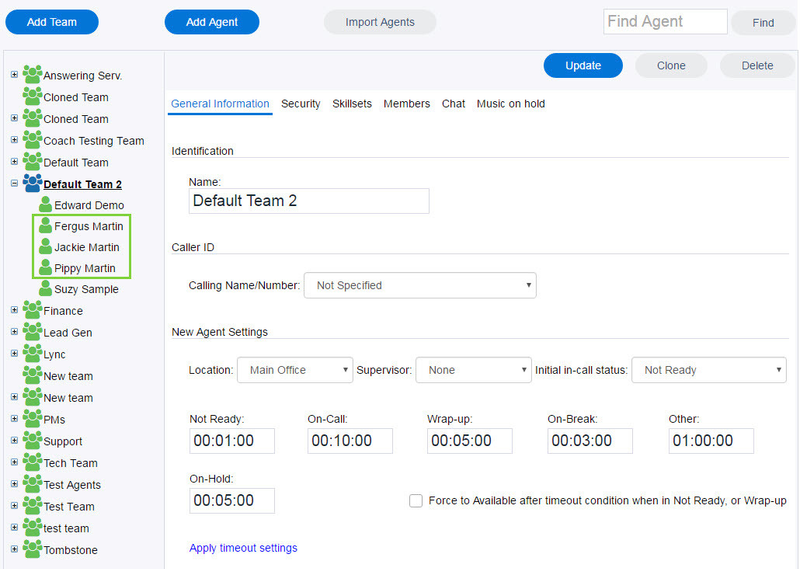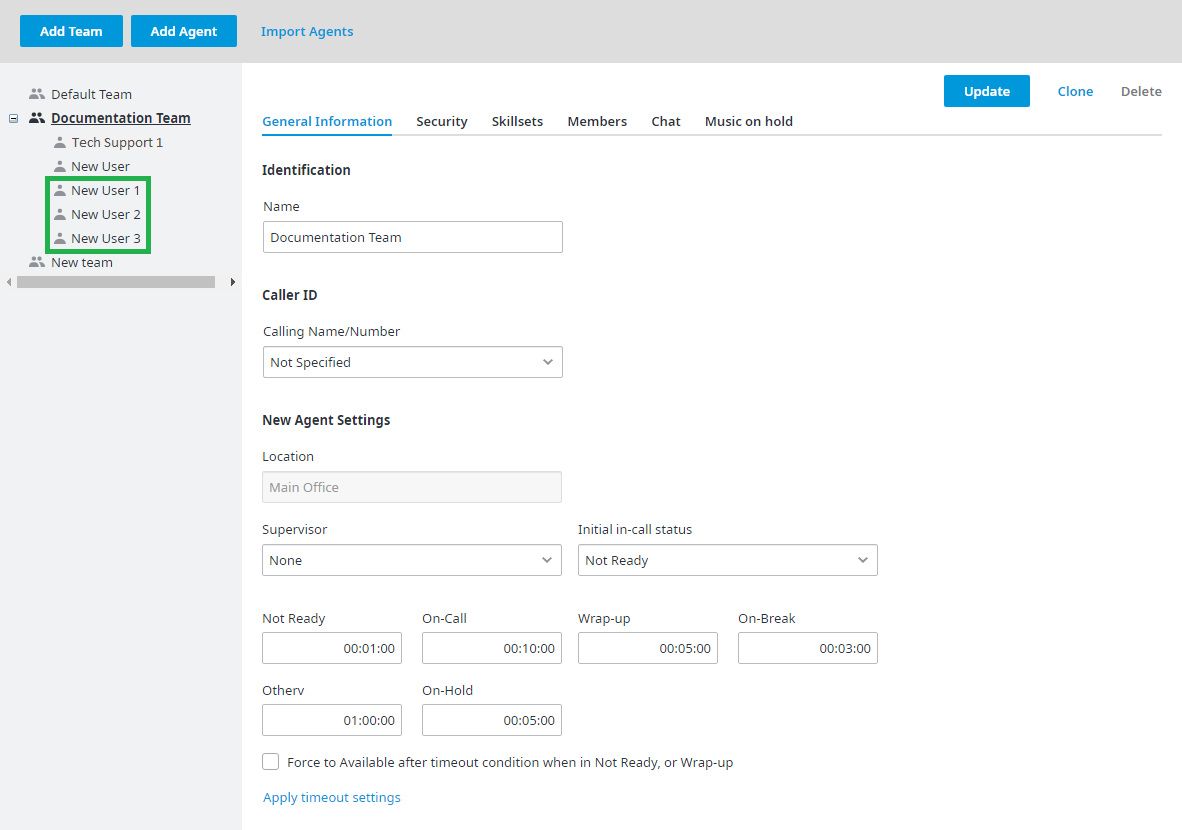...
- Open Microsoft Excel.
- Enter the required agent information (see Import Agents dialog box screen for formatting and content requirements).
- Click Save As, and select Save as type: CSV (Comma delimited).
- When complete, your file will look like this:
To import an agent list:
- Choose a team the agent will belong to.
- Highlight the team name.
- Click Import Agent.
- The Import Agents dialog box opens. Click Choose File.
- Locate your CSV file containing your list of agents and click Open.
Only CSV files can be imported into the Admin Portal. Ensure your list of agents has been saved in the CSV format before importing. Click the chevron button in the Import Agents dialog box to view file format and content requirements for your list. If any of the required items are missing your file will not be imported.Anchor Import_Agents_screen Import_Agents_screen - The file name appears in the dialogue box. Click OK. The file is imported into the Admin Portal.
- aAll All new agents are now listed under the selected team.
Note: When an agent is highlighted the following tabs will be displayed on the right: General Information, Security, Change Password, Individual Skills and WFM. See screenshot located under Agents General Information Tab for more information.