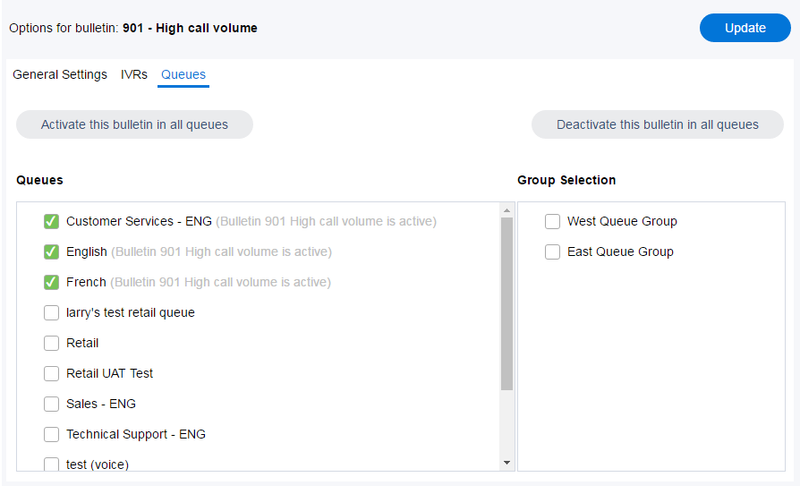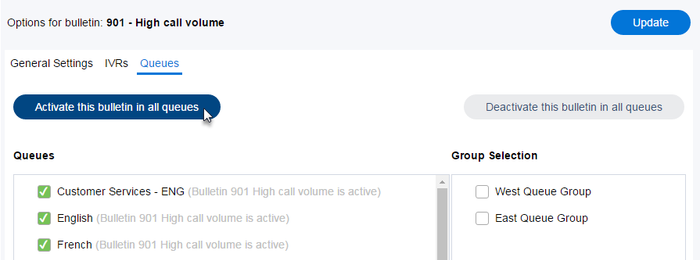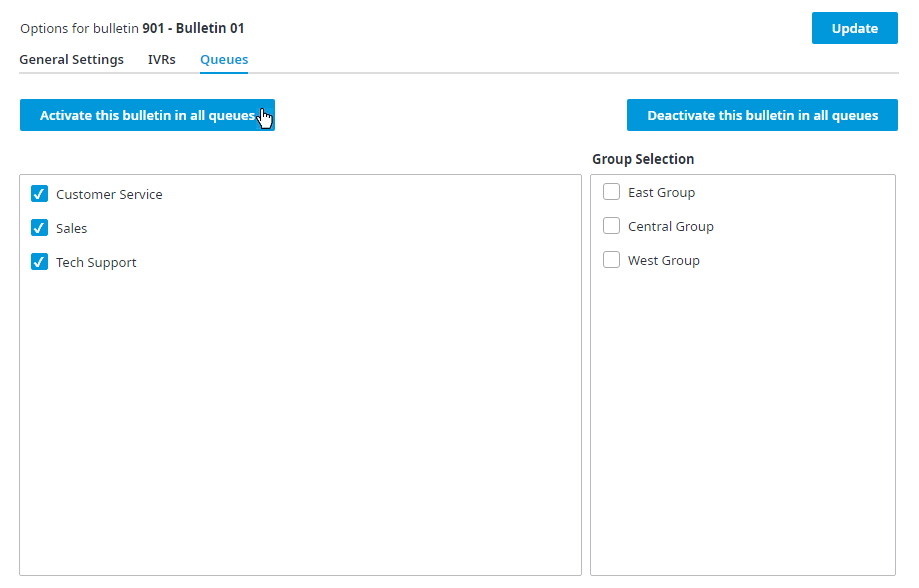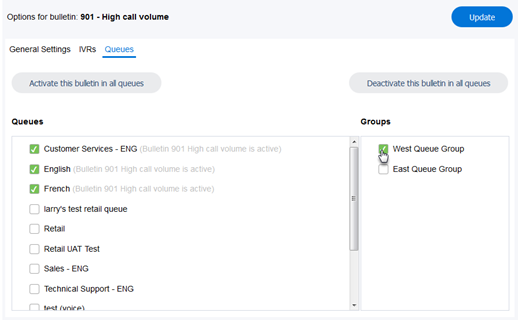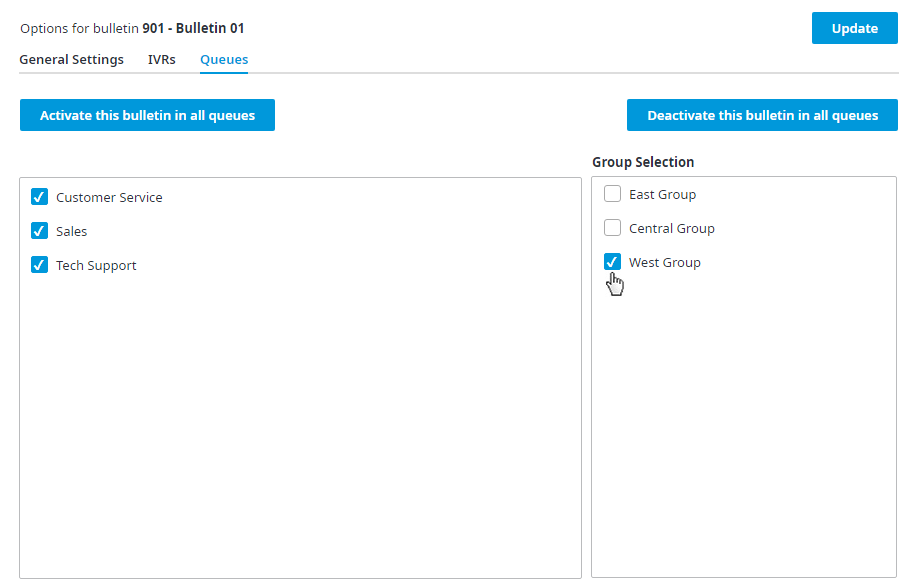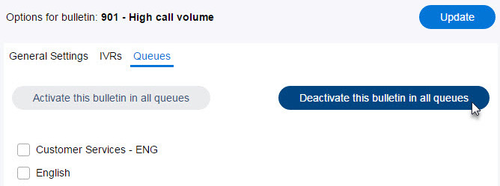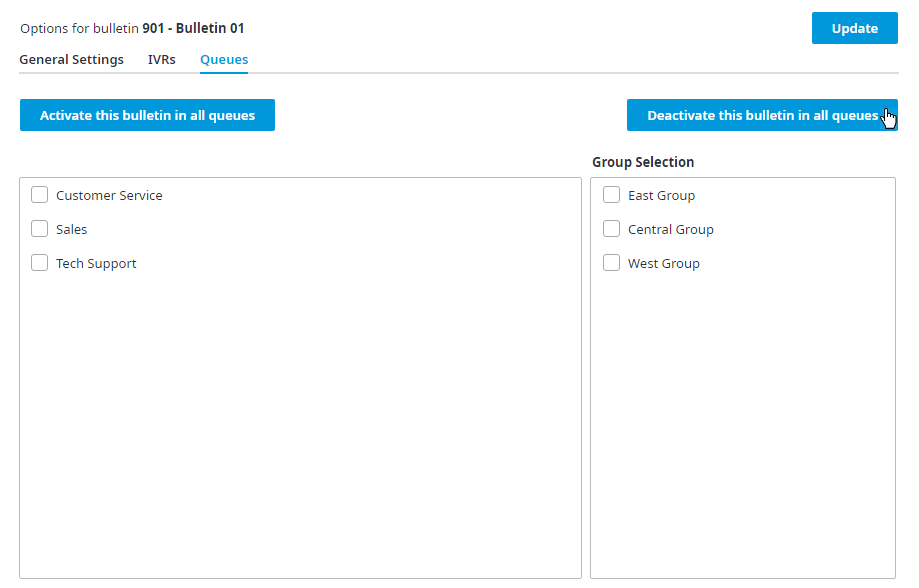...
Note: Bulletins can only be applied to inbound voice queues.
To apply the bulletin to one or more queues, perform one of the following actions:
- Check the checkbox for each queue you want the bulletin assigned to and click Update to save the change. The bulletin becomes active for all selected Queues.
- Click Activate this bulletin in all queues. This will select all the listed Queues. Click Update to save the change. The bulletin becomes active for all queues.
To apply a bulletin to a group of queues:
- Select one or more Queue Groups from Groups section, located on the right side of the screen.
- A checkmark will appear beside all queues assigned to the selected queue group.
- Click Update to save your changes.
...
- Uncheck the checkbox for each Queue you want to deactivate the bulletin for and click Update to save the change. The bulletin becomes deactivated for the selected Queues.
- Click Deactivate this bulletin in all queues. This will deselect all queues. Click Update to save the change. The bulletin becomes inactive for all queues.
Note: Any changes made to the queues bulletins from the Bulletins page will be applied to and appear in the Queues page of the Admin Portal.