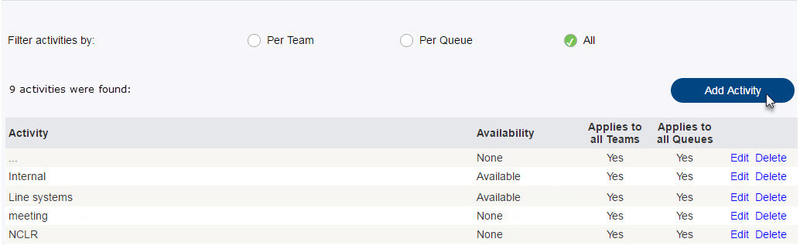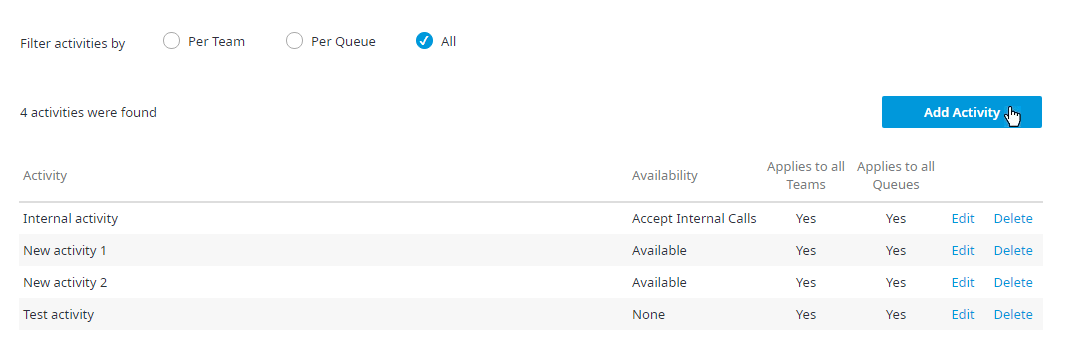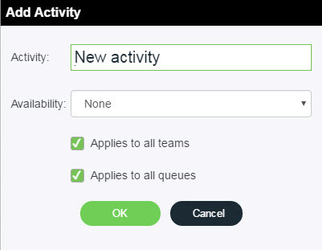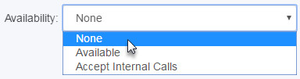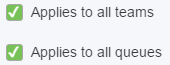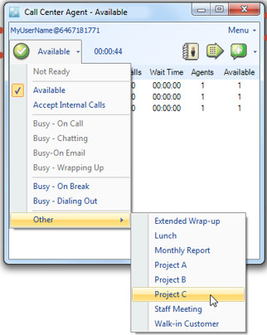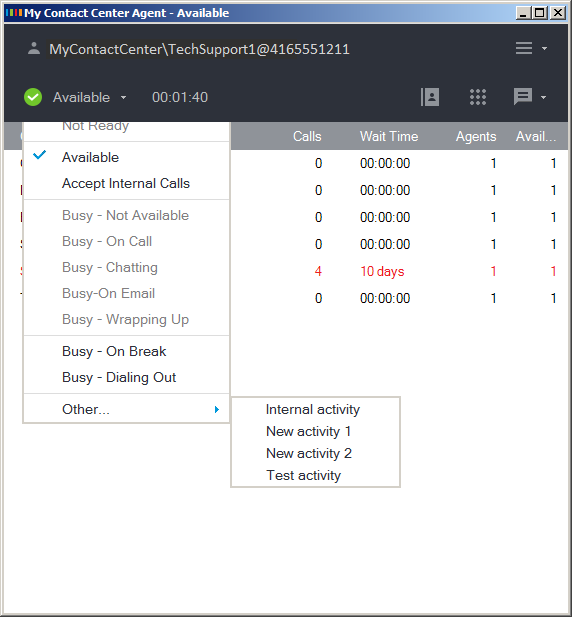You may choose to edit an existing activity or create a new activity. To create a new activity:
- Click Add Activity.
- An Add Activity dialog box appears with blank fields ready to be populated.
- In the Activity field, enter the name of the activity as it should appear in the CCA.
- From the Availability drop down menu, specify whether the activity will render the agent Busy or Available to take a phone call.
• Select None to prevent interruptions to activities; this is considered as a Busy status. Incoming requests will not be delivered to the representative.
• Select Available to allow interruptions to activities; incoming requests may be delivered to the representative.
• Select Accept Internal Calls to allow interruptions to activities by internal teammates only. - Check the Applies to all teams checkbox to add the activity to all teams. Check the Applies to all queues checkbox to add the activity to all queues.
- Click OK to save your changes. To discard changes click Cancel.
- Each activity added will be listed in the CCA agent Status drop down menu as one of the Other statuses.
| Anchor | ||||
|---|---|---|---|---|
|