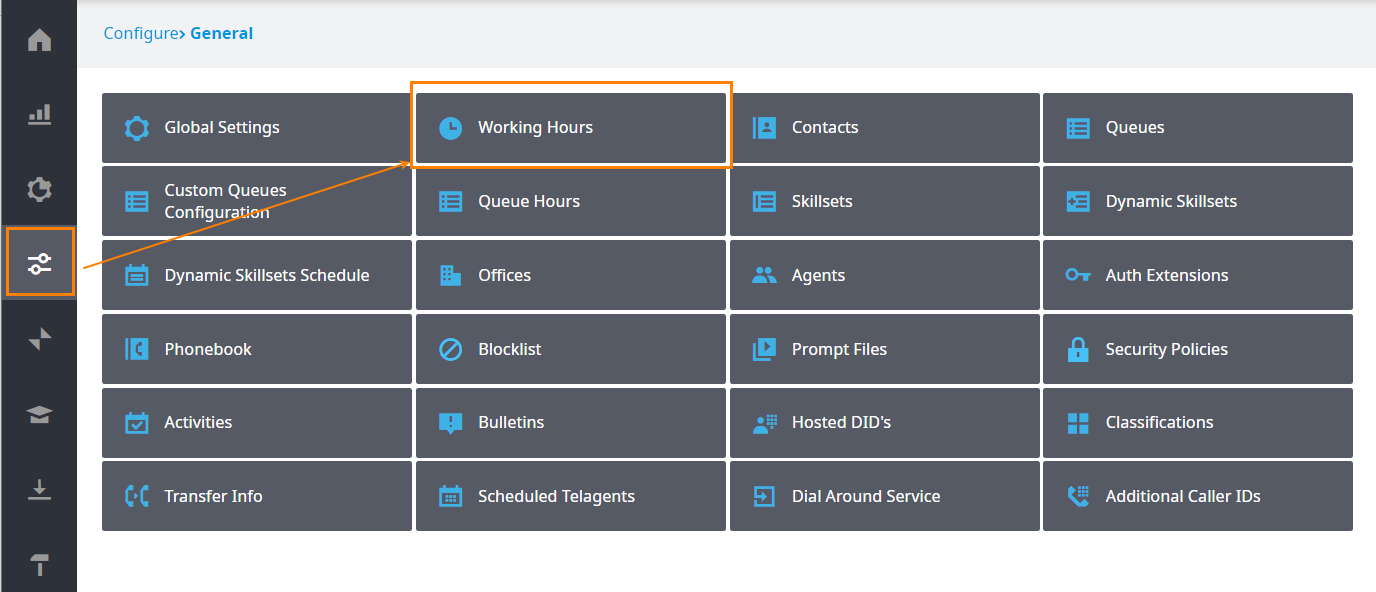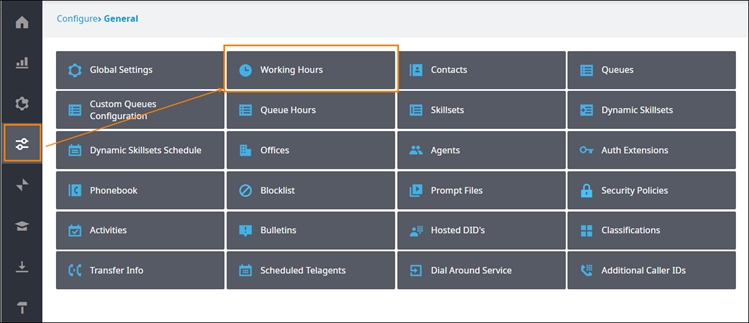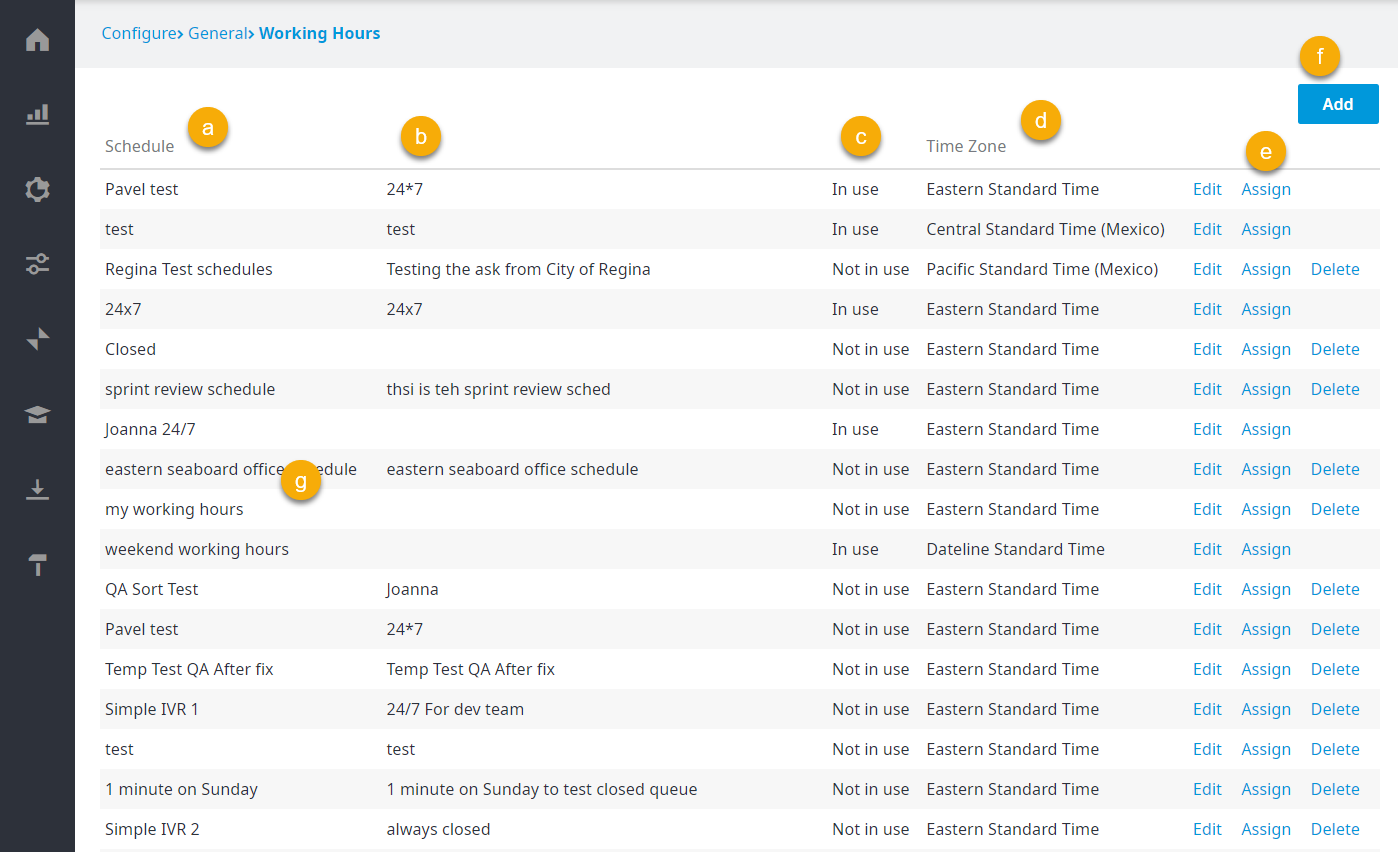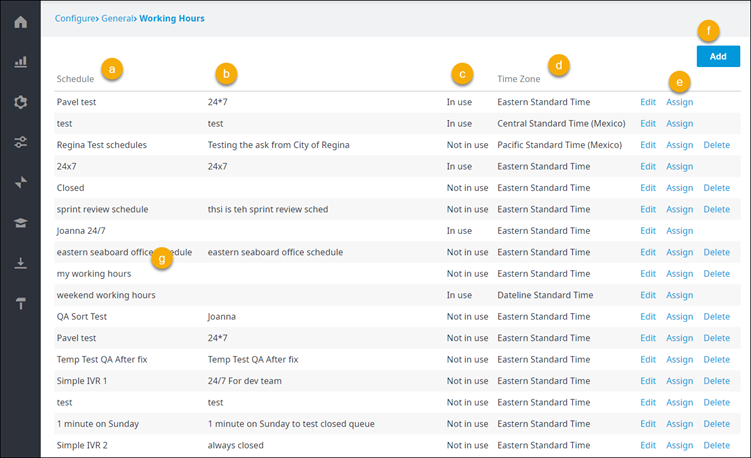...
- Log in to Admin portal per usual.
- Navigate to Configure > General > Working Hours.
- The Working Hours page appears.
The Working Hours page contains the following columnselements:- Schedule: The name of the schedule.
- A description of the schedule.
- Indicates whether the schedule in currently In use or Not in use.
- Time Zone: The time zone set up for the schedule.
Edit/Assign/Delete: Allows you to edit an existing schedule, assign a schedule to queues and IVRs, or delete the schedule.
Info title IMPORTANT - You can only delete schedules that are Not in use.
- NO confirmation message appears when you click Delete. Make sure you are certain you want to delete the schedule prior to clicking Delete.
- Add: Click to add a new schedule.
- Example of a schedule name.
| Info | ||
|---|---|---|
| ||
| A Contact Center Account can only have either Standard Working Hours OR Working Hours by Schedules enabled. If Standard Working Hours is enabled for your account (default Account creation Setting before Nov 2016) but wish to enable Working Hours by Schedules, please contact your service provider. |
...