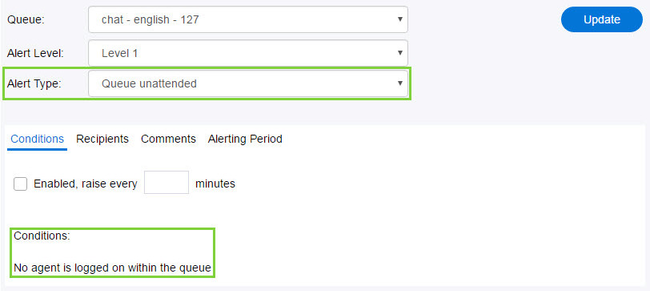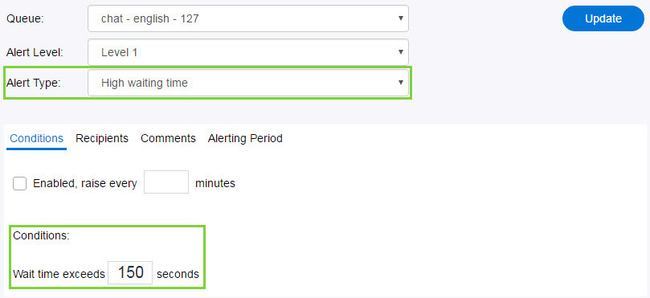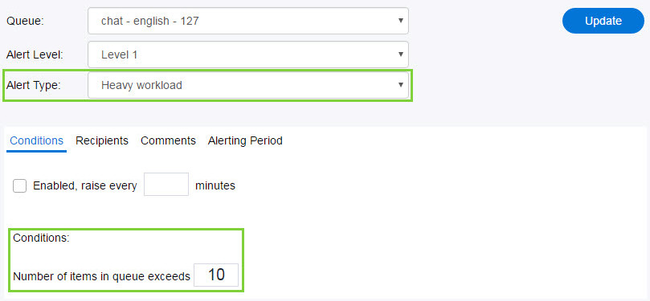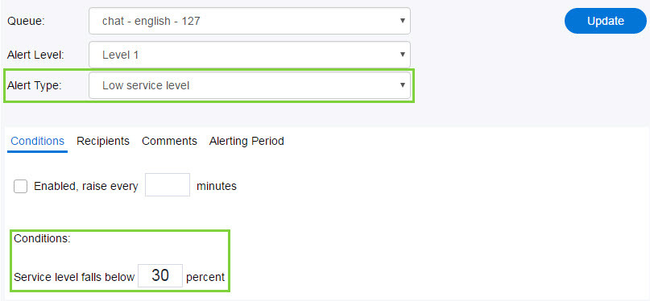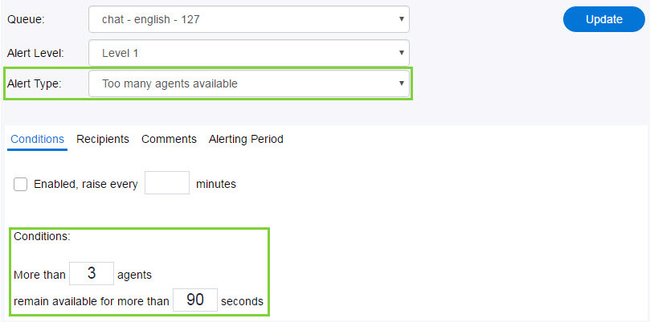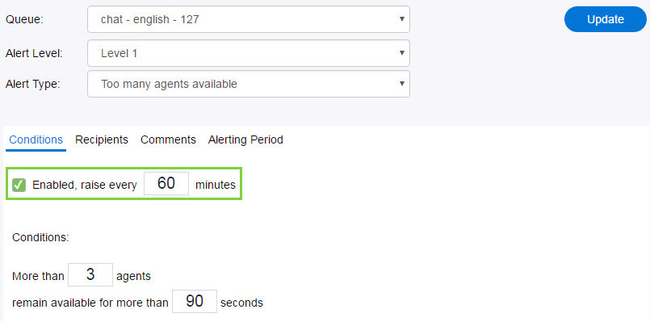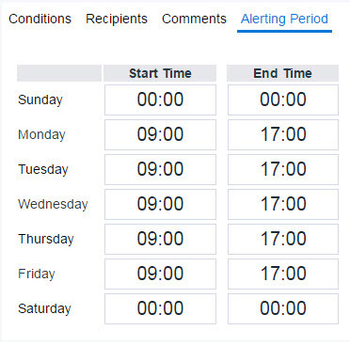...
With the exception of the first, each alert type has its own configurable condition:
- Queue unattended – where Where unattended means no agents are signed in during open hours of operation. When no agents are logged in, an email alert is sent.
- High Waiting time – where Where high waiting time refers to how long a request has been waiting in queue. Enter a time, in seconds, under the Conditions: Wait time exceeds [x] seconds. When a request has remained in queue past the time entered, an email alert is sent.
- Heavy Workload – where Where heavy workload refers to the number of excess items in the queue. When the number of items in queue exceeds the number entered in the Conditions field, an email alert is sent.
- Low service level – where Where low service level refers to the percentage by which the service level falls. When the service level falls below the percentage entered in the Conditions field, an email alert is sent.
- Too many agents available – where Where too many agents available refers to the number of agents available for an extended length of time. Enter the number of agents in the Conditions: More than [x] agents along with the time, in seconds, for Conditions: remain available for more than [x] seconds. When the number of agents available exceeds the number entered for the length of time entered, an email alert is sent.
- Enabled, raise every [x] minutes – select Select the check box to enable alert(s) for the specified queue. The time entered, in minutes, indicates how often alerts are sent.
Note: When an alert is enabled and its condition has been met, the system will send an alert for the time frame specified. Values for alerts should be set according to conditions that do not occur frequently so the alert is not constantly being emailed.
- Recipients – notifications Notifications will be sent to the email addresses entered here.
- Comments – a A place to share any notes for other administrators to see; comments are not included in the email notification.
- Alerting Period – set Set the time frame (Start Time and End Time) during which alerts will be sent. The alert period can vary from day to day. Use the 24 hour clock when entering start and end times, and the following format hh:mm.
Note: Always click Update, located in the upper top right corner to save your changes. If Update is not clicked, any new changes made will not be saved.