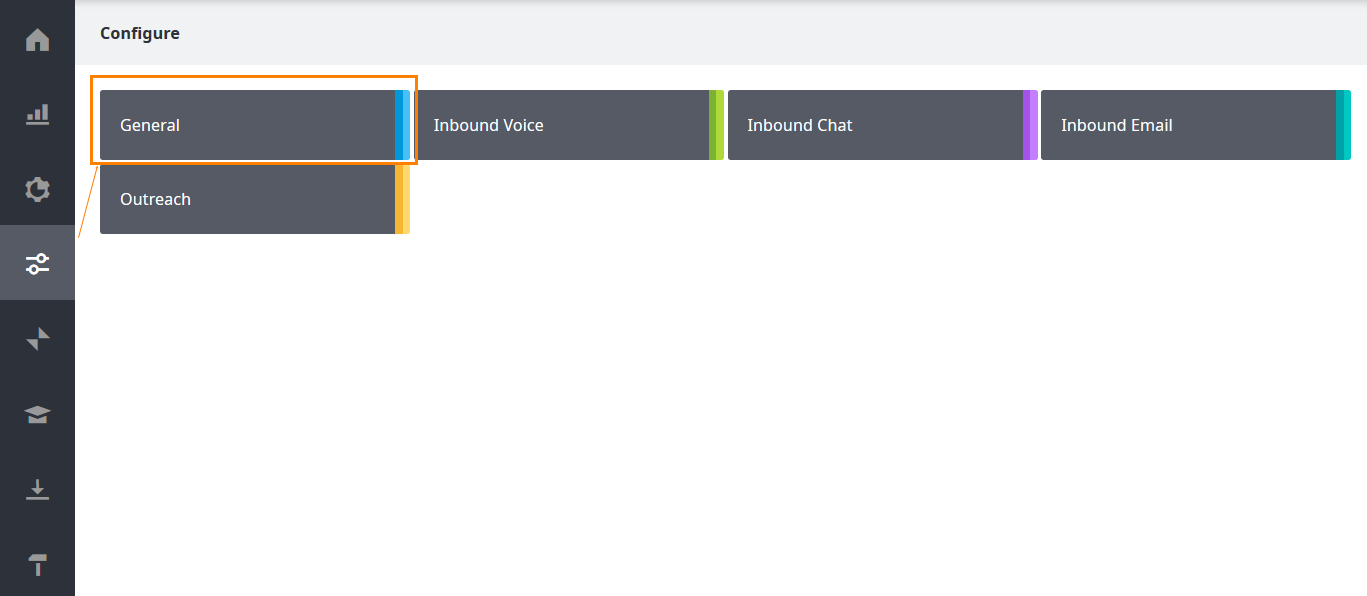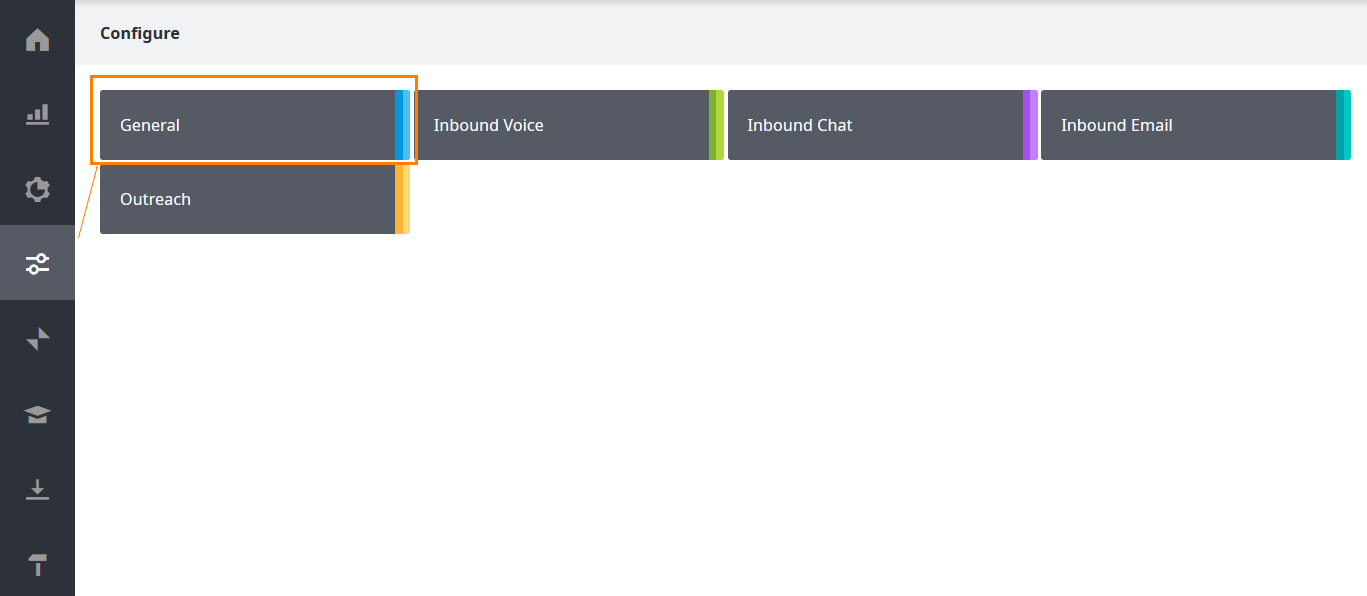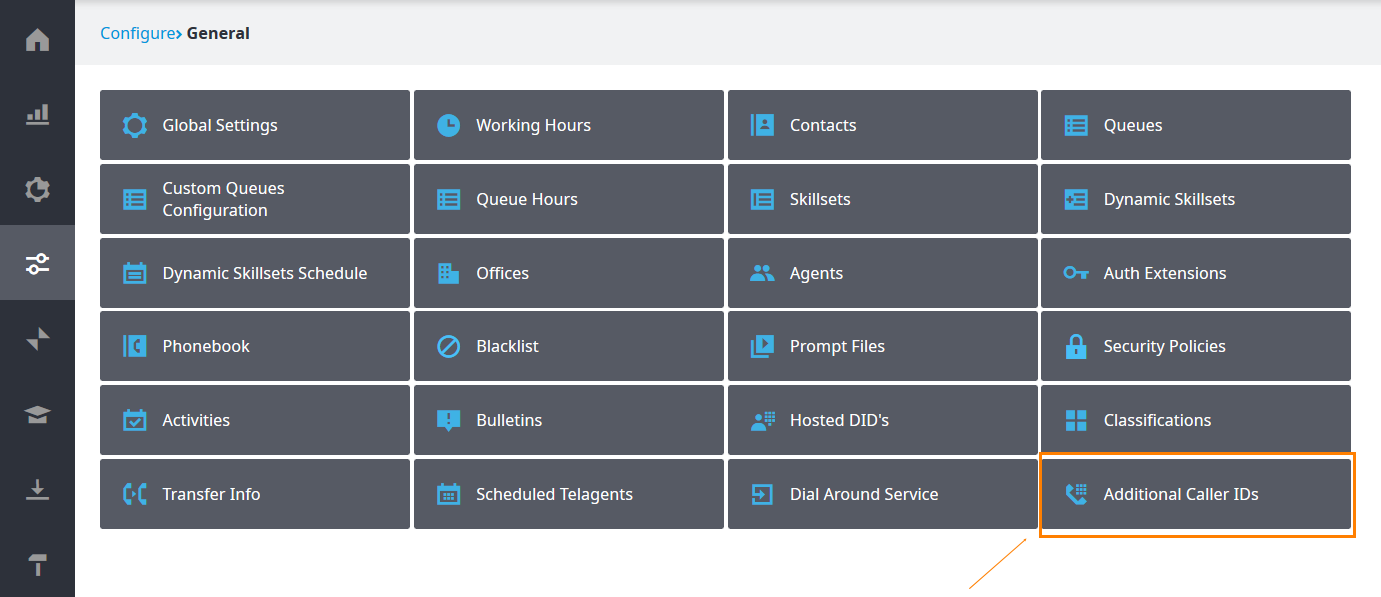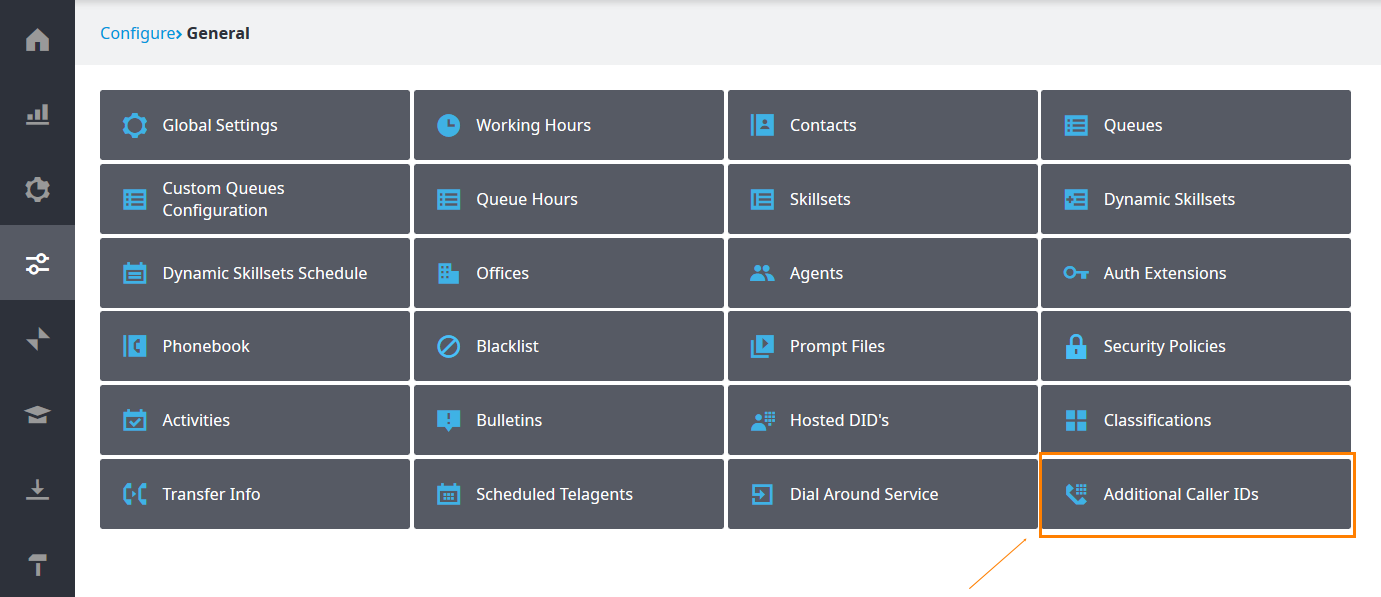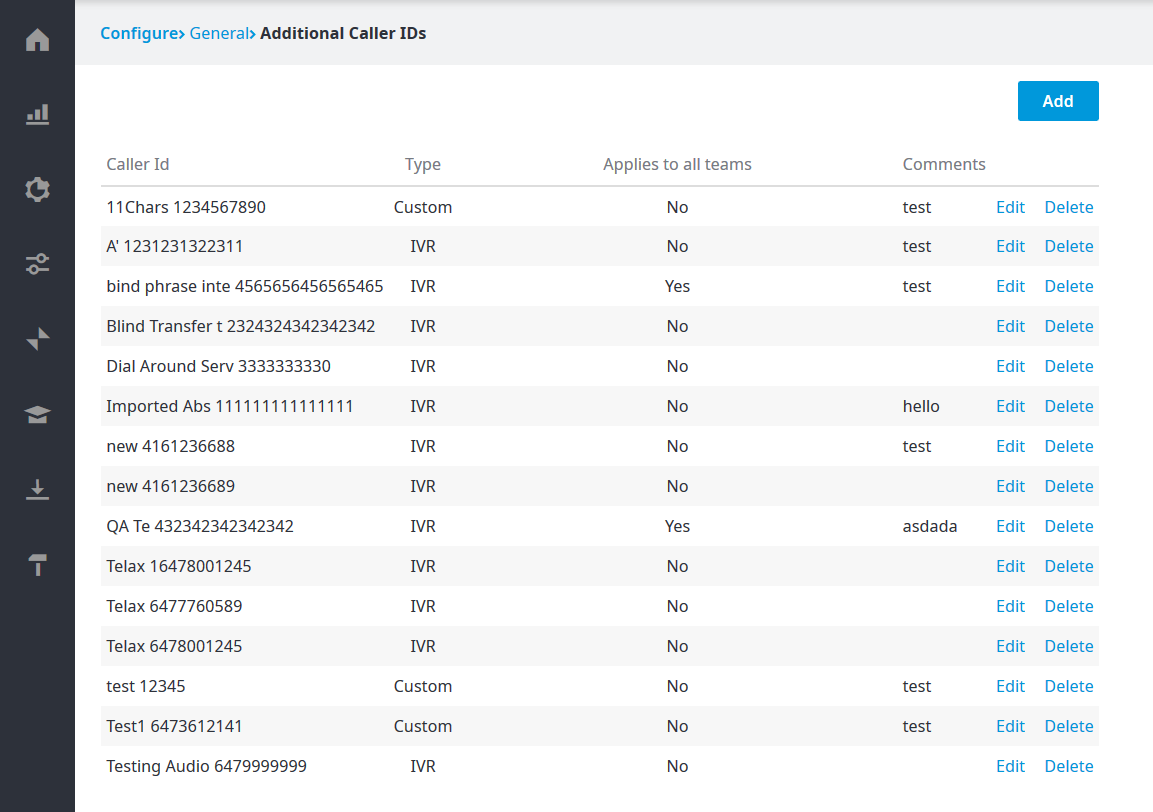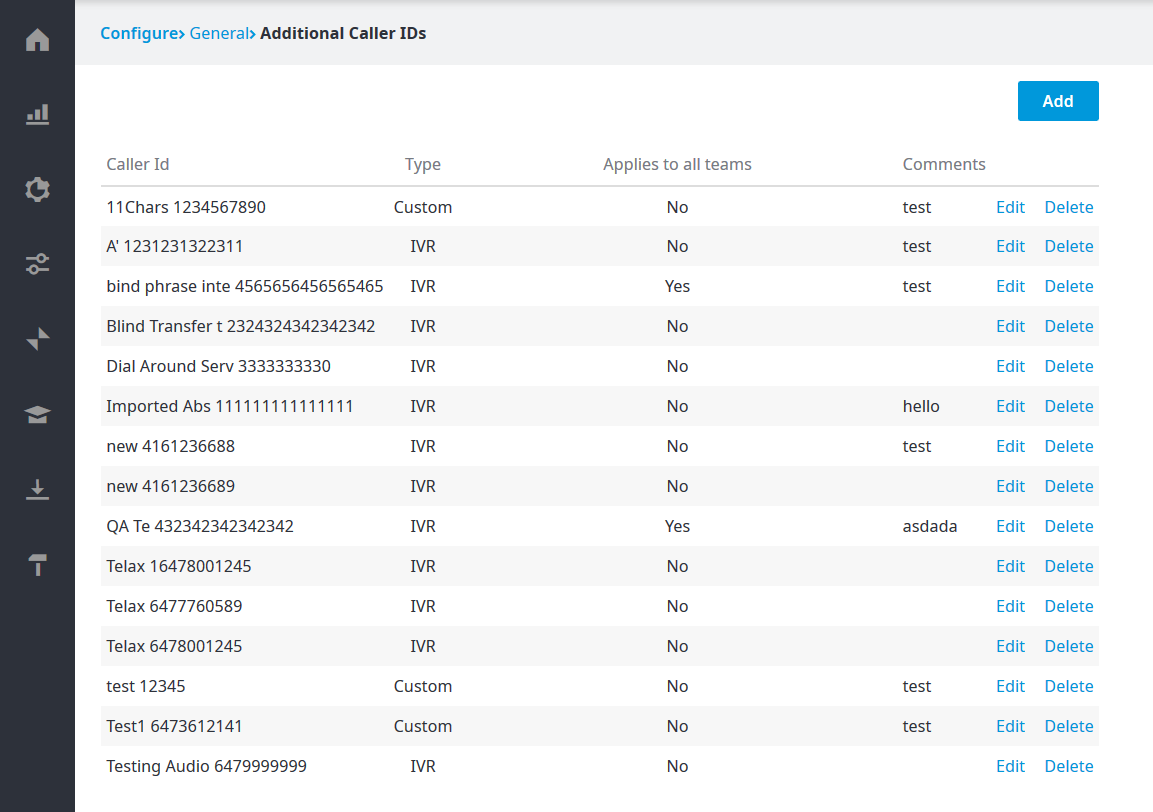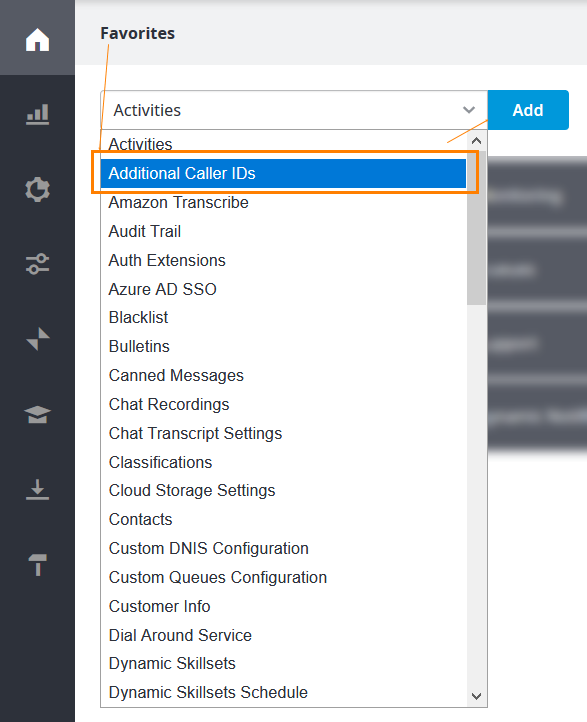...
From the Configure Page, click General.
In the General page that opens, click Additional Caller ID.
The Additional Caller ID page opens, and you can proceed to add, edit, or delete caller IDs.
.
Caller ID: The information that appears in the call recipient’s telephone caller ID display.
Type: Indicates whether the number corresponds to an IVR or was created by the system administrator as a custom number.
Applies to all teams: Indicates whether the number is accessible to all teams for selection in the CCA.
Comments: Shows any comments made in relation to the caller ID.
Note: You can add the Additional Caller IDs tile to your Favorites page by selecting from the list of applications and clicking Add.