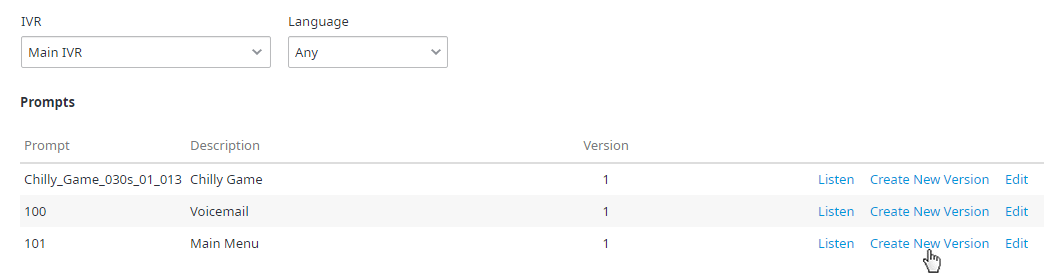The Create New Version link allows you to upload a new prompt file. If you are using a generic prompt file across all your IVRs, the prompt file will change in the selected IVR as well as all other IVRs using the same prompt file.
Example: Prompt 003 in IVR A English is the same prompt in IVR B English. Updating one will update the other.
To avoid changing similar prompts in all IVRs, assign a new set of prompt IDs to each IVR (e.g. IVR A – 2400 series prompts, IVR B – 3400 series prompts, etc.).
Ensure the file you are uploading is not too large. A 3-minute upload timeout exists, if the file is not uploaded within those 3 minutes you will receive an error indicating your prompt file is not uploaded.
Note: The recorded prompt must be a WAV file. Also, ensure the prompt file is recorded in monophonic not stereophonic as it will be played and listened to over the telephone, which is a monaural system and is unable to play stereo recordings.
The correct format should be:
Ensure 'Recording Channels' is set to 'Mono'.
Select 'Default Sample Rate' to '8000hz'.
Select the 'Default Sample Format' of '16 bit'(8 bit is supported)
Set 'Header' to 'WAV (Microsoft)'
Set 'Encoding' to ‘PCM'
The WAV file should not exceed 3MB
To create a new prompt version:
- Click Create New Version.
- The Create New Version, a dialog box opens.
...
- Click Browse Choose File and locate the prompt file you want to upload to the selected IVR.
- In the Comments section, enter any comments for the selected prompt file.
- Once the prompt file is selected, click OK.
- The prompt file is now assigned to the selected IVR.
Note: All old versions of the prompt file are never deleted. The Version column in the Prompt Files table indicates how many versions of the prompt are available. You can restore previous versions of a prompt file at any time.