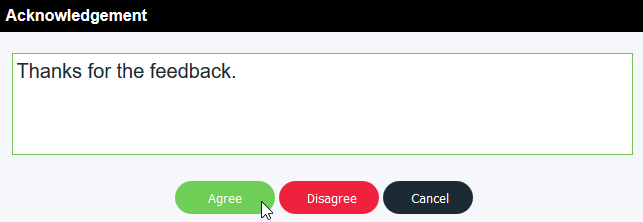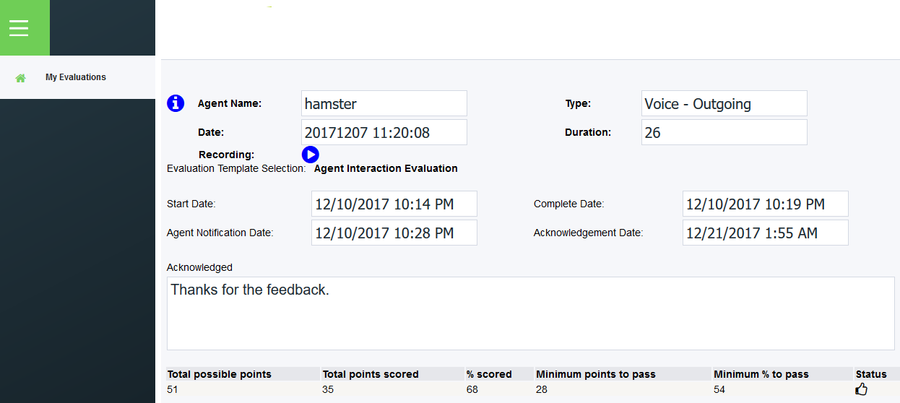...
The agent would then click the link and follow the steps to acknowledge the evaluation. They will then be prompted to sign in to their account. The log in login information is the same as they would use to sign in to the CCA. Once they have signed in they will be presented with the screen with the My Evaluations tab that displays the evaluation that was done for them. They will be able to see the questions they were evaluated on and the score they received. There is also the Recording feature which includes a streamable version of the call that is being evaluated. To listen to the call the agent would click on the button which will open a new window with a media player to stream the call. The person evaluating the interaction is able to make annotations at certain points of the call , if they wish. If the agent clicks on these annotations it will take them to that exact point in the call, allowing them to hear exactly what point they are being evaluated on. Note: Agents are not able to make annotations.
...
Once the agent has clicked on the Acknowledge button an Acknowledgement Acknowledgment dialogue box will open. There is a comment field in which the agent can leave any feedback they have regarding their evaluation as well as if they Agree or Disagree with the results of the evaluation. The comments are optional but the agent must select either Agree or Disagree to finish the acknowledgement acknowledgment of the evaluation.
After the agent has selected how they wish to acknowledge the evaluation the it will then refresh the window and the date and time will be auto-generated into the Acknowledgement Acknowledgment Date field, as well as include a field at the bottom saying that the evaluation has been acknowledged and show the comments , if any, that the agent included with their acknowledgementacknowledgment.