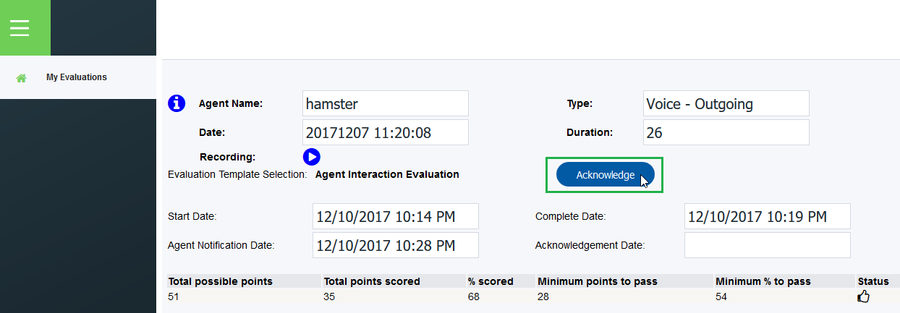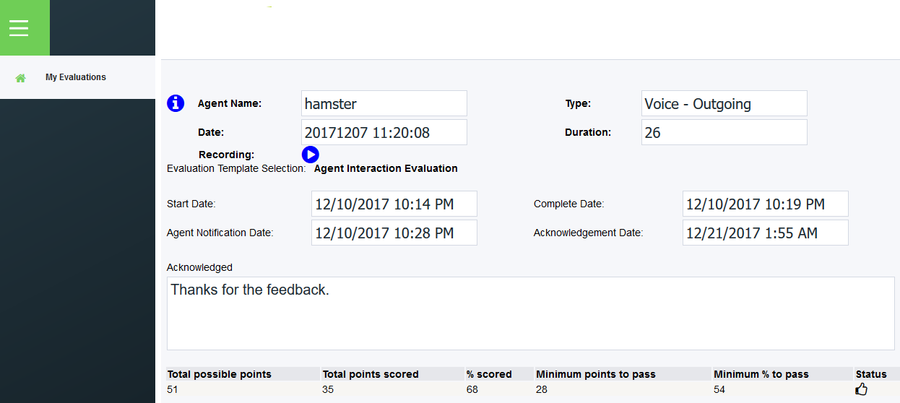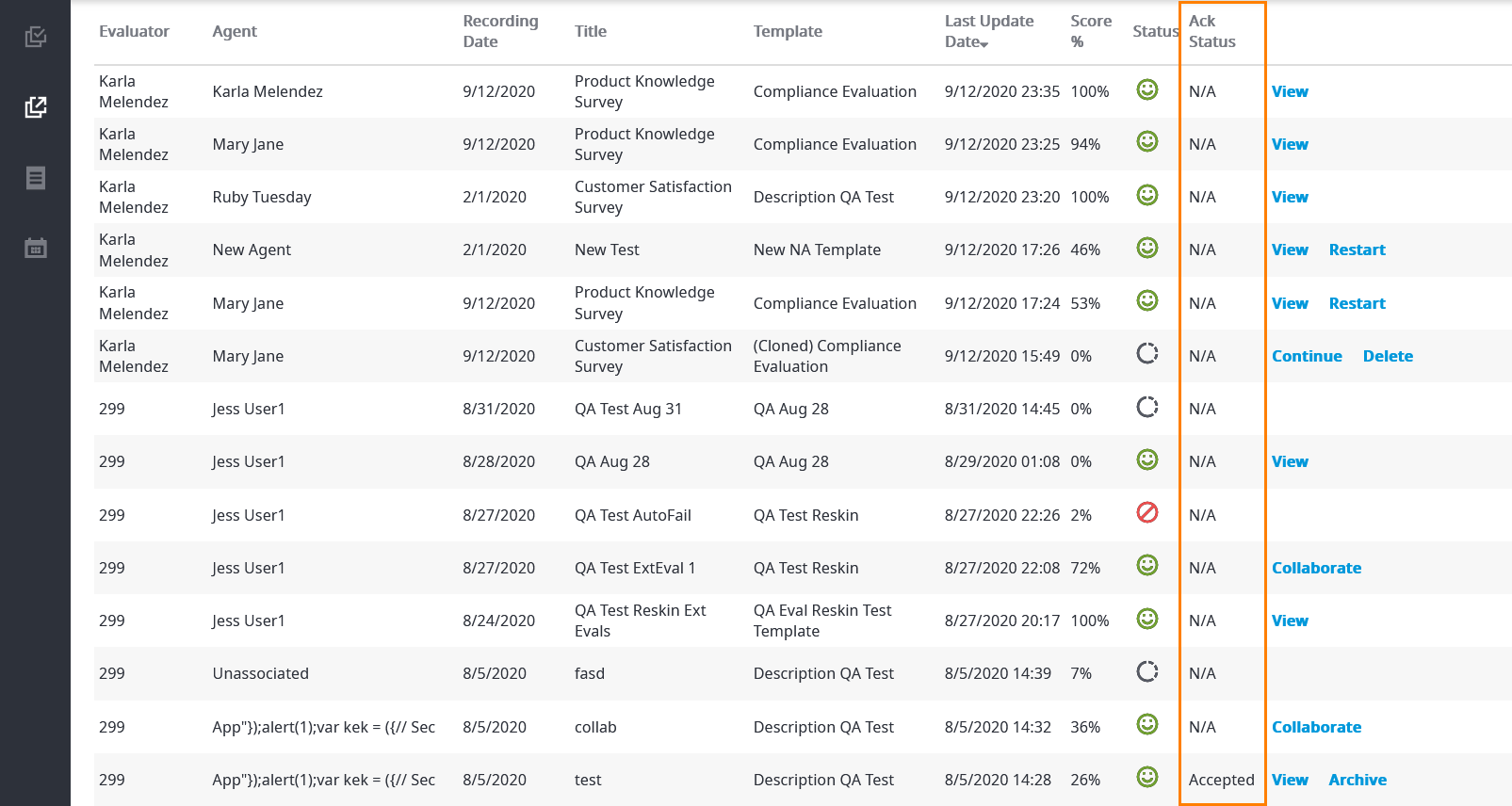| Info | ||
|---|---|---|
| ||
This feature is available for both Internal and External Evaluations. |
Once an evaluation has been completed and the evaluator has clicked the Notify Agent button, an email will be sent to the email address of the agent who was evaluated (You may need to check the Junk mail folder if you don't see the email in your regular Inbox folder). The agent will open the email folder and will see an email that looks similar to this:
...
When they are finished looking over the evaluation they would click the Acknowledge button located at the top of the page.
| Info | ||
|---|---|---|
| ||
The image below corresponds to an Internal Evaluation. For External Evaluations, the Acknowledge button appears immediately below the Description box. |
Once the agent has clicked on the Acknowledge button an Acknowledgment dialogue box will open. There is a comment field in which the agent can leave any feedback they have regarding their evaluation as well as if they Agree or Disagree with the results of the evaluation. The comments are optional but the agent must select either Agree or Disagree to finish the acknowledgment of the evaluation.
...
After the agent has selected how they wish to acknowledge the evaluation it will then refresh the window and the date and time will be auto-generated into the Acknowledgment Date field, as well as include a field at the bottom saying that the evaluation has been acknowledged and show the comments if any, that the agent included with their acknowledgment.
In the Evaluations and External Evaluations tabs, a column appears indicating the Acknowledge status of all evaluations. For example, the image below shows the column as it appears in the Evaluations tab.
| Info | ||
|---|---|---|
| ||
You can archive acknowledged evaluations (whether you have accepted or rejected the acknowledgement). For more information on how to archive an evaluation, see Evaluations Tab. |