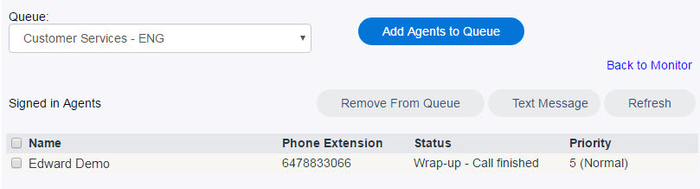| Anchor | ||||
|---|---|---|---|---|
|
This panel will list your queues and display what is currently happening with each queue. The list runs across the screen and can be sorted by any of the underlined column headings. When a queue is red in color, a caller in the queue has waited longer than the allotted Maximum Waiting Time set on the Queues screen. The following metrics are displayed for each queue listed:
...
If one or more agents are signed into the queue, this number appears as a hyperlink. See below.
Click the number link to open a screen listing all agents currently signed into the queue. When an Office Manager accesses the Agents link, only Agents situated in the same office as the Office Manager are displayed in the Signed in Agents list.
...
Note: The agent list only shows agents that are signed in to the Admin Portal and are not already in the selected queue. Agents are also only listed for users who have the authority to Add, Remove, and Text Message Agents.
For further information on selecting agents, adding agents to queue, text messaging agents, and removing agents from queue see Select Agent from Queue.