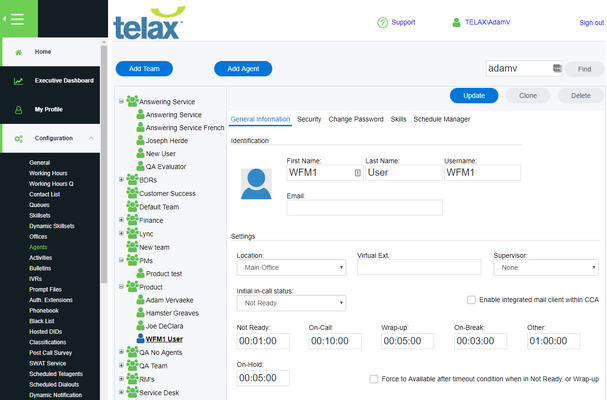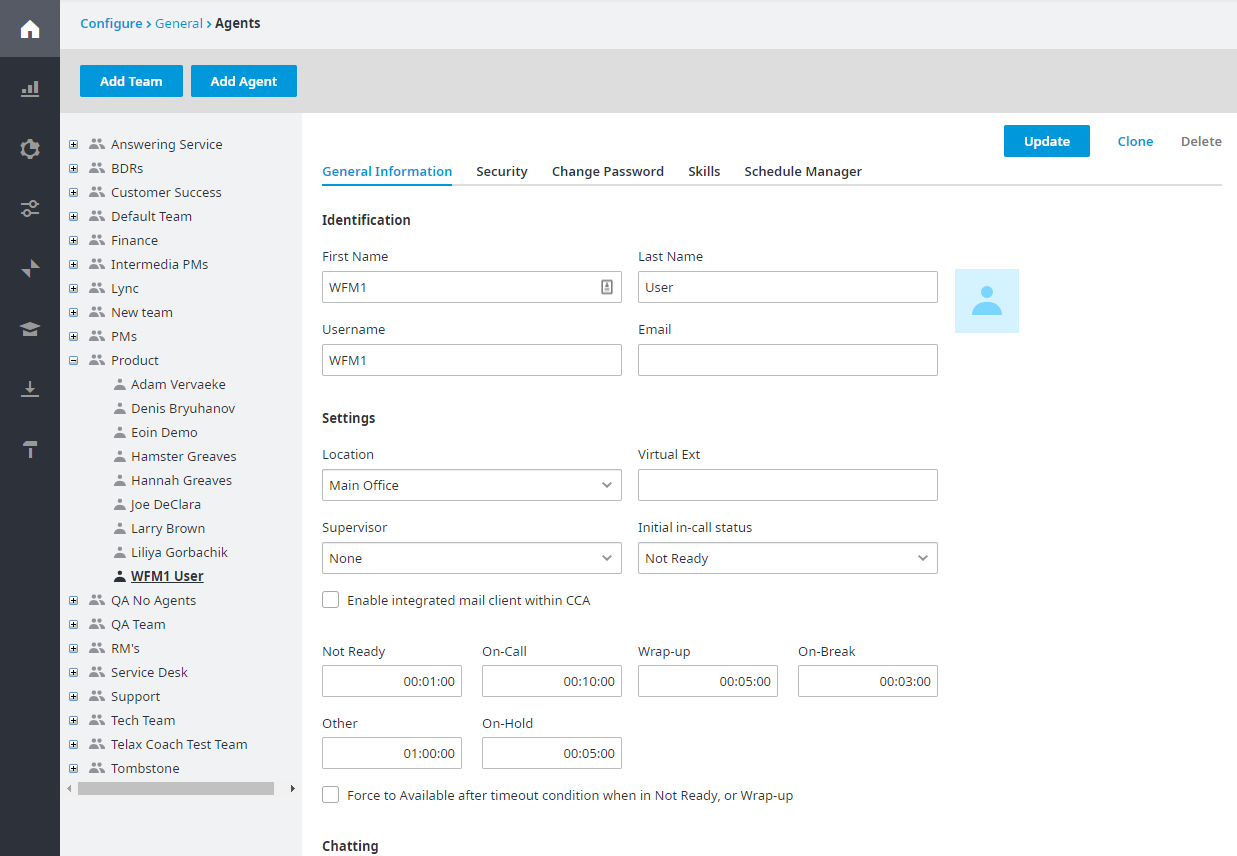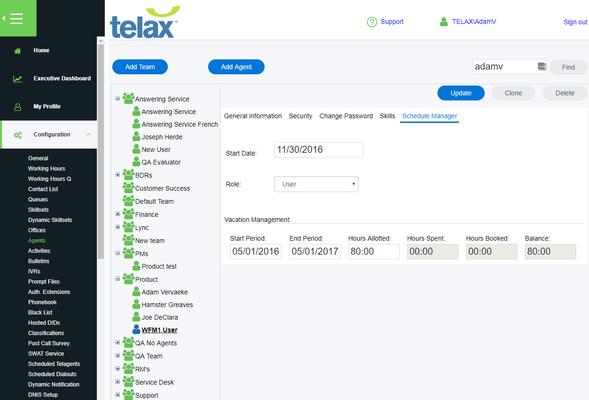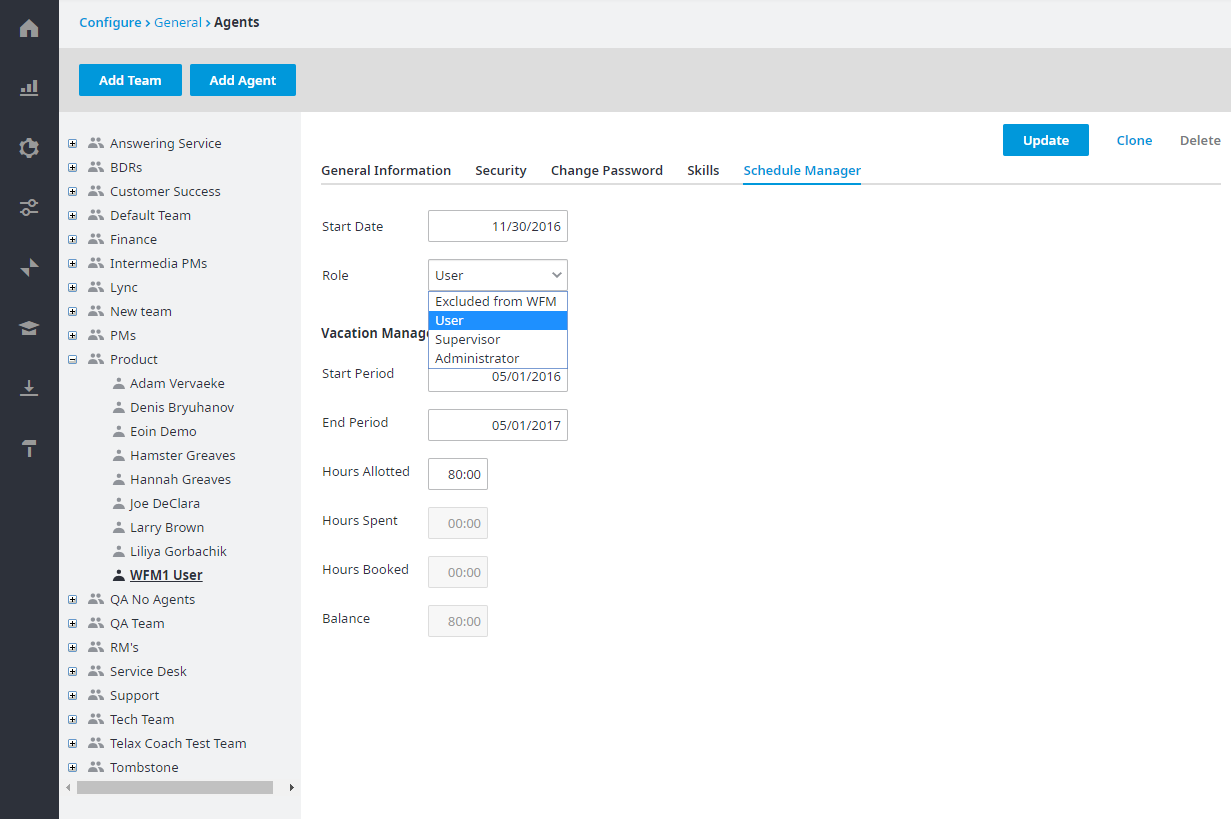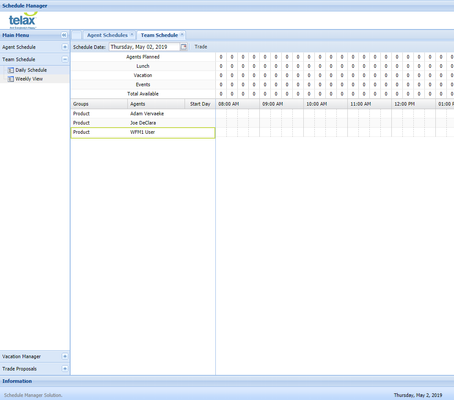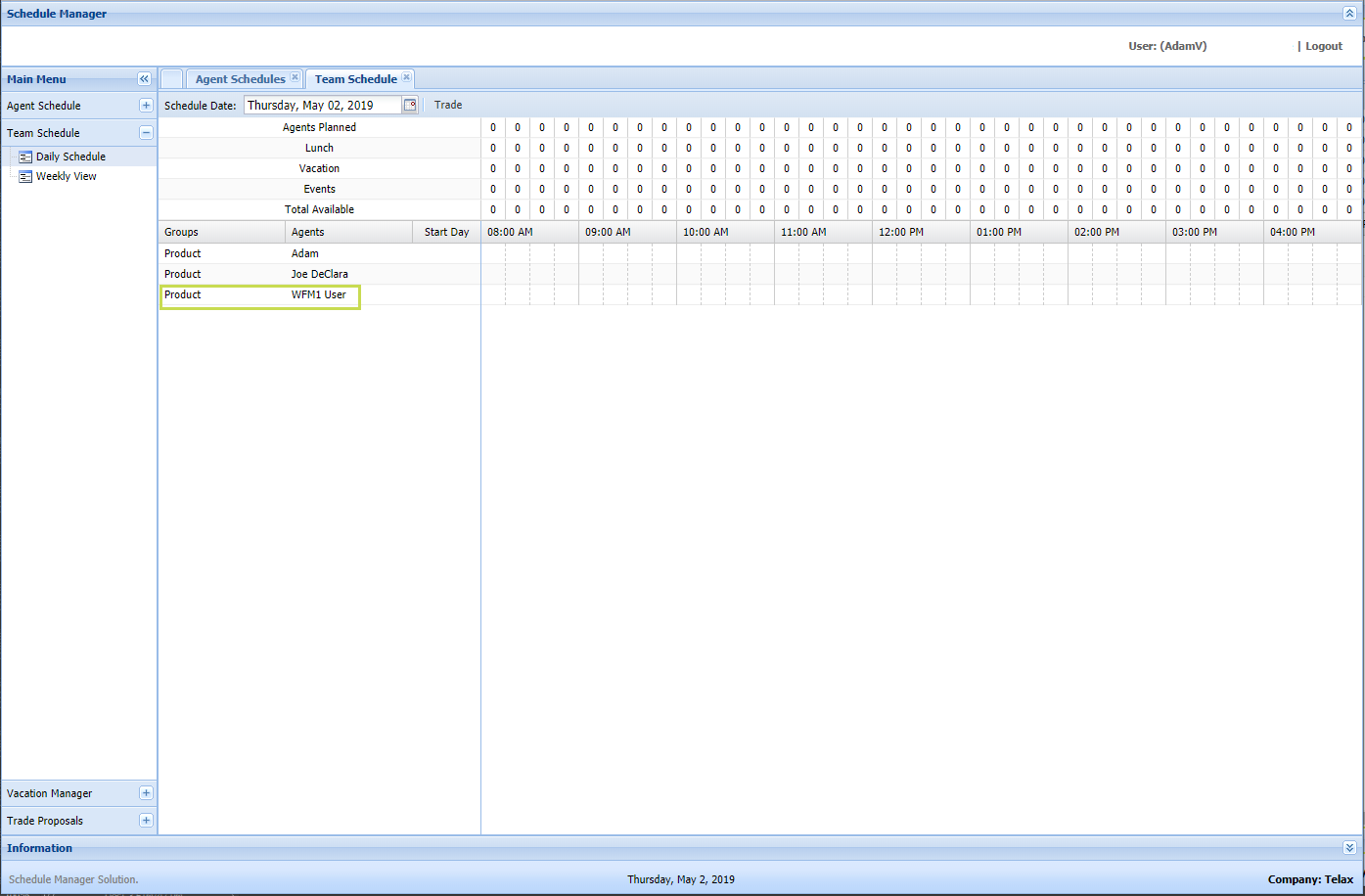...
1. In the Admin Portal, under Configuration Configuration, General, and then Agents, we'll edit the properties of the user named WFM1 User.
2. Now let's click the Schedule Manager tab and give this user a role, so that they show up under the Schedule Manager. User management is covered in more detail later. The role of User is sufficient to make this person appear.
3. In the actual schedule manager itself, we'll immediately see this new user appear.