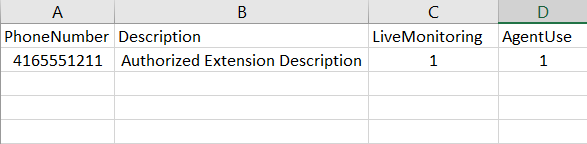...
- Ensure your list follows the following format:
The File must be .csv type, and the headers must be entered exactly as shown above
...
Enter a "0" for "no" or a "1" for "yes" to indicate if the extension is to be used for Live Monitoring and/or Agent Use
2. Click on Import
3. The import dialog box will appear - browse to select your import file
4. Once you have found your file, click OK and your import will proceed
5. Once the Import was successful, you will see your authorized extensions list appear
6. If your import file is not properly formatted, you will be presented with an error:
To Export an Authorized Extension list:
- Click on Export
2. Depending on the browser you are using, it may present a dialog box to allow you to save or open the file, or it will place it into your downloads folder. .csv files may be opened with Microsoft Excel for editing