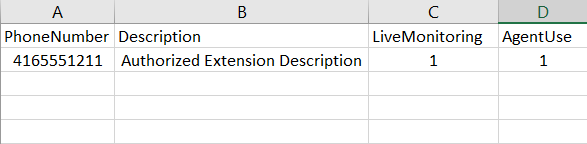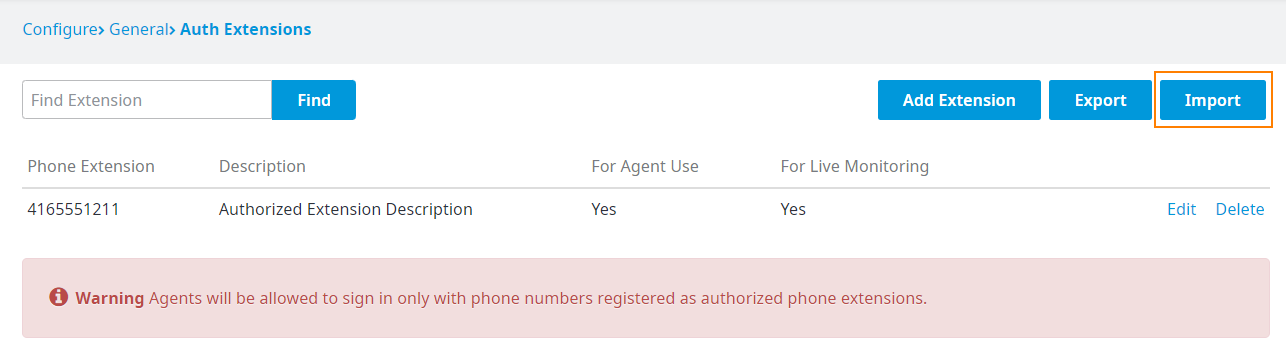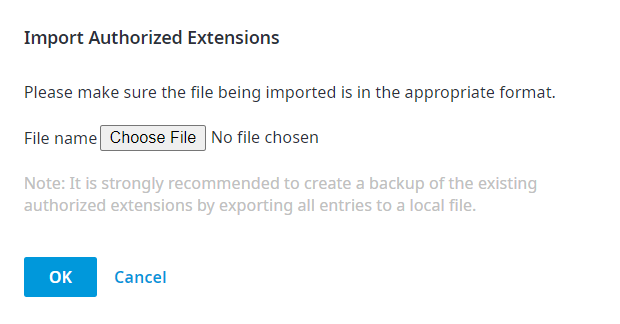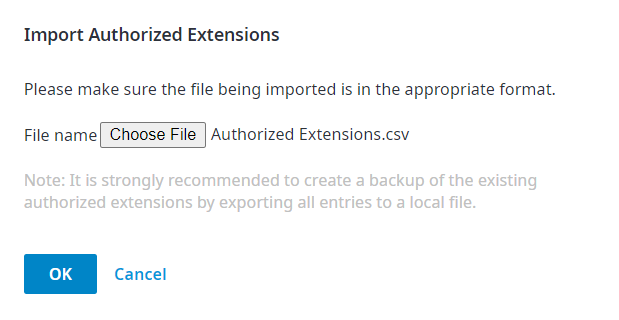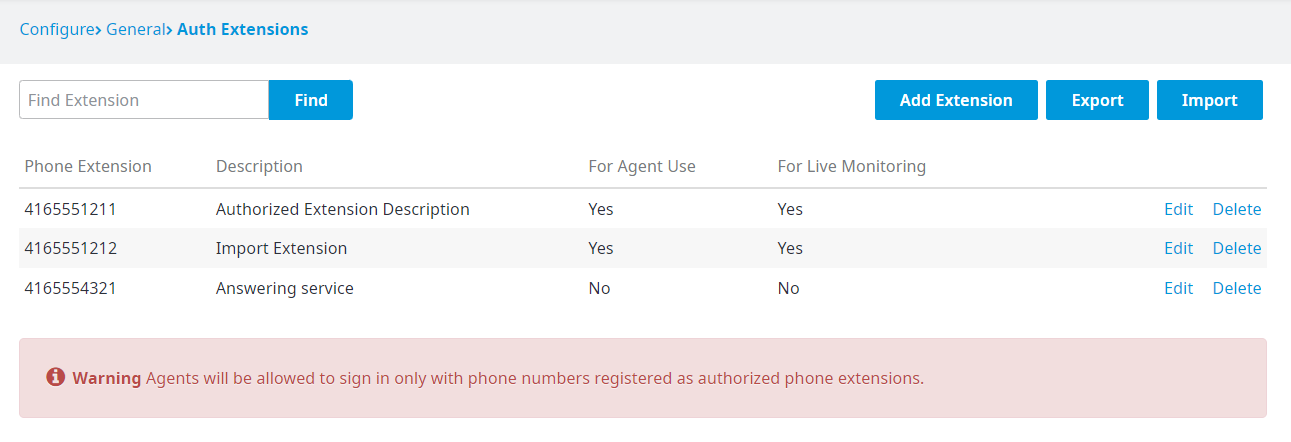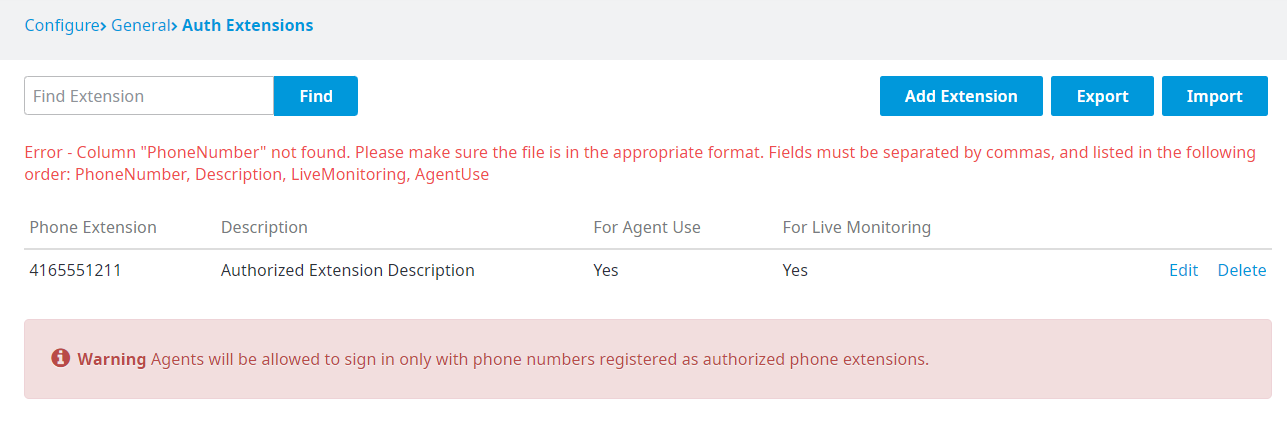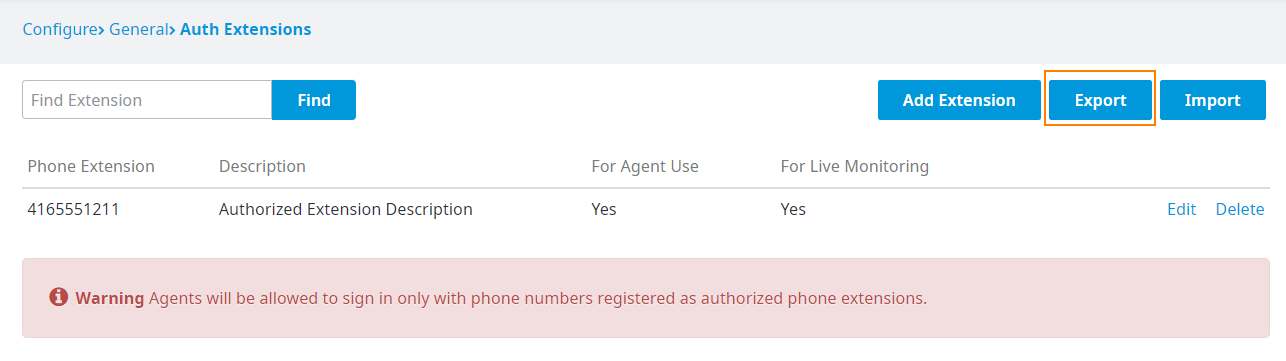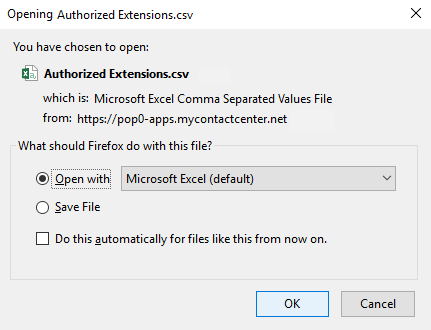Since July 6, 2023, Atlassian has no longer been used for Release Notes or knowledge base articles.
* Find Release Notes here (https://support.mycontactcenter.net/app/articles/detail/a_id/23378/) and articles here (https://support.mycontactcenter.net/app/main).
* Authenticated Partners can access content here (https://support.mycontactcenter.net/cc/sso/authenticator/oauth/authorize/imcontrolpanel?redirect=main&source=mycontactcenter)
Import & Export Authorized Extensions
To Import an Authorized Extension list:
- Ensure your list follows the following format:
The File must be .csv type, and the headers must be entered exactly as shown above
The phone number is mandatory
Enter a "0" for "no" or a "1" for "yes" to indicate if the extension is to be used for Live Monitoring and/or Agent Use
2. Click on Import
3. The import dialog box will appear - browse to select your import file
4. Once you have found your file, click OK and your import will proceed
5. Once the Import was successful, you will see your authorized extensions list appear
6. If your import file is not properly formatted, you will be presented with an error:
To Export an Authorized Extension list:
- Click on Export
2. Depending on the browser you are using, it may present a dialog box to allow you to save or open the file, or it will place it into your downloads folder. .csv files may be opened with Microsoft Excel for editing
Since July 6, 2023, Atlassian has no longer been used for Release Notes or knowledge base articles.
* Find Release Notes here (https://support.mycontactcenter.net/app/articles/detail/a_id/23378/) and articles here (https://support.mycontactcenter.net/app/main).
* Authenticated Partners can access content here (https://support.mycontactcenter.net/cc/sso/authenticator/oauth/authorize/imcontrolpanel?redirect=main&source=mycontactcenter)