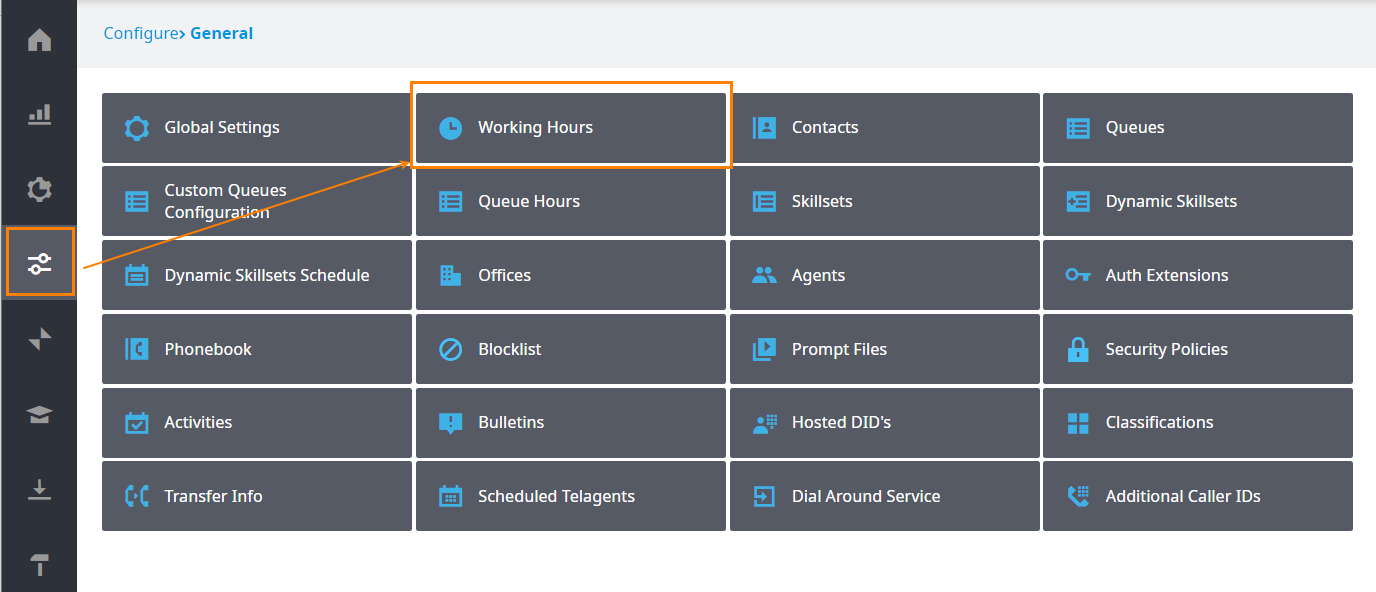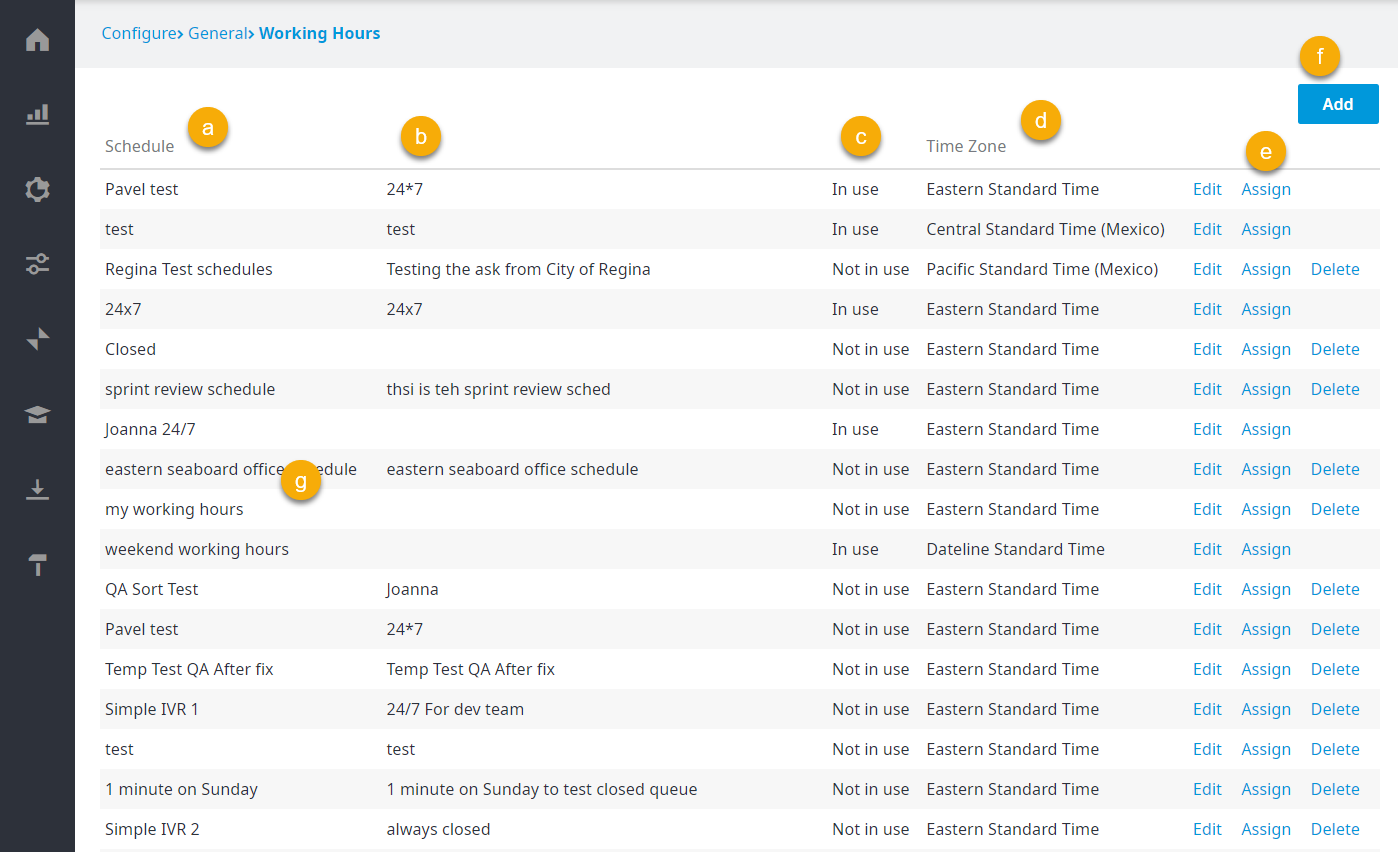The Working Hours by Schedules page page allows you to create schedules of open hours for any day of the week. You also have the ability to define the days of the week that to which the schedule applies. This means the same schedule can be used for each day of the week or you can create multiple schedules if working hours for your contact center differ from one day to the next.
Multiple open hours intervals can be defined You can define multiple open-hour intervals throughout one day. For example, your contact center may be closed from 12:00 PM – 1:00 PM and after 5:30 PM everyday, but open from 8:00 AM – 12:00 PM and again from 1:00 PM – 5:30 PM. This means you would enter your working hour intervals as 8:00 AM – 12:00 PM and 1:00 PM – 5:30 PM. Non-working hours are not defined, and any times not defined are assumed to be non-working hours.
Exceptional dates schedules can also be created. Exceptional dates might consist of holidays, extended hours, or corporate event dates.
When you first navigate to the Working Hours, you are presented with a list of schedules already existing. The following information is displayed for each schedule: schedule name, the applied queue, and status (e.g. In use, Not in use).
Note: In addition, you can set up a time zone for schedules, and then choose the time zone, dates, and times for a selected schedule that will be resolved according to this time zone. When the time zone in the schedule is changed, the entire schedule will be adjusted to a different time zone. This allows accounts with offices in different countries (i.e., in multiple time zones) to configure their work in a more flexible way, without the necessity to calculate time shifts from the base account time zone.
To access the Working Hours page
- Log in to Admin portal per usual.
- Navigate to Configure > General > Working Hours.
- The Working Hours page appears.
The Working Hours page contains the following columns:- Schedule: The name of the schedule.
- A description of the schedule.
- Indicates whether the schedule in currently In use or Not in use.
- Time Zone: The time zone set up for the schedule.
Edit/Assign/Delete: Allows you to edit an existing schedule, assign a schedule to queues and IVRs, or delete the schedule.
Info title IMPORTANT - You can only delete schedules that are Not in use.
- NO confirmation message appears when you click Delete. Make sure you are certain you want to delete the schedule prior to clicking Delete.
- Add: Click to add a new schedule.
| Info | ||
|---|---|---|
| ||
| A Contact Center Account can only have either Standard Working Hours OR Working Hours by Schedules enabled. If Standard Working Hours is enabled for your account (default Account creation Setting before Nov 2016) but wish to enable Working Hours by Schedules, please contact your service provider. |