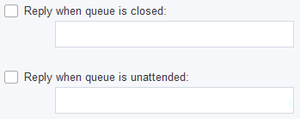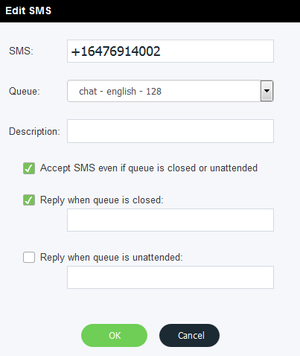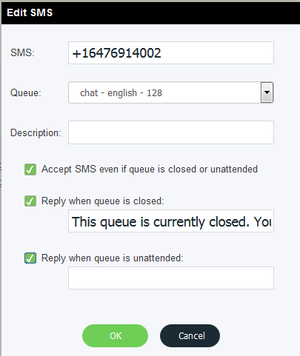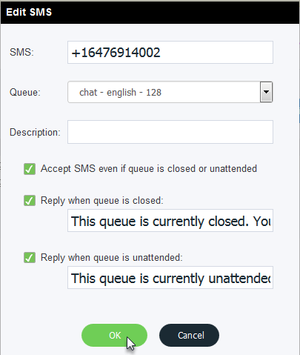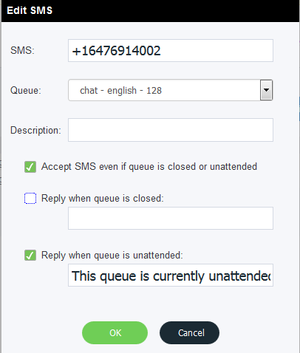You can set up your closed and unattended queues to accept SMS messages, while sending auto reply messages to the sender of the message, notifying them that the queue is closed or unattended, but their SMS was still received and is waiting in queue.
To allow SMS messages into a closed or unattended queue:
- From the Admin Portal, navigate to Configuration > Queues > Manage SMS.
- Click Edit, located to the right of the SMS number you wish to edit.
- The Edit SMS dialog box opens. Check the Allow Accept SMS message into queue if it is closed or unattended checkbox. To If you do not wish to send an auto reply message to the client from both a closed and or unattended queue, skip proceed to step 8. If you do not wish to 5. To send an auto reply message to the client from both a closed or and unattended queue, proceed to step 6.skip to Send an Auto Reply Message from both Closed and Unattended Queues.
- Leave both Auto Reply checkboxes unchecked and text fields blank and click .
- Click OK to close the Edit SMS dialog box.
- Messages will enter the closed and unattended queues, but no auto reply messages will be sent to the sender of the message.
| Anchor | ||||
|---|---|---|---|---|
|
To send an auto reply message to a client whose message is sent into the closed queue and/or unattended queue:
- Check the Auto reply for closed queue messageReply when queue is closed checkbox.
- In the text field, type the message that will be sent to the client (e.g. This queue is currently closed. Your message has been received and saved in the queue, and an agent will reply to you during regular business hours). If you wish to send an auto reply message from an unattended queue, skip to step x. If you do not wish to send an auto reply message from an unattended queue, proceed to step 9.
- Check the Auto reply for unattended queue message checkbox.
- Check the Reply when queue is unattended checkbox.
- In the text field, type the message that will be sent to the client (e.g. This queue is currently unattended. Your message has been received and saved in the queue, and the first available agent will reply to you once the queue is attended again).
- Click Ok to close the Edit SMS dialog box.
- Auto reply messages will be sent from both closed and unattended queues.
| Anchor | ||||
|---|---|---|---|---|
|
If you wish to only send auto reply messages from a closed queue:
- Check the Auto reply for closed queue message checkbox and type an auto reply message in the accompanying text field.
- Leave the Auto reply for unattended queue messages checkbox unchecked and the accompanying text box blank.
- Click OK.
- Auto reply messages will only be sent for closed queues.
| Anchor | ||||
|---|---|---|---|---|
|
If you wish to only send auto reply messages from an unattended queue:
- Check the Auto reply for unattended queue messages checkbox and type an auto reply message in the accompanying text field.
- Leave the Auto reply for closed queue message checkbox unchecked and the accompanying text box blank.
- Click OK.
- Auto reply messages will only be sent for unattended queues.
...