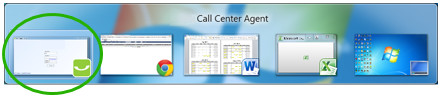Prior to placing and removing a call from a hold, ensure that the Call Centre Agent window is the active window. An active window in Windows 7 will look like this:
Note: an active window is not greyed out and the Close button is Red.
When a window is not active, it will look like this:
Note: When a window is not active, the window is greyed out and the Close button is not Red.
There are three ways to make the Call Centre Agent window active:
- Click theCall Centre Agent software icon in the task bar (icon is located to the right of the start menu icon).
- Press and hold the Alt key and then press the Tab key to cycle through open windows. Select the Call Centre Agent window to make it the active window.
- Click the open Call Centre Agent window to make it active.