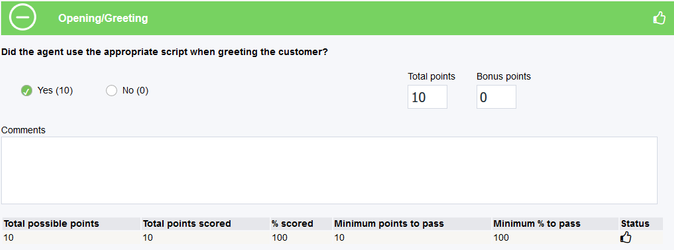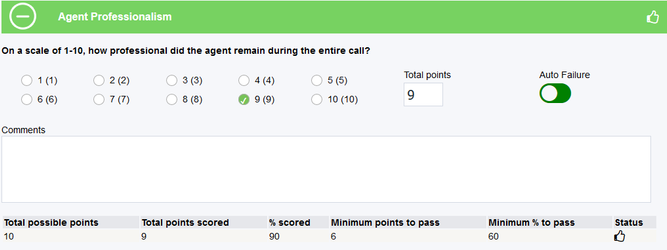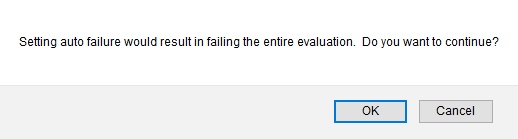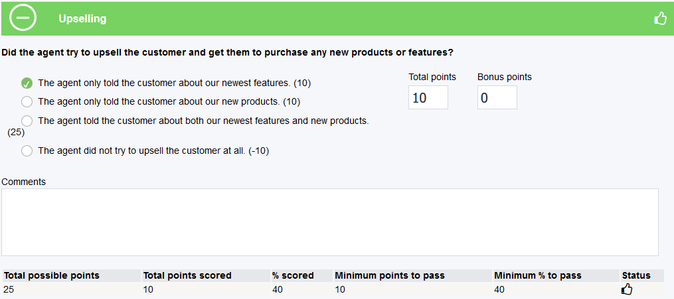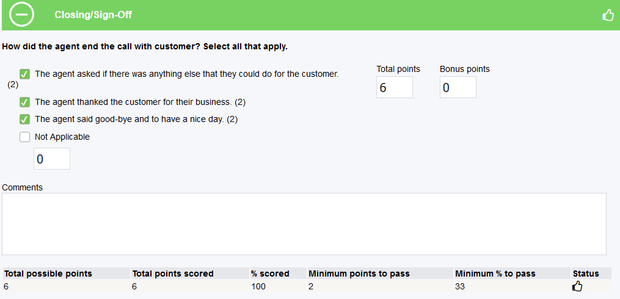...
When you have located the recording that you wish to evaluate, click on the Evaluate link associated with that recording.
Once you have clicked Evaluate you will be presented with the following screen:
...
The green bar indicates the Category name. The questions can be collapsed for easier viewing by pressing the button or expanded by pressing the button.
Note: The Category bar will change to blue when the question has been collapsed.
As you proceed through the evaluation, the program auto-saves your selections and will reload the page and take you back to the top each time so as to not lose any of your progress.
Make your selections for the evaluation:
Note: If you wish to select Auto Failure for a question and it is one of the options, click on the Auto Failure button. A dialogue box will open with the following prompt:
If you wish to select that question as Auto Failure, click OK. If not, click Cancel and you will be able to continue with the evaluation. It is important to remember that if Auto Failure is clicked, even if they agent passes every other category, and the evaluation as a whole, they will still fail if Auto Failure was selected.
Once you have finished with the evaluation click on the Complete button. This will auto-generate the date and time that the evaluation was completed. If you are satisfied with the evaluation and ready to let the agent know how they did, click on the Notify Agent button that is now available.