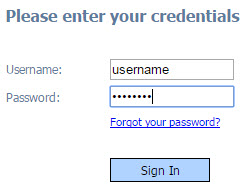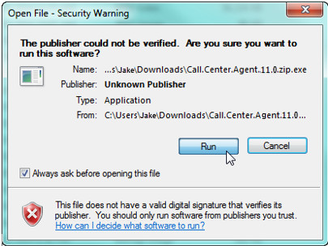...
- Navigate to the Client Admin Portal.
...
- At the Login screen, enter the provided credentials and click Sign In.
Note: If you are having trouble signing in, consult your team's administrator. Verify your credentials and security settings/permissions. - Once you've successfully signed in, you will arrive to the Home page. Along the left side you will see a menu list, locate and click the Client Software link near the bottom of this list. When the page loads, you will see a link to the latest version of the CCA. Click on the Call Center Agent link to start the download.
...
- When you are prompted to either save the file to disk or run it, choose Run.
Note: Your organization's network policy may have restrictions in place that prohibit installing applications that are downloaded from the internet. In such an event, a service provider can provide the installer file directly. - Depending on your organization's network security settings, you may have to verify the download one or more times. Whenever you see a security warning about installing the software, click the Run option. The software is completely safe to install.
- Once you have cleared all security warnings the software will launch the installation process.